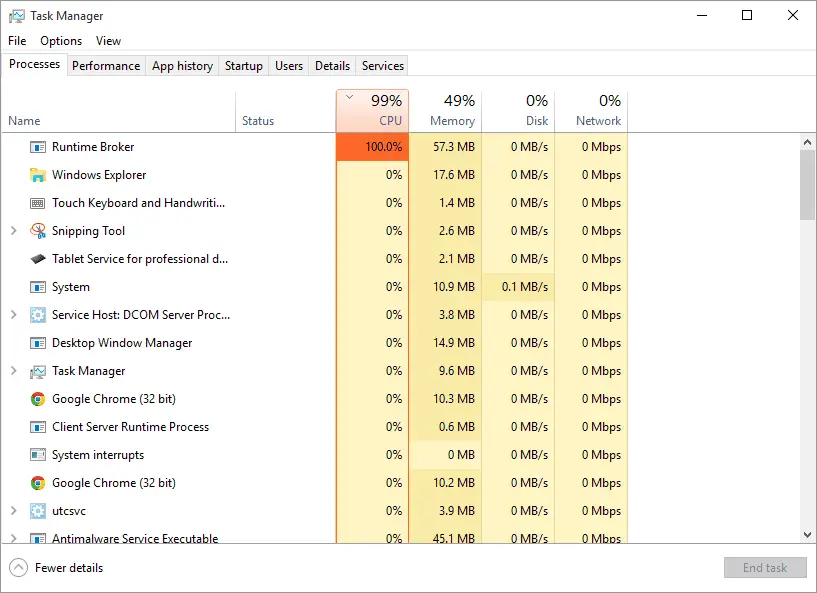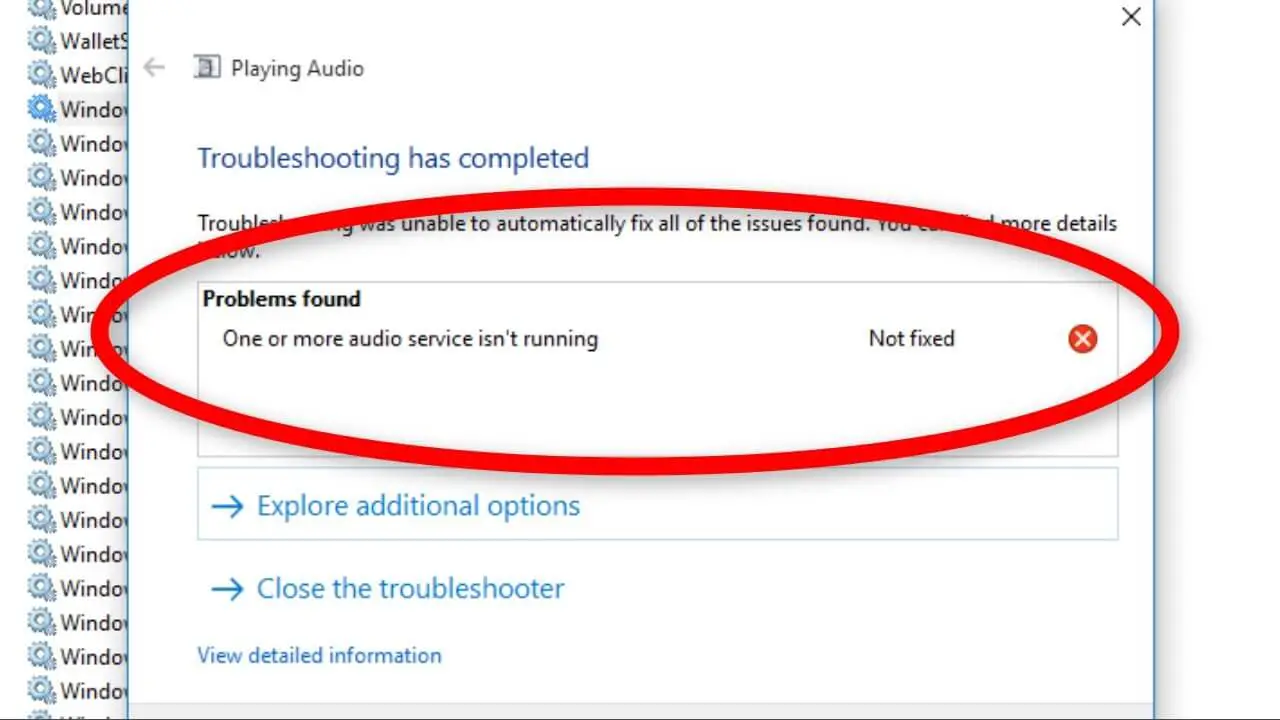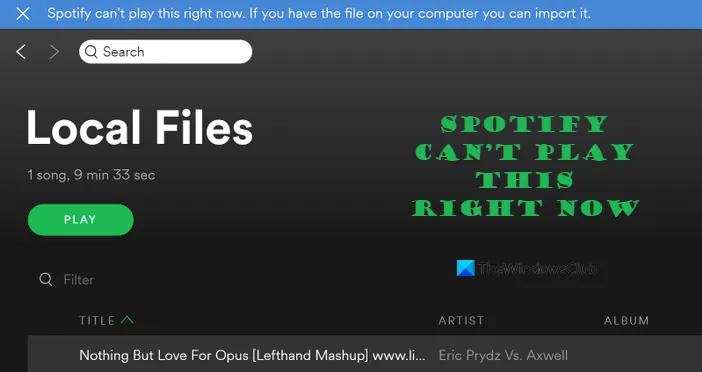How Tos
How to Download a Video That Is Embedded on Any Website
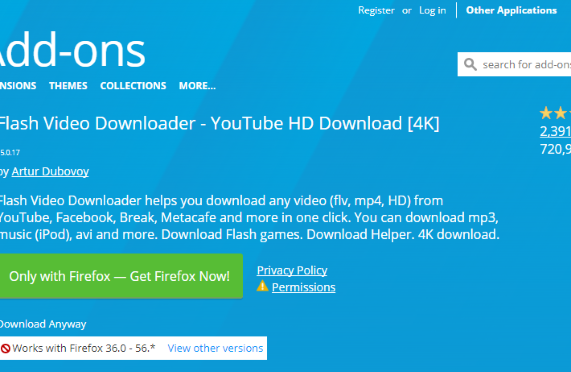
Sometimes, either because we don’t have Internet access or because we don’t want to use up our data, we’d prefer to download videos to view offline. Additionally, while a lot of websites let you download videos directly, some, like YouTube, purposely make it impossible to do so unless you pay for a higher level of service.
I’ll demonstrate how to download an embedded video using your browser’s developer tools, a browser extension, the VLC media player, web-based tools, and (as a last resort) screen capture software.
There are many different video websites, as was already noted, and the methods that are effective for one may not be effective for another. To ensure that you can get the video you want when you want it, it is best to have a wide range of tools at your disposal.
To stop users from downloading their videos, several websites have purposefully placed limits on the content they distribute.
Download Videos: A Simple Process
The ByClick Downloader is one of our favourite tools for downloading videos. With only one click, the software allows us to download a whole playlist from almost any website.
Here’s how to use the ByClick Downloader to download an embedded video from any website:
To install the ByClick Downloader on your computer, click this link. After that, click “Download” and proceed as directed.
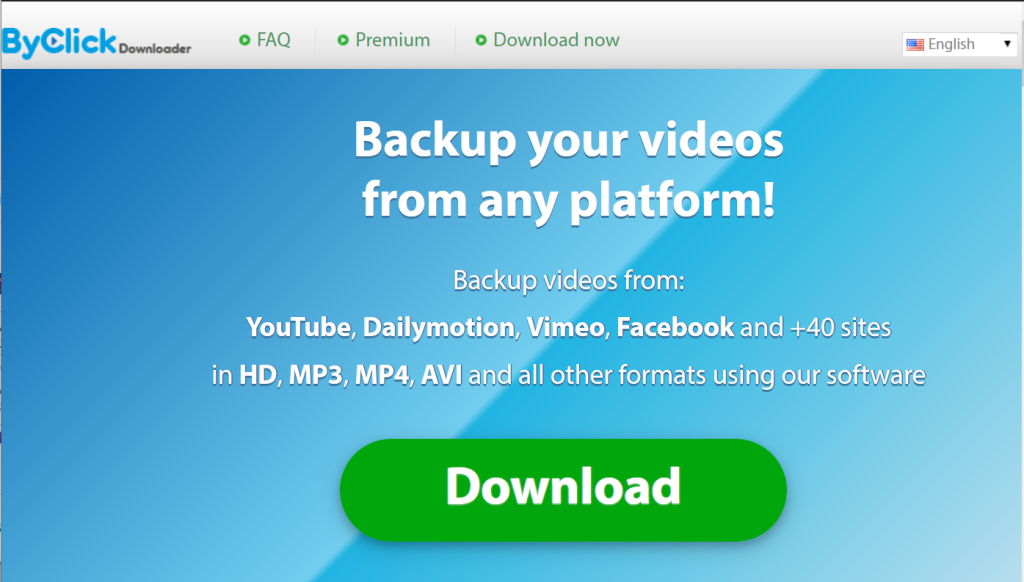
Toggle Auto Detect on.
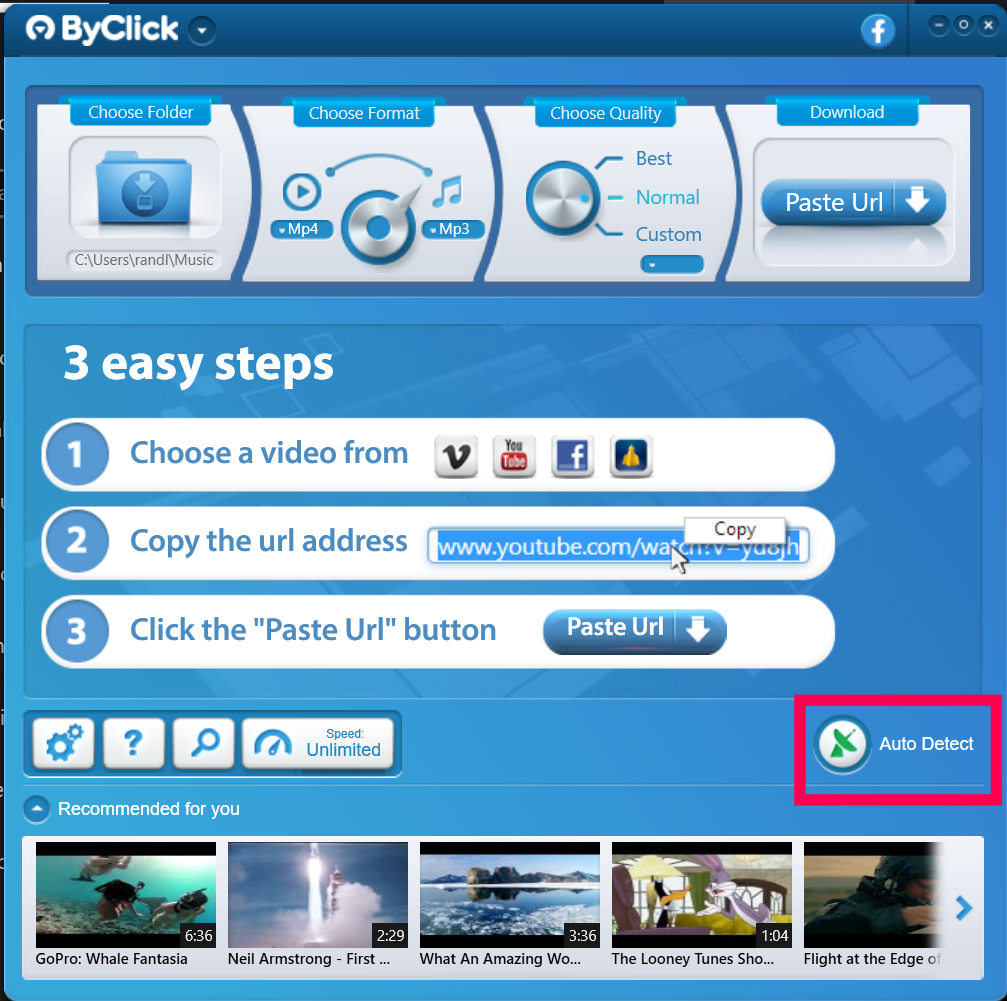
Check the web browser you’re using to look for your video. Next, select Save.
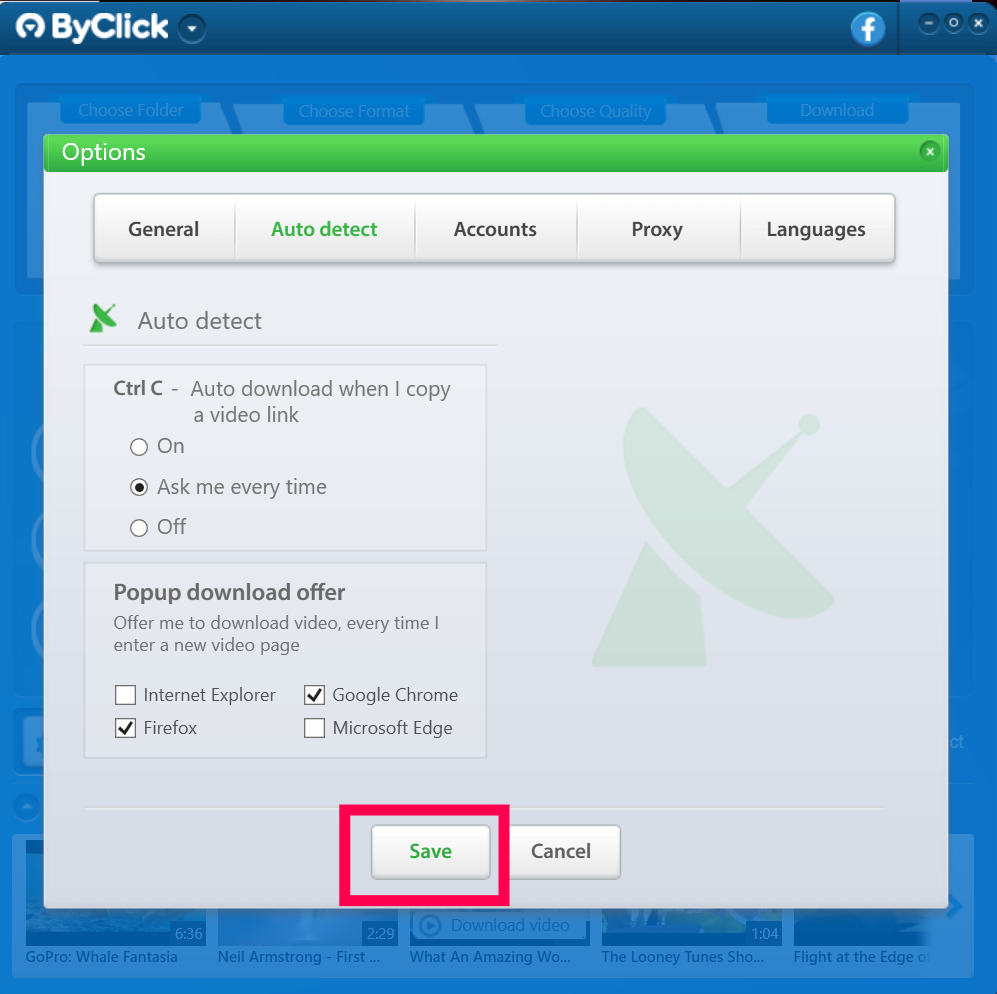
Go to the webpage where the video you want to download is located. Then, in the dialogue box that displays in the bottom left corner of your PC, select the proper option.
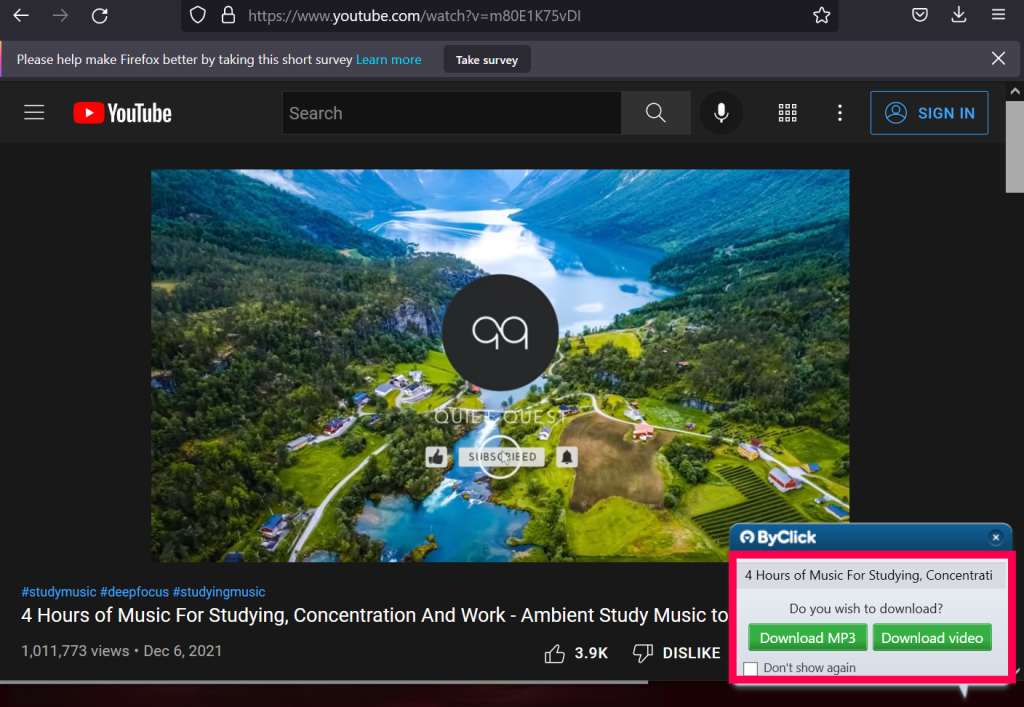
To view the download, click on the ByClick Downloader.
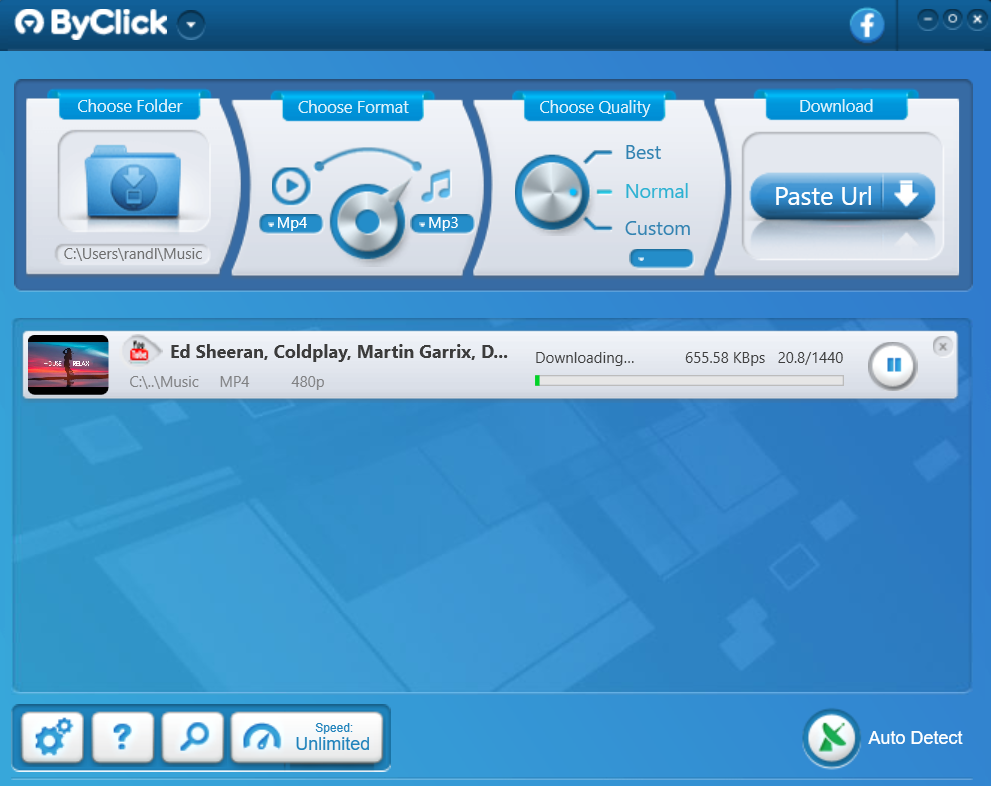
Reminder: You have the option to download a complete playlist or many videos at once.
Your PC will save the download.
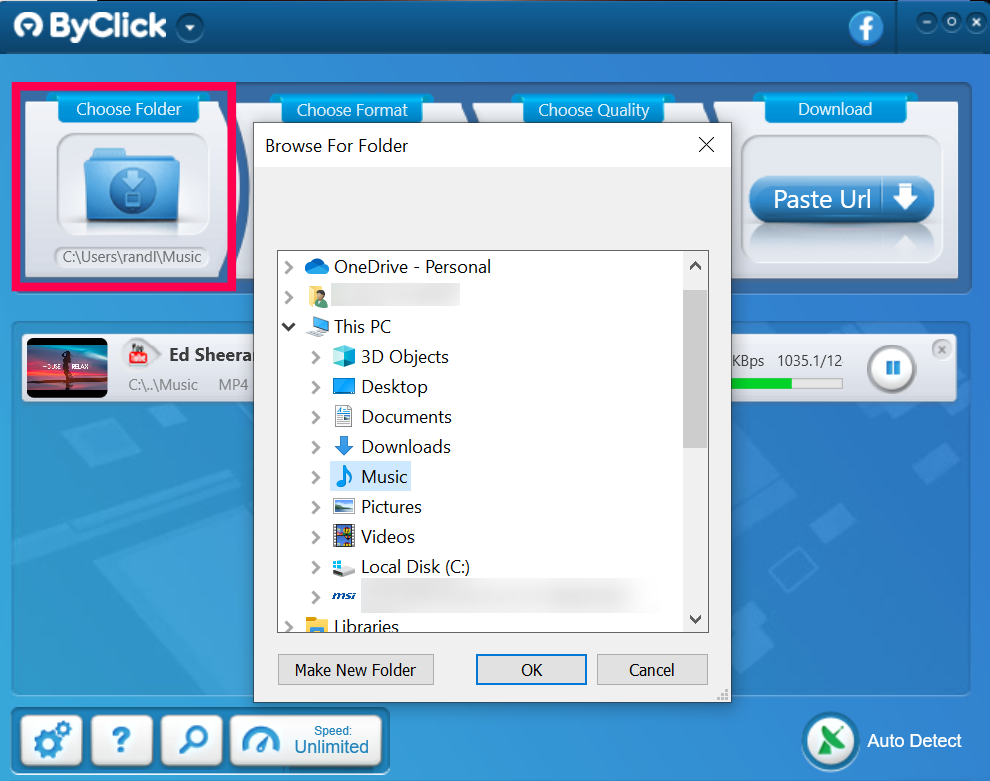
Reminder: You have the choice to download an entire playlist or a number of videos simultaneously.
The download will be saved on your PC.
Utilizing Browser Extensions to Download Videos
One of the simplest ways to download a video is through browser extensions. You can typically download embedded videos with a single click by installing a browser extension.
Three of our favourite extensions for downloading and saving content are listed below. Video DownloadHelper, Free Video Downloader, and Flash Video Downloader. It’s advisable to avoid sites that still use Flash because it is no longer supported and is thought to be insecure.
These add-ons function on a wide range of websites that have embedded videos. We’ll also look at FastestTube and YouTube Video Downloader, extensions designed expressly to work on YouTube because they don’t, sadly, work on YouTube.
Video Downloader for Flash
The Flash Video Downloader is a wonderful alternative for Firefox or Chrome and supports the majority of video codecs, even though Adobe Flash is no longer maintained by Adobe and is regarded as an antiquated and unsafe technology. By doing a search, you can get the Chrome version from this page. Additionally, there are versions for Mozilla Firefox and Safari for Apple users.
If you want to download content to your device from a variety of websites and online sources, you may rely on this source, which has received an average rating of 4.1 stars from more than 5,500 evaluations.
It is simple to determine whether an embedded video can be downloaded and saved to your device thanks to the extension. When an extension is installed in Firefox, a small arrow on the taskbar of your browser changes colour to blue, allowing you to click it and save the video. The Flash Video Downloader is a typically dependable application, albeit it won’t function on every website.
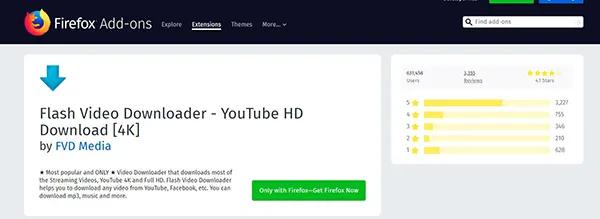
Chrome/Video Firefox’s Download Helper
Video DownloadHelper was created as an addon for Firefox in 2007, with a Chrome extension having been made available in 2015.
There’s a Mac version as well for Safari. Both platforms have been regularly maintained and updated to ensure continued capability between the two platforms. Video DownloadHelper has a full list of sites it works on, ranging from well-known sources like YouTube and Vimeo to the lesser-known video hosting sites that contain a variety of content.
With the Video DownloadHelper, you can save your favorite clips to your own hard drive in any format you choose. The download and conversion process is quick and simple.
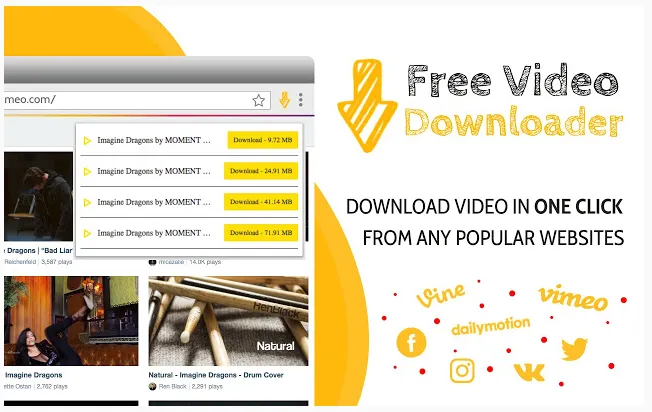
Download Videos for Free
With the exception of YouTube, which forbids extension-based downloads, Free Video Downloader is a Chrome extension that works on almost all video sites.
Along with many other file types, the Free Video Downloader supports MP4, MOV, FLV, AVI, WEBM, ASF, and MPG.
The extension works with 99%+ of websites that host videos and allows for simultaneous download of several videos. Free Video Downloader allows video playlists in addition to video downloads.
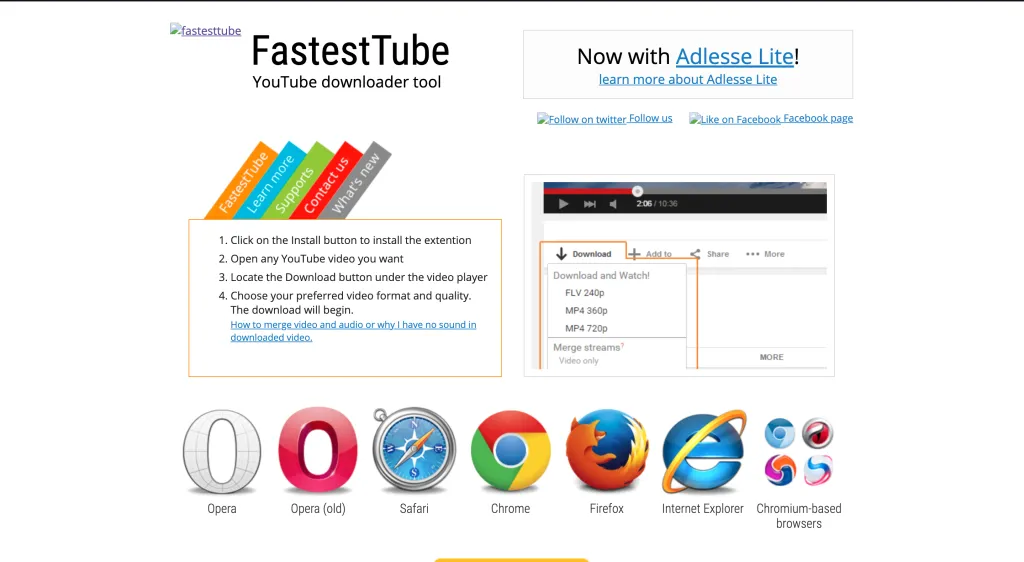
YouTube Downloader Tool FastestTube
Because they aren’t supported in the Chrome Store, FastestTube and YouTube Video Downloader both require a little more installation time and skill than the aforementioned extensions.
You’ll need to manually install these extensions because YouTube makes it exceedingly difficult to get videos from the website.
Fortunately, it’s not challenging, and the website itself offers detailed instructions.
FastestTube supports Mac and Linux and functions with Chrome or any other Chromium-based browser.
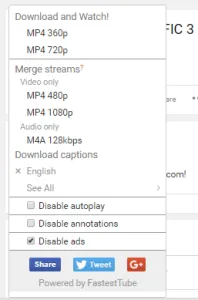
Video Downloader for YouTube
Firefox, Chrome, and Linux all support YouTube Video Downloader (sorry Mac). FastestTube and YouTube Video Downloader are both reliable ways to download YouTube videos, while YouTube Video Downloader has additional features. Additionally, did you know that a YouTube video may be embedded within a Google Document?
On Android, How Do I Download an Embedded Video?
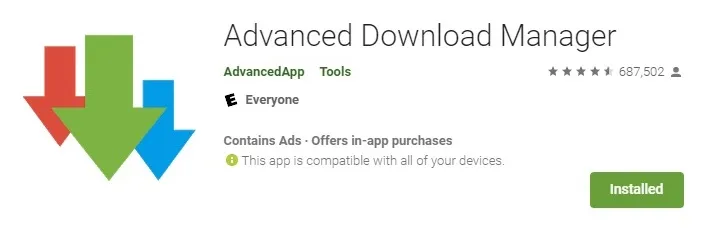
If you use an Android phone, you’re undoubtedly seeking for Android-specific video embedding and downloading options.
Using an Android-based tool like Advanced Download Manager to download embedded movies is one method that many users frequently overlook.
These apps are perfect for users who view videos mostly on their phone screens because downloading a PC-based solution merely adds extra steps.
Making a Download on a Computer
The programme you can use to download videos directly to your PC or Mac will be discussed next.
VLC Media Player
View the well-known VLC Media Player if you have a PC or a Mac. If your computer doesn’t already have this fantastic programme, you can get it for free right here.
Although we have an article that goes into great length on using VLC to download embedded YouTube videos (it also works elsewhere), I’m going to offer you a quick tutorial here because it’s really very easy.
Go to Media and click “Open Network Stream” (or just hit Ctrl-N).
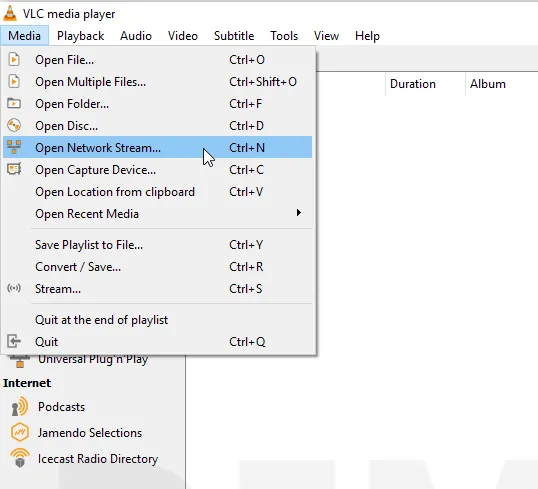
Then, enter the URL of the video you wish to download in the Network tab of the ensuing dialogue and press
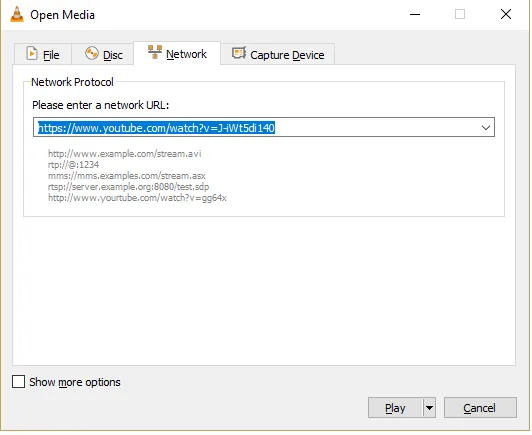
To play your playlist, select View -> Playlist (or just press Ctrl-L).
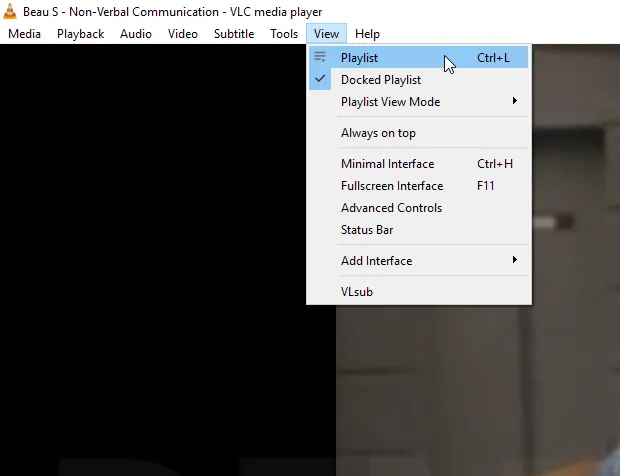
Right-click the desired video in the playlist and select Save.
Your video will be saved to your hard drive in a matter of seconds, or possibly a few minutes depending on how long the video is, once you enter the information requested in the subsequent dialogue box and click Start.
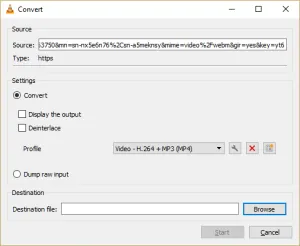
YouTube DL
Compared to the majority of the other methods in this post, YouTube DL is far less user-friendly; instead of a graphical user interface or a browser extension, it uses an antiquated command-line application, which requires you to manually input your commands.
Although it isn’t the simplest method, it is incredibly powerful, adaptable, and Free and Open Source (FOSS). YouTube DL is worth a look for techies who appreciate FOSS software and the power of the command line.
Since YouTube DL is actively being developed and receives frequent upgrades, it is likely to keep functioning even when the video site announces security “fixes” that would otherwise make these downloading tools unusable.
Install YouTube DL as instructed on the install page. After installation, you may use the application from the command line or by downloading the optional YouTube DL GUI interface.
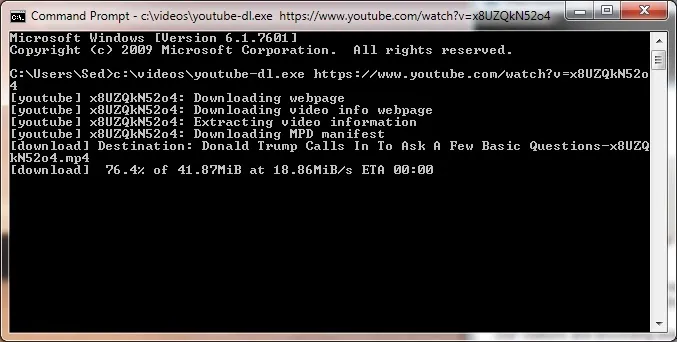
You may add URLs to your download list and view your downloaded files thanks to YouTube DL’s user-friendly UI. Downloads are added to your hard drive after they are finished.
Utilizing an Online Tool to Download Videos
You might not be allowed to install that kind of software if you’re using a computer at work or school, so you might not want to use a local tool or a browser extension.
Do not worry; TechJunkie has you covered. There are numerous programmes available on websites that can complete the task for you. To use these tools, all you need to do is enter the video’s URL.
Facebook Video Downloader by TechJunkie
You didn’t believe that we would overlook Facebook, did you? Consider using our Facebook video downloader.
Y2Mate
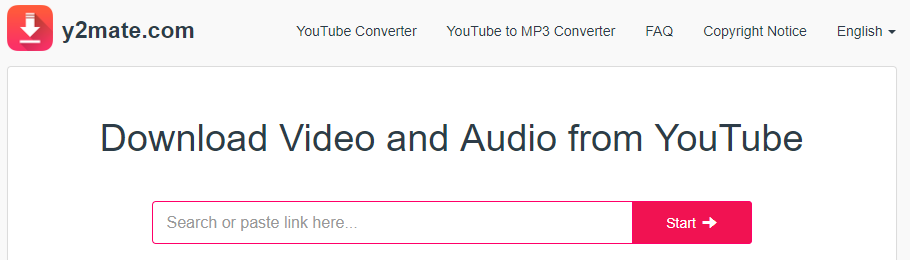
A simple video capture website is Y2Mate. Enter the page’s URL into the box, then click “Start.” You can choose from 144p to 1080p on the page; simply click the Download button next to the version you want to start your download.
KeepVid Pro
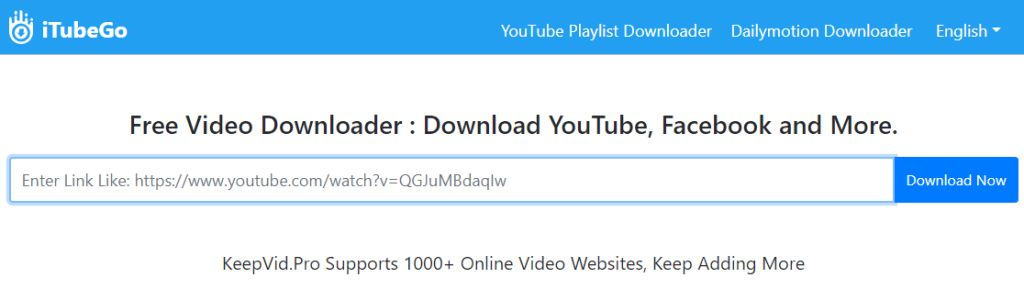
From Facebook to YouTube, a wide range of websites are compatible with KeepVid.Pro. In reality, the website is compatible with over a thousand video websites. Like the others, you simply put the URL into the box to get started.
All of these websites function effectively and are free to use. At peak periods, they periodically slow down, but that is to be expected. Other than that, both work excellently on a variety of websites.
Video Capture Using Developer Tools
Modern browsers are amazingly sophisticated pieces of software, and the built-in tools for developers are quite capable of extracting embedded videos of most sorts from web pages.
There are some exceptions; sites like Netflix or YouTube, where they really don’t want you to download the videos. But on most normal embedded content, this technique works just fine.
These instructions apply to the Chrome web browser, but there is similar functionality inside Microsoft Edge as well as Firefox, though the menus are different and the commands have different names. Still, having learned to do it on Chrome, you should be able to work out how to do it on the other two browsers.
So, if we visit that page, we discover that it has one video file in the lower right-hand corner. How do we get that little bugger?
To begin with, we must confirm that the “curl” programme is set up on your computer. Windows users can just click here to download a free self-installing version.
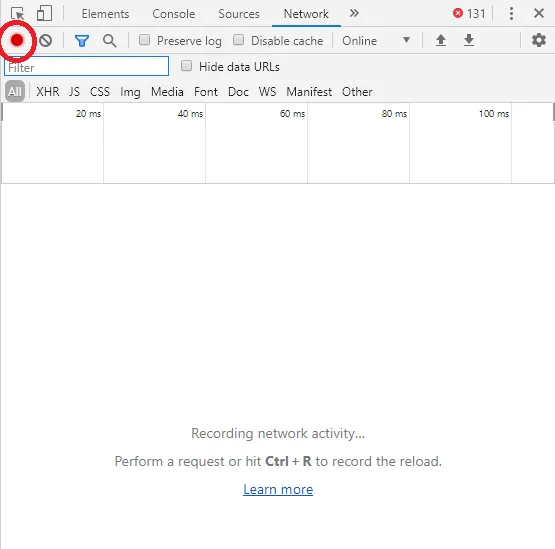
Put the video on the page first. Press the F12 key after that. The developer tools window is then displayed.
Press the red circle that resembles the record button on a video recording app, the “Clear” button, which is located on the Network tab. This halts all ongoing network activity and provides you with a fresh start for downloading. Now that we’re prepared, click “Play” in the video box to get things going.
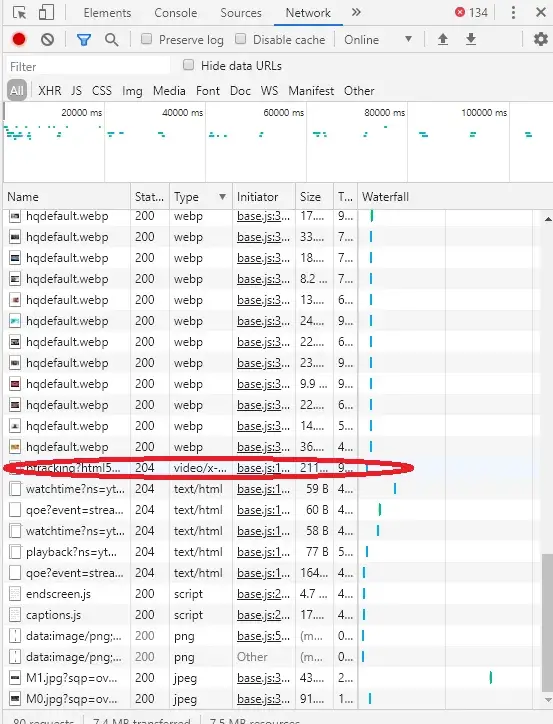
Start by adding the video to the website. Then press F12 to continue. This displays the developer tools window.
Press the “Clear” button, a red circle that resembles the record button on a video recording app, on the Network tab after choosing it. This puts a stop to any ongoing network activity and provides you a fresh start for downloading. When you see “Play” in the video box, it means we are prepared to begin.
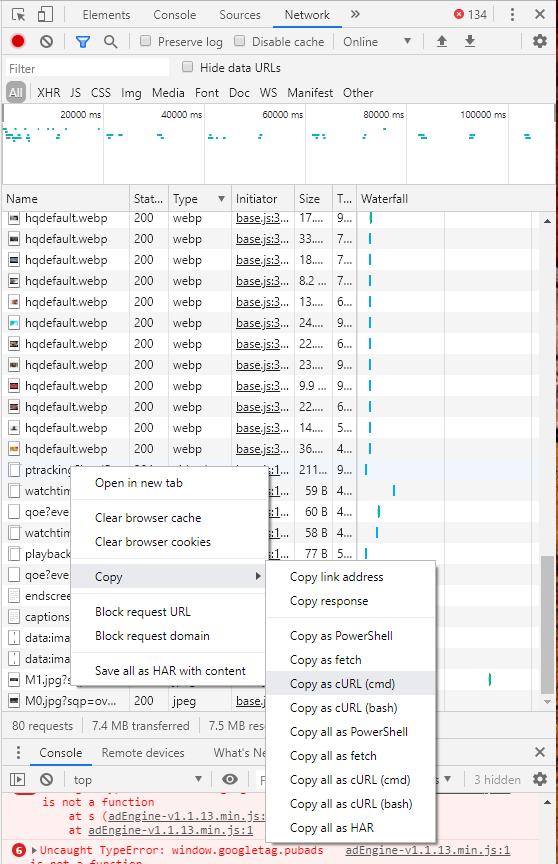
Next, enter “cmd” into the Windows search box and press Enter to launch a command prompt. A command-line interface is then displayed. To paste the command, right-click on the command line interface box and press Ctrl-V. You’ll see that the command is lengthy and awkward; rather than entering it in from scratch, we copied and pasted it from the browser interface.
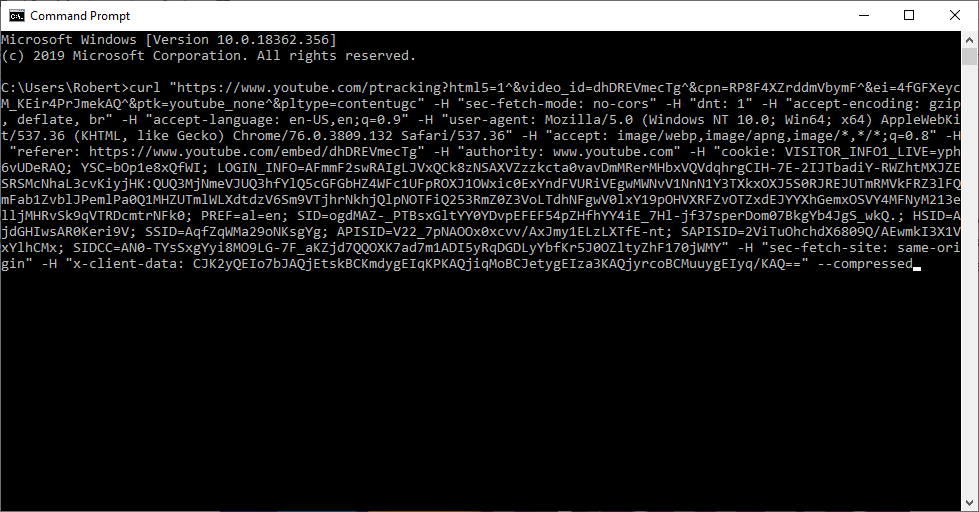
Enter not yet, please. First, look for any instances of “-H Range:” followed by a range enclosed in quotes on the command line. You should carefully exclude those areas since they will prevent you from receiving the entire download. To tell Curl where to store the finished file, add “—insecure” to the command line’s end and “-o myoutputfile.vidtype” at the very end. Hit return after replacing “myoutputfile.vidtype” with the name of the video.
This method works pretty well on almost all simple web video formats, but other error messages might appear, and if they do, troubleshooting will be entertaining.
Using a Screen Recorder to Record Video
In the sad case that none of the aforementioned approaches will work for a certain site, there is a last-resort option. If things go bad, you may always use a screen recorder to record the video as it is playing on your computer’s screen and preserve it. This is not the best option, especially for lengthy videos.
Similar to utilising a DVR, you must record the video in real-time and enable sound playback on your computer so that you can accurately catch it as it is being recorded on your device. Still, it’s a simple solution to record content for later replay for brief videos or for recordings you simply must save.
You can view the movie directly above, or you can read the whole post we wrote about screen capturing software. However, Open Broadcaster Software is most likely the best option on a PC (OBS). On any contemporary operating system, including Windows, Mac, and Linux, OBS is an open-source client for recording and capturing your material.
Utilizing the platform only requires a few steps to set up the screen capture before syncing your PC and starting a recording in OBS. You are free to start the video and let it play after it has begun to record. The information will be directly recorded to your videos folder.
When you’ve finished filming, you can watch the movie again or edit it to remove the scenes you don’t want. If you don’t turn up the level on your computer, you probably won’t be able to hear the audio when you play back the video.
Obtaining Videos from Particular Websites
Some websites have special formats or procedures for handling video that break some or all of the tools above. Particularly Twitch and TikTok have previously caused challenges for consumers attempting to download videos from those websites. To cover such sites, we wrote articles particularly about downloading from Twitch and downloading from TikTok.
The Amazon TV Fire Cube can be the ideal addition to your home theatre if you plan to download a lot of media and obtain your TV from the Internet.
If you decide to dive in and become a full-fledged video editor, have a look at this workstation for video editing that is a PC monster.

-

 Explained7 months ago
Explained7 months agoWhy Did iMessage Turn Green Explained!
-

 List8 months ago
List8 months ago1337x Proxy List For 2022 [100% Working 1337x Mirror Sites]
-

 How Tos8 months ago
How Tos8 months agoHow To Get A Specific Phone Number for yourself?
-

 List3 years ago
List3 years ago11 Best Music Players for Android Auto
-

 Explained8 months ago
Explained8 months agoWhat is Android System WebView? Should You Delete it?
-

 Explained8 months ago
Explained8 months agoHow Can Monitors Be Connected By USB? (Explained)
-

 How Tos8 months ago
How Tos8 months agoHow To Fix This Webpage Is Not Available Error In Google Chrome
-

 Gaming8 months ago
Gaming8 months agoIs UFC 4 Cross-Platform? (PS4, Xbox One, PS5, PC)