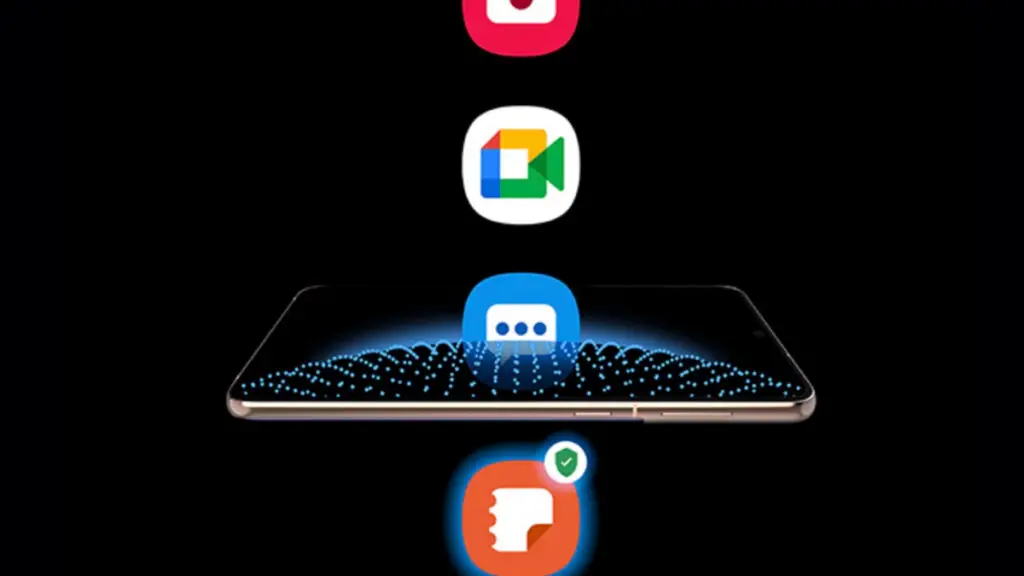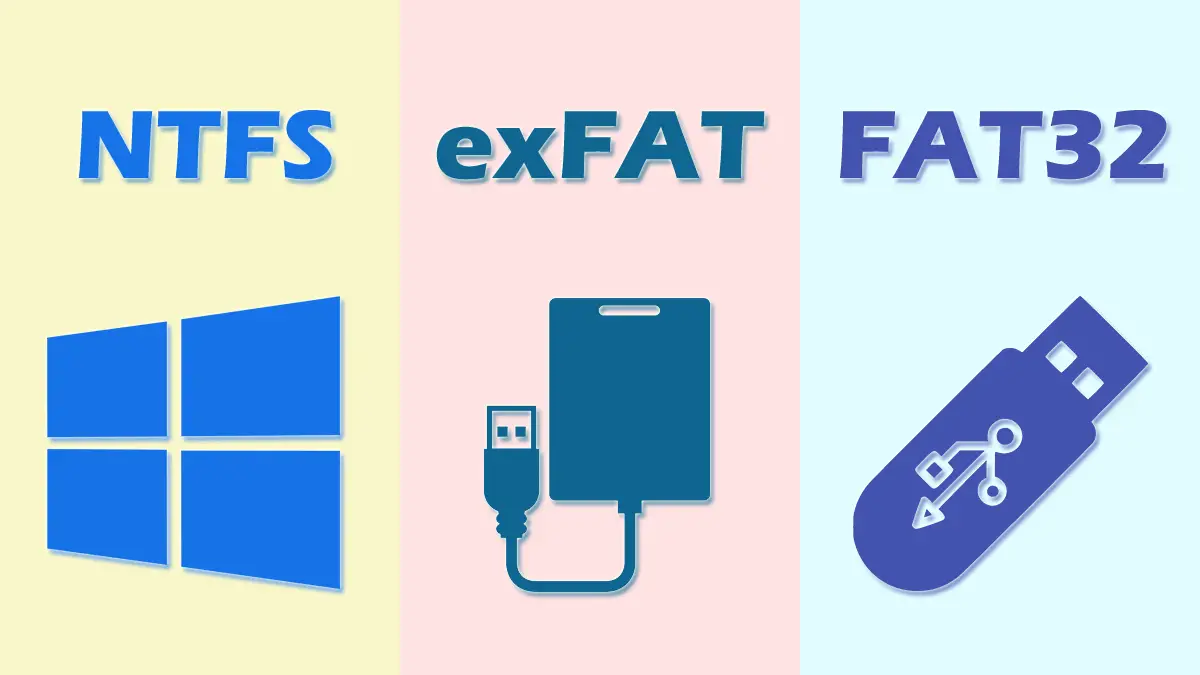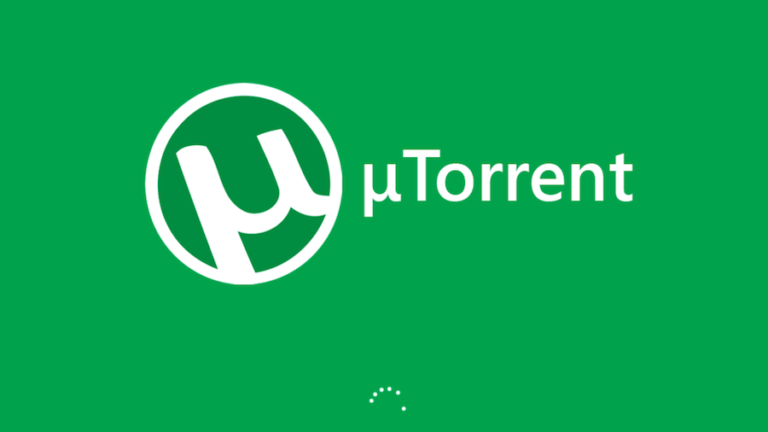Explained
Why Did iMessage Turn Green Explained!

You may have noticed that text messages in the Messages app on your iPhone can be green or blue.
What’s different?
Blue messages use Apple’s iMessage format, while green messages use the standard SMS format. If you’re used to seeing blue iMessage text bubbles and then all of a sudden they turn green, that could mean you’ve been blocked, but it’s not exactly the most likely thing to happen.
Here’s what you need to know about why your iPhone is sending green messages and how to fix it if you think it’s a mistake.
- If the messages on your iPhone are green, they are being sent as SMS texts instead of iMessages.
- When texting other Android users or when you’re not linked to the internet, you’ll always see green.
- If all of the texts on your iPhone are green, go to Settings and make sure that iMessage is turned on.
Does green iMessages mean I’m blocked?
iMessage is Apple’s instant message service. It was made in October 2011. This app only works on devices made by Apple, like iOS, macOS, iPadOS, and watchOS.
There are two main ways to send messages from your iPhone or other Apple gadget. The first way is to use an app called SMS/MMS. The second way is to use Apple’s iMessage app.
Both the iMessage app and the SMS/MMS app make it easy for people with Apple devices to send texts. However, there are a few differences between the two.
The biggest difference is that the iMessage app only lets you send iMessages, such as texts, pictures, or videos, to other Apple devices (iPhone, iPad, iPod touch, or Mac) users.
Apple says that these messages, which are always encrypted and show up in blue text boxes, can always be sent using either cellular data or Wi-Fi.
The SMS/MMS app, on the other hand, is for people who don’t use the iMessage app. Apple also said that texts from the SMS/MMS app are not encrypted, which is different from iMessages.
Also, you should know that SMS/MMS messages, which could be text messages or pictures, only show up in green bubbles. One example is when someone with an Android phone texts someone with an iPhone.
As you can see, iMessages and SMS/MMS are different in three important ways. One difference is that messages from the first group show up in blue bubbles and messages from the second group show up in green bubbles.
Another big difference between the two is that iMessages are encrypted while SMS/MMS texts are not.
iMessages can only be used by people with Apple devices. But even if you don’t have iMessage, you can still use the SMS/MMS app.
Now, let’s go back to the burning question of whether or not a green iMessage means you’ve been banned. Yes, that is very true. If your friends who use Apple devices send you green iMessages, it’s a good sign that they have stopped you on their iMessenger app.
In the end, green iMessages are a good sign that your friend has stopped you on his or her iMessenger app.
But you should remember that this isn’t the only thing that could cause the green bubbles to appear.
The difference between SMS and iMessage, explained
Normal SMS text messages are sent using your cell phone’s voice service, not the internet or your data plan. SMS can be used on any phone, whether it’s an Android or an iPhone.
iPhones, on the other hand, have an extra choice. By default, iMessages can be sent and received between iPhones and other Apple devices. iMessage was made so that you can send texts over the internet, either with Wi-Fi or your cell phone’s data plan.
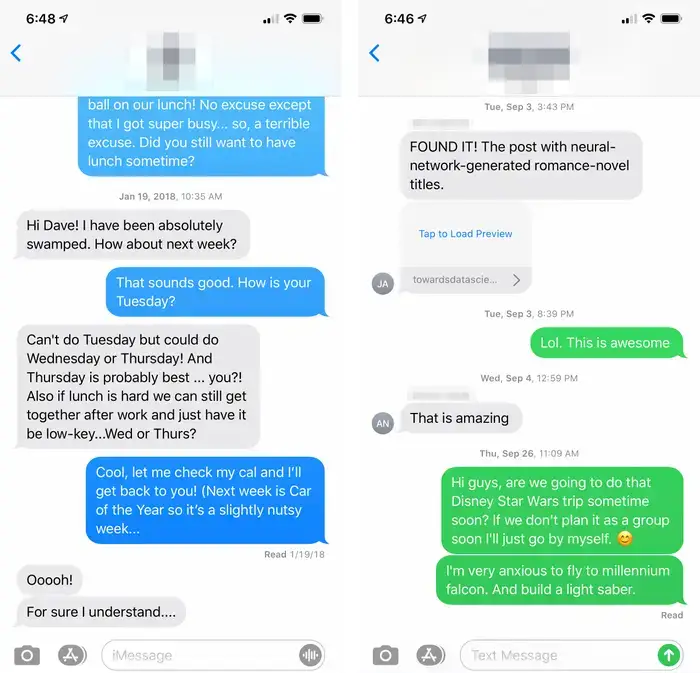
Your iPhone will use iMessages to send a message to another Apple device. But if you’re texting an Android phone or if you’re not linked to the internet, your iPhone will use SMS. You can’t send an iMessage to an Android phone as a general rule.
But even though iMessages only work on Apple devices, they are better than SMS in many ways.
- iMessages don’t count against your texting plan. Instead, they use Wi-Fi or your data plan, based on what’s available when you send or receive the message.
- When someone is sending you an iMessage, the Messages app shows flashing dots.
- iMessages can tell people things like where you are that SMS can’t.
- You can set up iMessage alerts to let you know what has been sent and read.
How do I fix my green text messages?
Depending on why your iMessages are showing up with green bubbles instead of blue ones, you can fix the problem in a few different ways.
Have you activated your iMessage? If not, it means that you only talk to your friends through the SMS/MMS app. Messages from this app will be shown in green boxes, not blue ones.
To fix this, all you have to do is open the settings app on your device and turn on the iMessage feature. You can do the job by following the easy and clear steps below.
- First, you need to open the app for setting up your gadget.
- Next, find the choice that says “Messages” and tap on it.
- After that, find the “iMessage” switch and turn it on by toggling it. So, that’s it. Your texts should now show up in blue bubbles.
- You already know that a win server could change your iMessage bubbles from blue to green. In this case, if you’re growing with your cell phone data, make sure you still have enough data.
If not, you might want to buy more data, and your texts will be blue for sure.
If you are somewhere with a bad wireless link, this will make your iMessages look green instead of blue. If you move to a better place with faster internet, you’ll be able to see your iMessages as blue bubbles instead of green ones.
Are the text boxes still green instead of blue? Alexander George of Yahoo suggested that you try turning it off and then back on again. This is something else you can try.
One of the tricks is to use your device’s settings app to turn off and on the iMessage feature. To do this, open the Settings app on your device and tap on Messages.
Next, look for iMessages and tap it to turn it off. After that, tap the button again to turn on the feature.
FaceTime uses the same service as your iMessage app, so you can use the same “turn it off and on again” trick to fix it.
So, open the settings app on your phone and look for FaceTime. Then, turn off the feature and then turn it back on.
You might also be able to fix the green text boxes problem by signing out of your Apple account and back in again.
Open your settings app to do this. Next, look for the bar with your name at the top of your screen. Tap on the bar, sign out, and then use your Apple password to sign back in.
Sources

-

 List8 months ago
List8 months ago1337x Proxy List For 2022 [100% Working 1337x Mirror Sites]
-

 How Tos8 months ago
How Tos8 months agoHow To Get A Specific Phone Number for yourself?
-

 List3 years ago
List3 years ago11 Best Music Players for Android Auto
-

 Explained8 months ago
Explained8 months agoWhat is Android System WebView? Should You Delete it?
-

 Explained8 months ago
Explained8 months agoHow Can Monitors Be Connected By USB? (Explained)
-

 How Tos8 months ago
How Tos8 months agoHow To Fix This Webpage Is Not Available Error In Google Chrome
-

 Gaming8 months ago
Gaming8 months agoNeal Fun Spend: Spend Bill Gates and Elon Musk Money
-
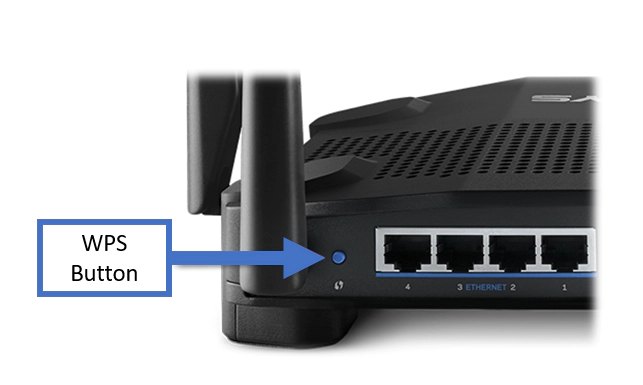
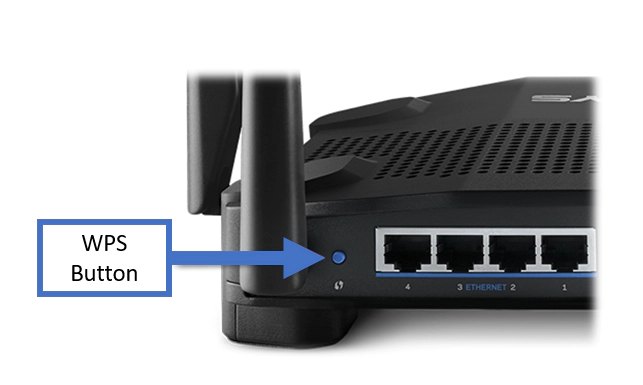 How Tos8 months ago
How Tos8 months agoWhat Is WPS Button On Your Router And How It Works?