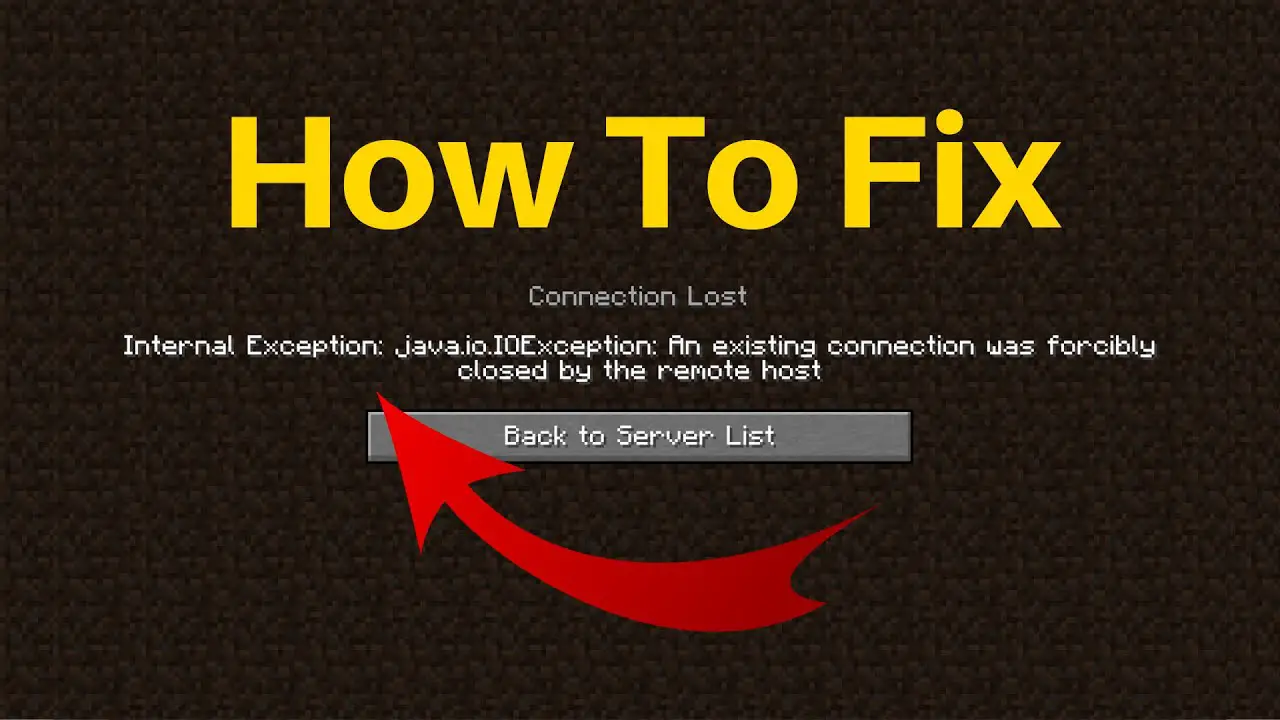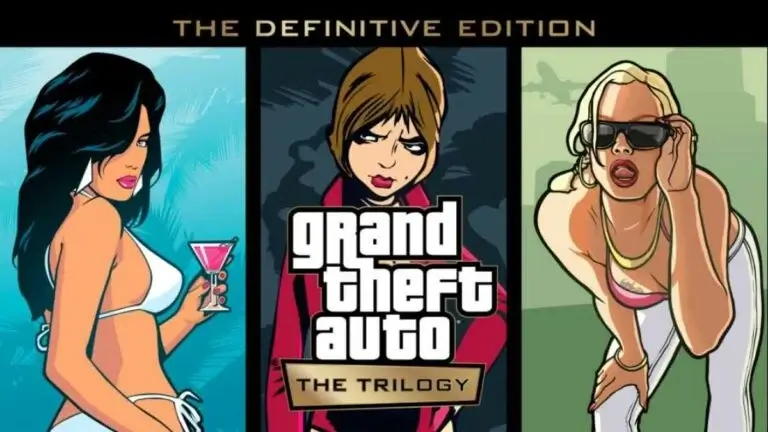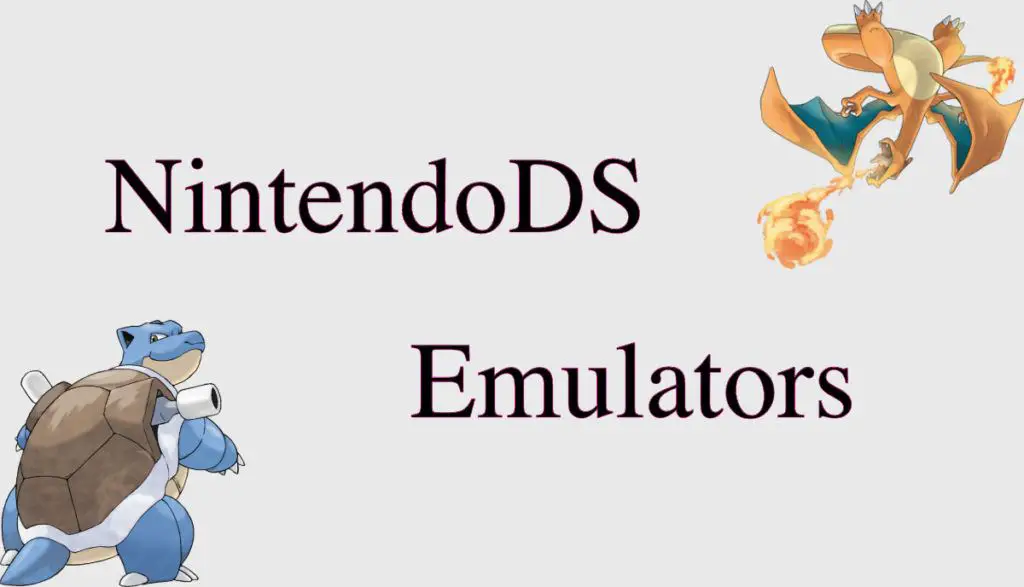Gaming
Dragon Age: Inquisition Won’t Launch in Windows
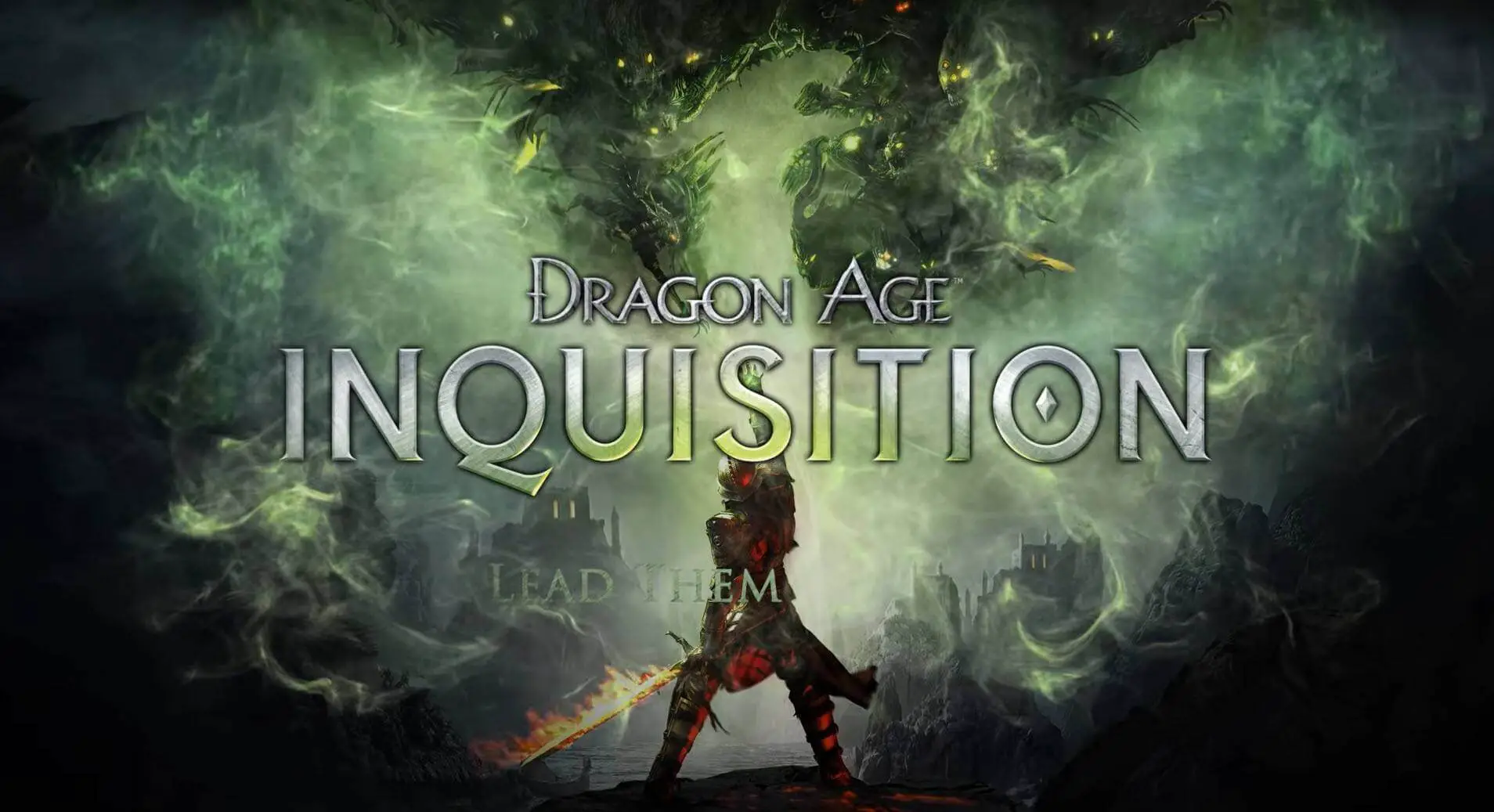
Dragon Age Inquisition is one of the most played role-playing games created by Bioware and published by Electronic Arts (A video game Company). The game was developed for various platforms such as Windows 10, PlayStation 3/4, and Xbox One. However, some players cannot enjoy the thrill of playing because of the crashes.
A number of players have reported, Dragon Age: Inquisition has stopped working in Windows 10. Insufficient System Specification and running the game with no admin permissions, conflicting DirectX or Visual C++ versions, and multiple background services running or corrupted system files are some most common causes why Dragon Age: Inquisition to not start on your Windows 10 Computer.
Dragon Age: Inquisition Does Not Launch
In this article, we’ve listed a few viable solutions that can be used to fix the issue of that Dragon Age: Inquisition not launching, however before beginning with these solutions, we recommend to try restarting your game and your PC.
Sometimes, third-party antivirus that is installed on your PC, could mark it as unsafe on the programs list and stop you from playing the game. Therefore, it is advised to remove antivirus, antimalware, or other security programs and then check whether the game is launched or you could simply alter the anti-virus to remove the game from its flagged list of software.
It is highly recommended to add an exception for both the Firewall and Antivirus to both your game as well as your origin.
Check system requirements for dragon age inquisition
Verify that your system meets the minimum requirements for the game.
Minimum system requirements for Dragon Age: Inquisition are as follows:
OS: Windows 7 or 8.1 or Windows 10 64-bit.
CPU: AMD six-core CPU @ 3.2 GHz, Intel quad-core CPU @ 3.0 GHz.
System RAM: 8 GB.
Graphics cards: AMD Radeon HD 7870, R9 270, NVIDIA GeForce GTX 660.
To verify these strict specifications:
Press the Windows button + R and enter the word dxdiag and click OK and it will display the specs of your computer on the next screen. You can also save the information in a text file and review the specifications.
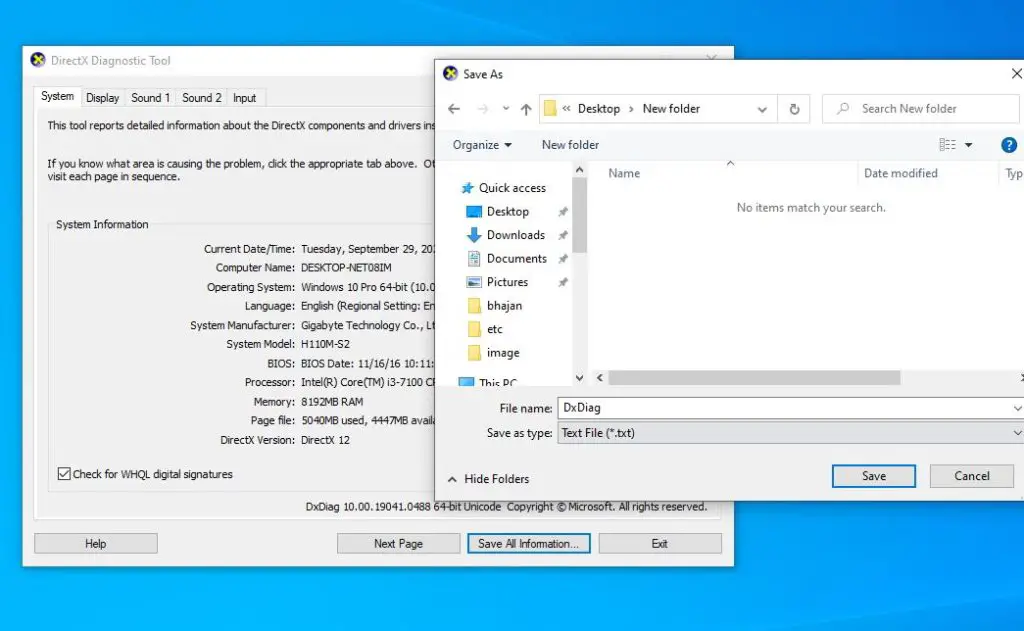
Clear Cache of Dragon Age Inquisition
When a program or game has been installed onto your PC the cache folder is also created to store numerous activities and their history. The caches help load the content quicker, however, when the cache folder does become corrupted, it can create a variety of issues, such as
Dragon Age Inquisition update is stuck, it won’t start from the source, and so on. Clear all Dragon Age: inquisition cache, then examine the game’s state.
- First, shut down the game, or start your game using the safe setting.
- Press the Windows button + R Type “%ProgramData%/Origin”, and then click OK.
- Then delete all folders in the box, except for “Local Content”
- Press Windows button + R. then type “%AppData%” and then click OK.
- Locate your Origin Folder and then delete it. When completed, restart your computer.
Clean boot
Third-party service conflicts can also result in this problem. It is recommended to perform a clean boot that starts windows with no third-party service or unneeded Windows services running and also opens the Dragon Age: Inquisition game.
- Hold the Windows keys + R Type Msconfig and then press Enter key.
- Go to the Services tab and then select on the Hide the entire Microsoft services box.
- Select “Disable All” in order to block all third-party programs that run in background.
- Click Apply and then OK to save the changes.
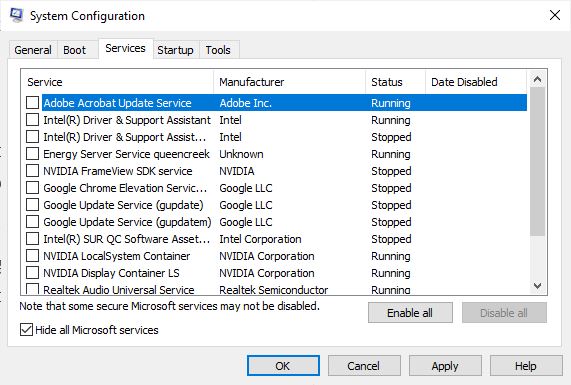
- Right-click on the “Task Bar” and select Task Manager.
- Go to the Startup tab and ensure that all your applications are turned off.
Reboot your computer
Check the game’s files
Each game’s file is essential to provide an enjoyable gaming experience. There is a possibility that some game files are corrupted and could be the reason for the Dragon age inquisition to not launch. In order to fix this, you’ll be required to examine the game’s file.
- Start Origin Origin client and log in to your account.
- Choose”Game Library” in the “Game Library” option in the left pane
- In”the “Game Library” tab, right-click “Dragon Age Inquisition” and then click “Repair Game”
- The client will then check the game’s file and will download any files that are missing and replace corrupted files, if there are any.
You can play the game with Administrative Privileges
The game could require administrative privileges for certain elements of the game to work properly. Let’s run the game using Administrative privileges, and verify its performance.
- Start the game installation folder by right-clicking on the executable game.
- Choose Properties and then click in the Compatibility tab.
- In the Compatibility tab, make sure to check on the “Run in Administrator mode” box.
- Then, run the game and determine if the issue persists.
Update Your Graphics Card Driver
Graphic cards and the driver play a crucial part in the gaming experience. If you are experiencing issues with your graphics card, it is recommended to update your outdated graphics drivers or remove damaged ones to make gaming enjoyable.
To upgrade the graphics driver on your computer Follow these steps:
- Press Windows key + X select devices manager
- This will show all drivers available device driver lists,
- Find the display adapters on your list of driver and then expand the tab.
- Right-click on the graphic card and choose “Update Driver Software” from the drop-down menu.
- When the update window opens When the update windows open, you can select “Search automatically for the latest driver applications.” Then, you can install the latest driver for your graphics card immediately.
Troubleshooting Compatibility
Certain games aren’t compatible with the design in Windows 10, known as an issue with compatibility. However, Windows has the option of launching compatible with your game. Let’s see whether this can help.
- Then, find your Game installation folder.
- Right-click on the executable for the game and then select the properties.
- Click on”Compatibility”. Click the “Compatibility” tab, and then select the “Run Compatibility Troubleshooter”.
- In the future, Windows is able to itself decide the most appropriate system to run the game on. device to launch the game on in compatible mode.
- Choose ” Try Recommended Settings” and then select ” Test“.
- If the program works smoothly, apply the settings and then exit.
- Start the game, and then check whether the issue persists.
Reinstall The Direct X And VC Redist
Direct X and VC Redist are the two required files that allow a game to begin. There is a chance that the files could be damaged or even become an obstacle when you begin your game. We can try reinstalling Direct X and VC redist to correct the problem.
Reinstall Direct X
- Go to the following folder within the PC C drive – Program Files (x86) (x86) Origin games Dragon Age Inquisition Dragon Age Inquisition -__Installer -DirectX redist
- Execute the DXSetup.exe and replace the older versions.
Reinstall VC Redist
- Find the following directory within the PC C drive – Program Files (x86) (x86) Origin games (x86) – Dragon Age Inquisition -__Installer – VCD
- Run all executables i.e., VCRedist.exe located in the folder.
Disabling Full-Screen Optimizations
A few users have reported that disabling the full-screen optimization aids in resolving the issue.
- Navigate to the installation folder for the game.
- Right-click on the game executable, Select Properties
- Go to the Compatibility tab, and then select for the “Disable the Full Screen optimizations” box.
Apply your settings. - Play the game and then check to see if the issue persists
Did these solutions fix the issue of the dragon age inquisition not working for you on Windows 10? Let us know via the comment section below.

-

 Explained7 months ago
Explained7 months agoWhy Did iMessage Turn Green Explained!
-

 List7 months ago
List7 months ago1337x Proxy List For 2022 [100% Working 1337x Mirror Sites]
-

 How Tos7 months ago
How Tos7 months agoHow To Get A Specific Phone Number for yourself?
-

 List3 years ago
List3 years ago11 Best Music Players for Android Auto
-

 Explained7 months ago
Explained7 months agoWhat is Android System WebView? Should You Delete it?
-

 Explained7 months ago
Explained7 months agoHow Can Monitors Be Connected By USB? (Explained)
-

 How Tos7 months ago
How Tos7 months agoHow To Fix This Webpage Is Not Available Error In Google Chrome
-

 Gaming7 months ago
Gaming7 months agoNeal Fun Spend: Spend Bill Gates and Elon Musk Money