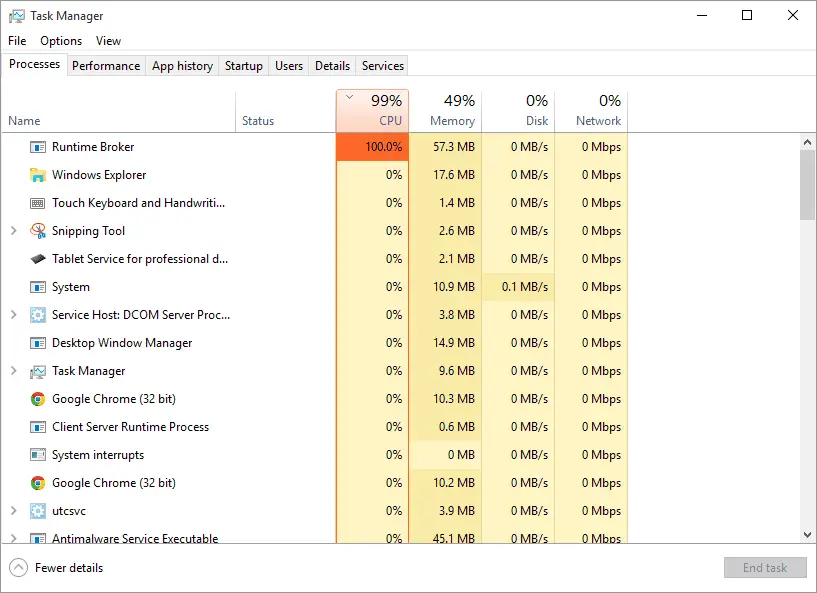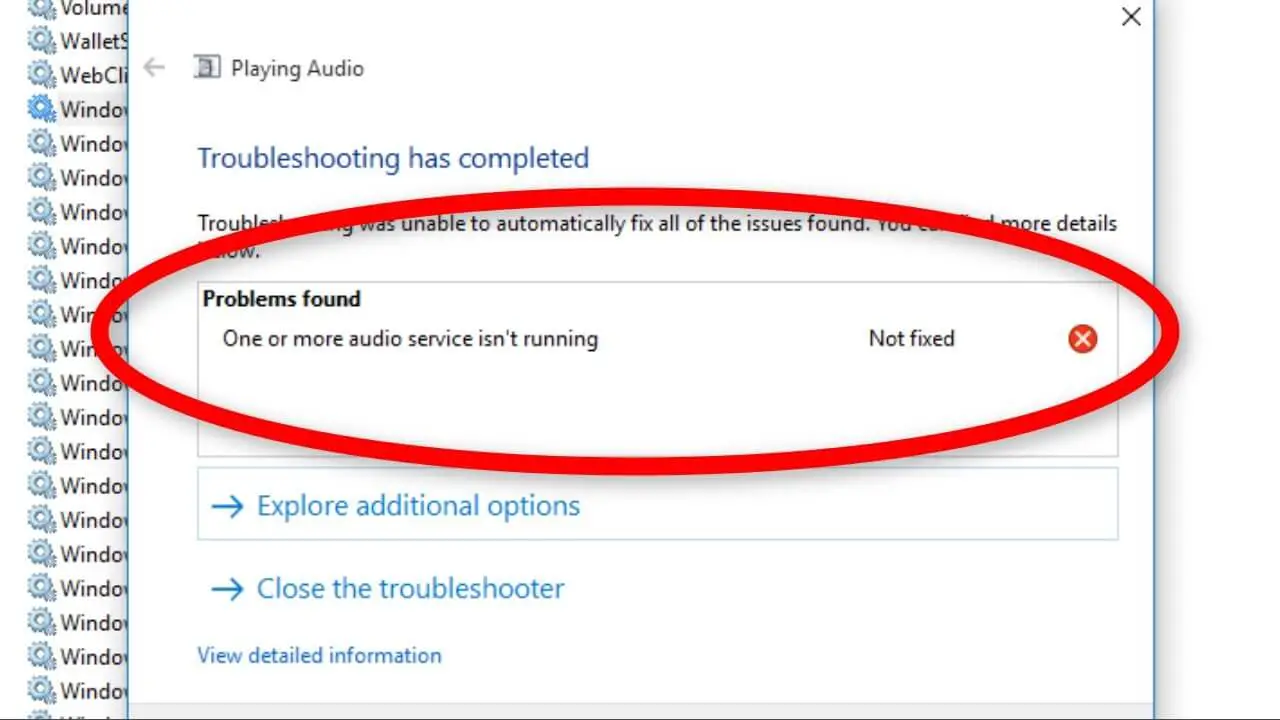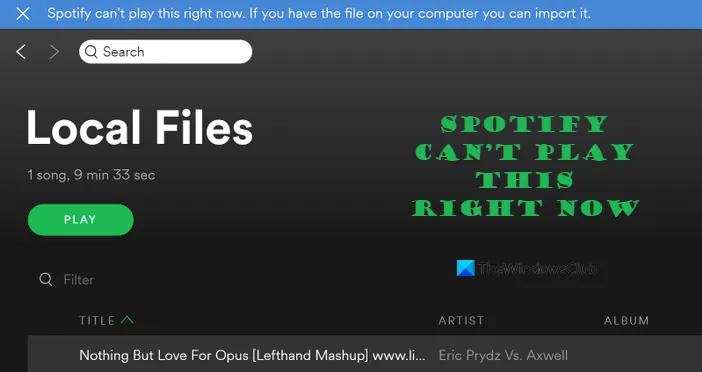How Tos
How to fix “Request Header Or Cookie Too Large” Error
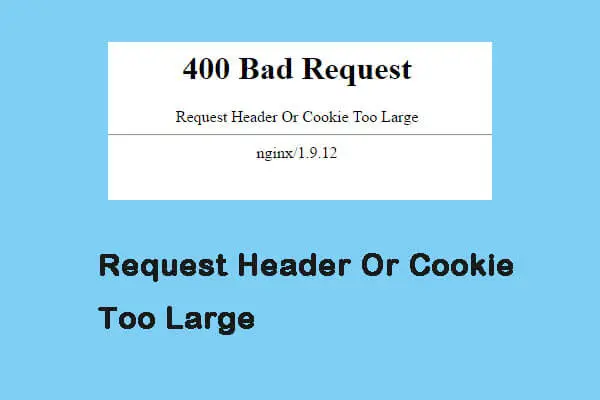
“Cookie Too Big” or the request header error could be experienced in any browser. This type of error occurs when the server detects the cookie for the website you’re visiting to be too big.
The browser you’re using doesn’t matter.
The issue will be a problem in the event that it’s not resolved. No matter if you’re making use of Google Chrome, Mozilla Firefox, and Microsoft Edge, you will experience this issue at the time.
What is the Cookie Too Big Error?
Cookie too large error is a form of HTTP error.
It is known in the form of “HTTP Error 400” and occurs when the browser does not acknowledge the requestor if it has accessed the request in error.
The request is destroyed during the process. The most common causes of this error are:
- Oversized Cookie.
- Sites that utilize it are designed to make use of cookies up to a specified size. If the cookie’s size is greater than the specified size you’ll get the message “400 Bad request. Request Header or Cookie Too Large”.
- The size of the cookie is too large to be used through the browser.
- Corrupted Cookie.
In some instances, cookies may be damaged by external influences. This could result in an error.
What Are Cookies?
You may be thinking, “what are cookies?” Before we go into ways to fix this issue, let’s examine the cookies first.
It’s also obvious that when you browse the internet, you’ve encountered pop-ups that read: “This site uses cookies to improve your experience.”
Cookies can be thought of as small files that store information in the form of text, which is stored on the browser. What is the reason websites make use of cookies?
Cookies allow websites to keep track of visitors who frequent the website and the features they frequently use. In turn, every time you visit the site and use a particular feature it will be quicker to complete the process.
What Are There Different Types of Cookies?
There are four main kinds of cookies:
1. Session Cookies
They are short-term and temporary duration and will last only until the browser closes. They are popular for eCommerce sites, where they’re used to enhance the customer experience. They only control elements of the page users will see while they are on websites with multiple pages.
They are less a security risk.
2. Persistent Cookies
They are permanent cookies that have an expiration date. In contrast to session cookies, they persist long after the web browser has shut down.
Persistent cookie tracking can monitor your online activities with identical cookies. This allows search engines such as Google to build user logs.
It is likely that you have encountered an advertisement that reads “Remember me” after you sign in. It is a persistent cookie that is stored to remember your login details.
These cookies are a greater security risk because they have the ability to track your web activities across a variety of pages.
3. First Party Cookies
First Party Cookies are cookies that are developed by the creators of the site you are browsing. They are directly associated with the website you’re currently browsing.
4. Third-Party Cookies
Third-party cookies aren’t included by the website that you are on in the present. These cookies are created by different domains and are therefore being referred to as third-party cookies.
They’re extremely insecure and are often accompanied by security issues and privacy concerns.
How to Fix “Cookie Too Big” Error on Browser
Server errors that show up on websites you visit could be extremely annoying. However, these issues are usually temporary since website owners typically resolve them.
If the issue persists for more than 3 hours, it’s possible that there’s something wrong on your end. It’s good news that you can resolve this issue by clearing your cookies for a particular domain.
Here’s how you can delete cookies for specific domains across different browsers.
Google Chrome
Take these steps in order to remove cookies for a particular site within the Google Chrome browser.
1. In your browser, click Settings > Show Advanced Settings > Privacy > Site Settings.
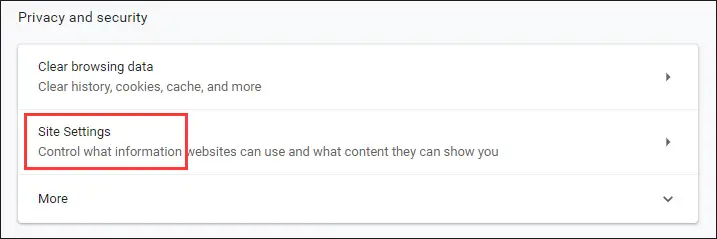
2. You’ll see a brand new pop-up screen.
3. click here to open Cookies.
4. Click the link “All cookies and site data.”
5. Under all site and cookie data Find your domain and delete cookies.
6. Try restarting your Google Chrome browser and opening the site. The error will no longer appear again.
Firefox
Firefox will also display its “Cookie Too Big” error. Follow the steps below to fix the issue on the Firefox browser.
1. Open Options > Privacy.
2. For more information, go to Privacy Under Privacy, click under Privacy, then click the History tab.
3. Choose “Remove individual cookies.”
4. Search for the domain which is giving you the error. Then, delete all cookies that are associated with the website.
5. After that start the Firefox browser and then open the site. The cookie too large error shouldn’t appear.
Microsoft Edge
Microsoft Edge does not allow users to eliminate cookies from specific websites. Therefore, you are required to remove the entire browsing history, including cookies and cache.
Doing this:
1. Click on the 3-lines hub.
2. Click on History.
3. Your entire browsing history will be available.
4. Choose the items you wish to erase, such as browsing history and cookies, cached information passwords, download history, and media licenses, for instance.
5. After clearing you can restart your browser so that the new settings be in effect.
Use Third-Party Tools
Many third-party software tools can spare you from the burden of manually separating things. These tools allow users to manage cookies across all browsers in one location.
While the manual procedures are easy to follow and execute certain people prefer shortcuts. They will therefore require the assistance of a third party like CookieSpy to control the cookies that their browsers store. CookieSpy can eliminate that “Cookie Too Big” error.
In essence, cookies can be both beneficial and harmful for the user if they are not properly utilized. Do-it-yourself information on how to handle errors on servers is essential.
A lot of people are surfing the web every second of every day. The ability to resolve some of the problems yourself can enhance the experience you have when browsing.
Be aware that there is lots of scams that are that is committed online. It is crucial to know the basics of cookies to ensure your safety.

-

 Explained8 months ago
Explained8 months agoWhy Did iMessage Turn Green Explained!
-

 List8 months ago
List8 months ago1337x Proxy List For 2022 [100% Working 1337x Mirror Sites]
-

 How Tos8 months ago
How Tos8 months agoHow To Get A Specific Phone Number for yourself?
-

 List3 years ago
List3 years ago11 Best Music Players for Android Auto
-

 Explained8 months ago
Explained8 months agoWhat is Android System WebView? Should You Delete it?
-

 Explained8 months ago
Explained8 months agoHow Can Monitors Be Connected By USB? (Explained)
-

 How Tos8 months ago
How Tos8 months agoHow To Fix This Webpage Is Not Available Error In Google Chrome
-

 Gaming8 months ago
Gaming8 months agoNeal Fun Spend: Spend Bill Gates and Elon Musk Money