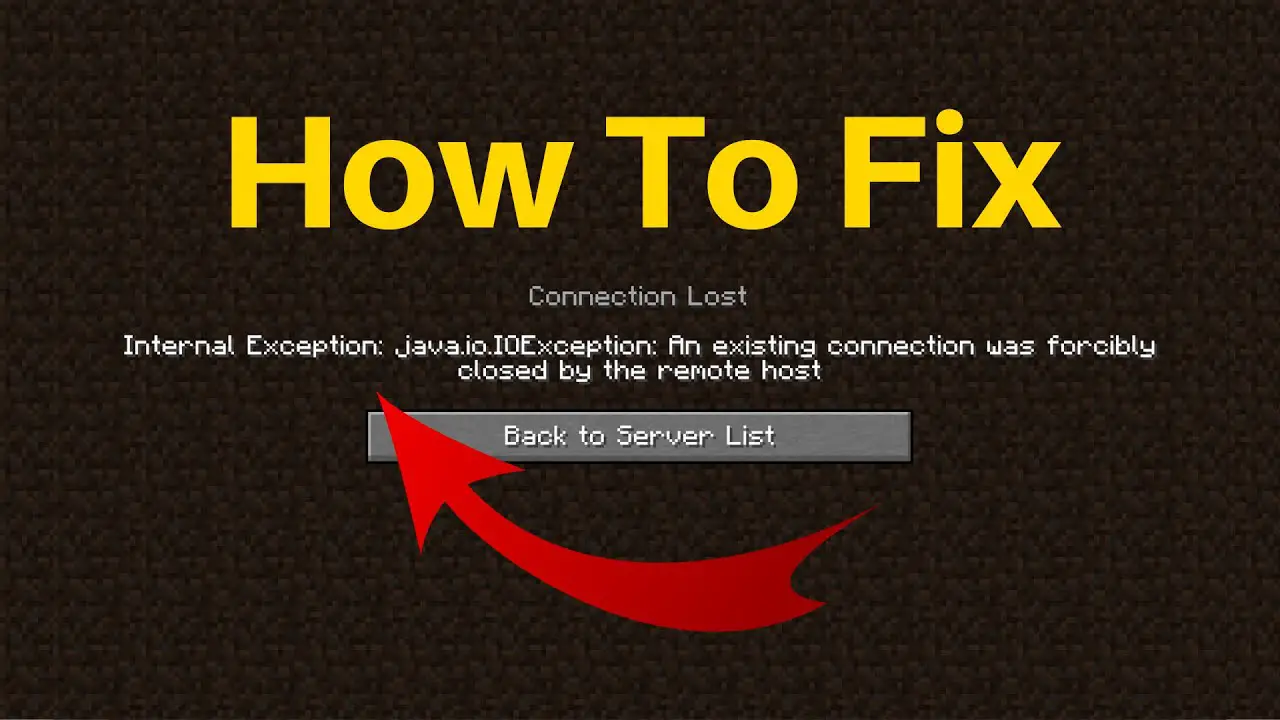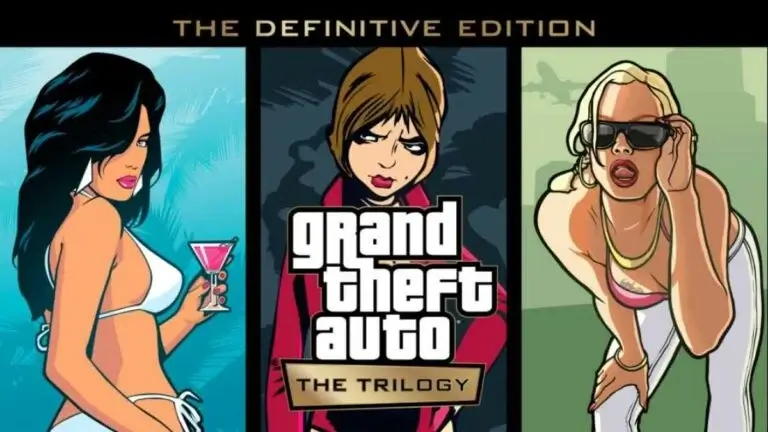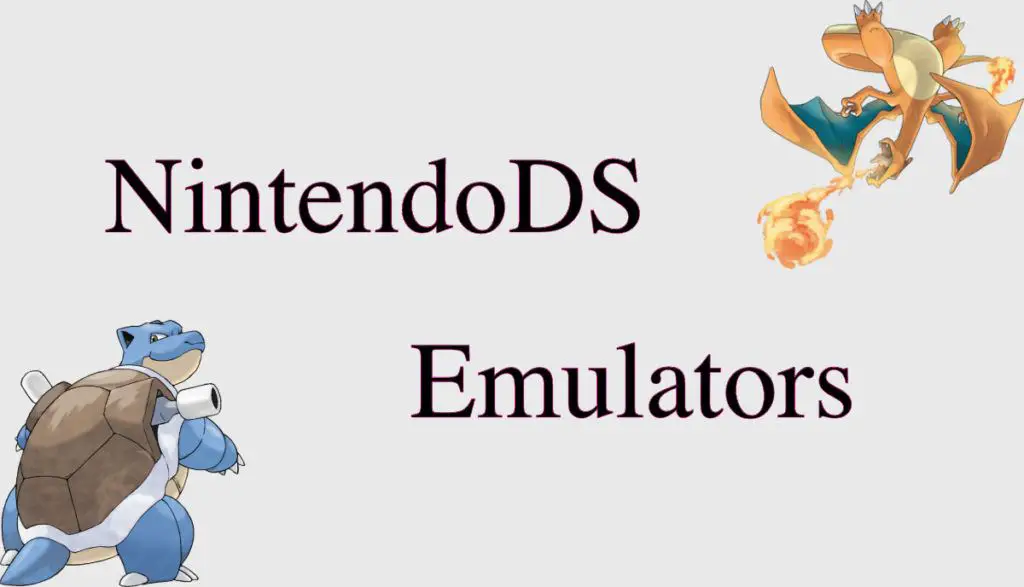Gaming
How to Access Your PSN Account With Two-Factor Authentication

Both the PS4 and PS5 require a PSN account in order to fully utilize their capabilities. Meanwhile, this article will help you with the fundamentals of logging in to your PSN account if you are unfamiliar with or having problems doing so.
By signing into your PlayStation Network account on your PS console, you’ll have access to a wealth of additional features, including the ability to play online multiplayer games with your PS pals, stream movies and music, and host your own online parties.
As an added note, a PSN account login is required prior to downloading any titles from the PlayStation shop. Logging in to your PlayStation Network account may need somewhat different procedures depending on which console you own, so we’ll cover PS4 and PS5 logins individually.
Signing into a PSN account on the PS4
Step 1: Navigate to the PS4’s Preferences.
Step 2: Select Account Management from the options menu.
Step 3: If you already have a PSN account, go to Sign in and enter your email and password.
Step 4: If this is your first time logging into the console using a PSN ID, you will be prompted to create one.
Signing into a PSN account on PS5
Step 1: Navigate to the PS4’s Preferences. (On the home screen, in the top right)
Step 2: go to Settings and then to Users and Accounts.
Step 3: go to Users and Accounts, then click Account, and last, click Sign In.
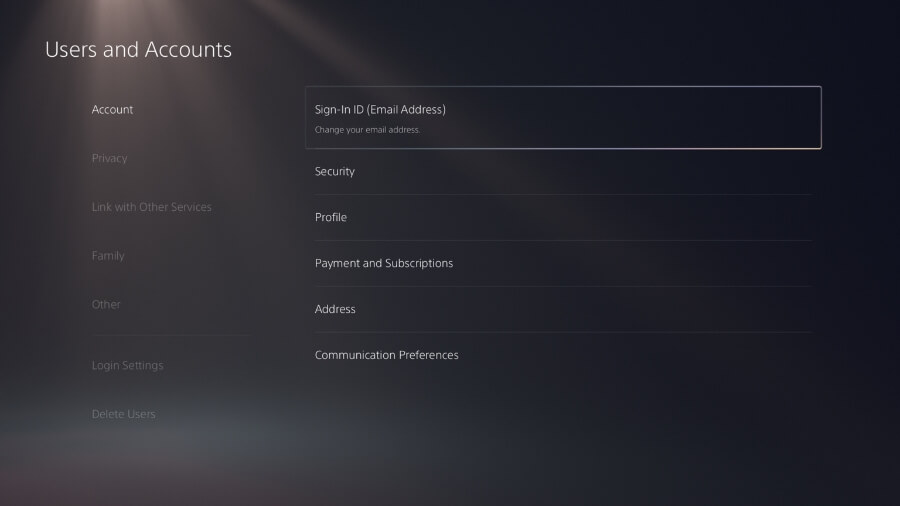
Step 4: Enter your PSN account information and sign in.
Set up two-step verification on your PSN account
Adding two-step verification to your PSN account is a useful way to further safeguard your account. Since two-step verification requires you to input a verification code delivered to your phone or email, it ensures that no one but you can access your PSN account.
On a PS4 console
- Start by accessing the console’s Preferences menu.
- Second, go to where you may manage your account.
- Click the Account Information tab now.
- Pick “2-Step verification” from the Account Info option.
- After that, turn on the service and decide how you want to get the verification code.
- If you want to use a different authenticator app to access your PSN account in the future, you’ll be given the chance to do so.
On a PS5 console
- To adjust the PS5’s settings, select the appropriate menu option.
- Select Users and Accounts from the main menu.
- You may enable 2-step verification by going to the Users & Accounts menu, then clicking Security.
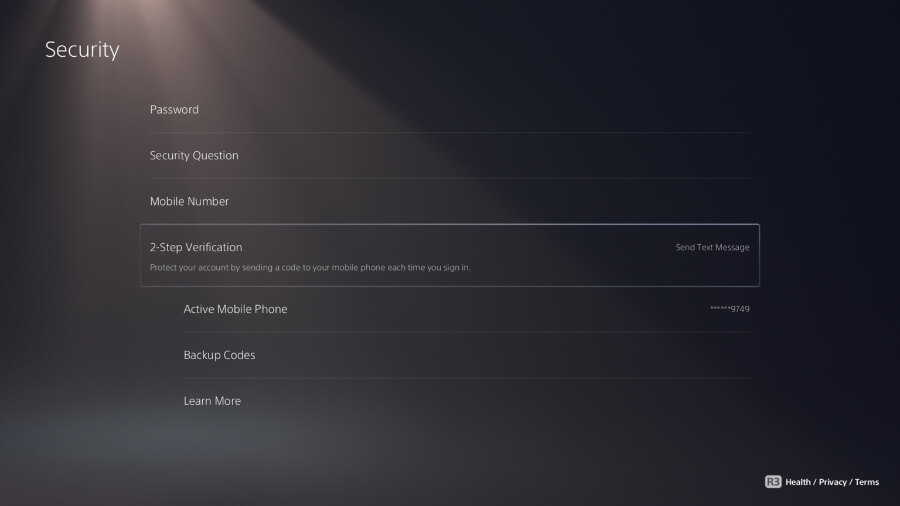
4. Set up 2-step verification and select how you’d like to receive the verification code. In a similar vein, the authenticator codes may be saved and used to access your PSN account at a later time.
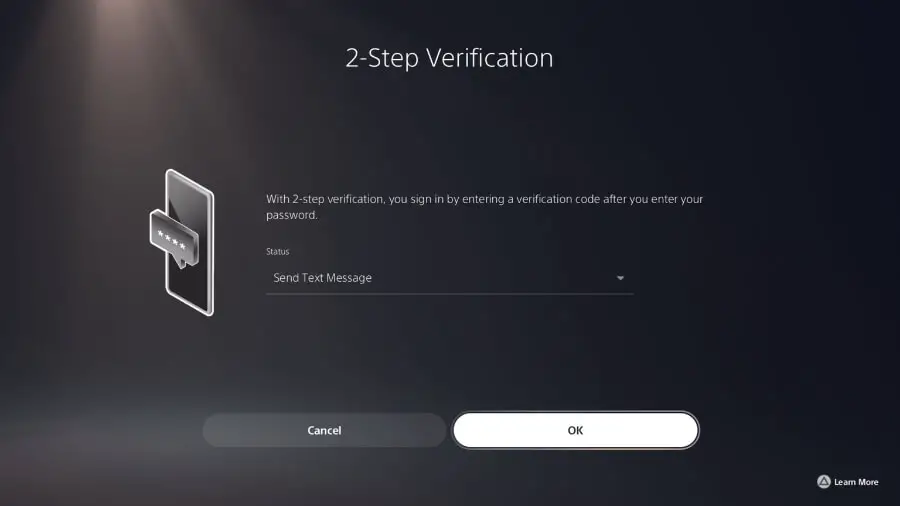
In conclusion
There you have it, some elementary procedures to assist you to go forward by logging into your PSN account and ironing out any creases you may discover. Two-factor authentication adds another layer of security to your PSN account and helps prevent unauthorized access.

-

 Explained8 months ago
Explained8 months agoWhy Did iMessage Turn Green Explained!
-

 List8 months ago
List8 months ago1337x Proxy List For 2022 [100% Working 1337x Mirror Sites]
-

 How Tos8 months ago
How Tos8 months agoHow To Get A Specific Phone Number for yourself?
-

 List3 years ago
List3 years ago11 Best Music Players for Android Auto
-

 Explained8 months ago
Explained8 months agoWhat is Android System WebView? Should You Delete it?
-

 How Tos8 months ago
How Tos8 months agoHow To Fix This Webpage Is Not Available Error In Google Chrome
-
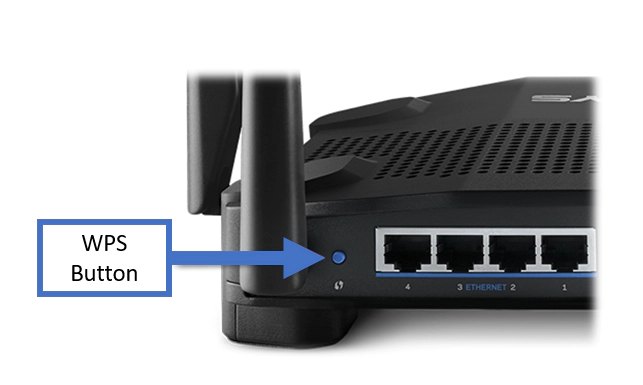
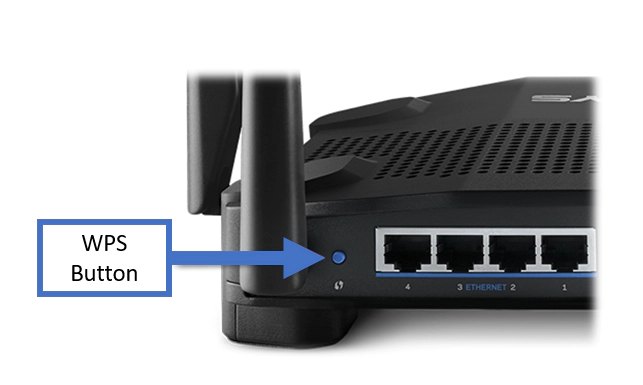 How Tos8 months ago
How Tos8 months agoWhat Is WPS Button On Your Router And How It Works?
-

 Explained8 months ago
Explained8 months agoHow Can Monitors Be Connected By USB? (Explained)