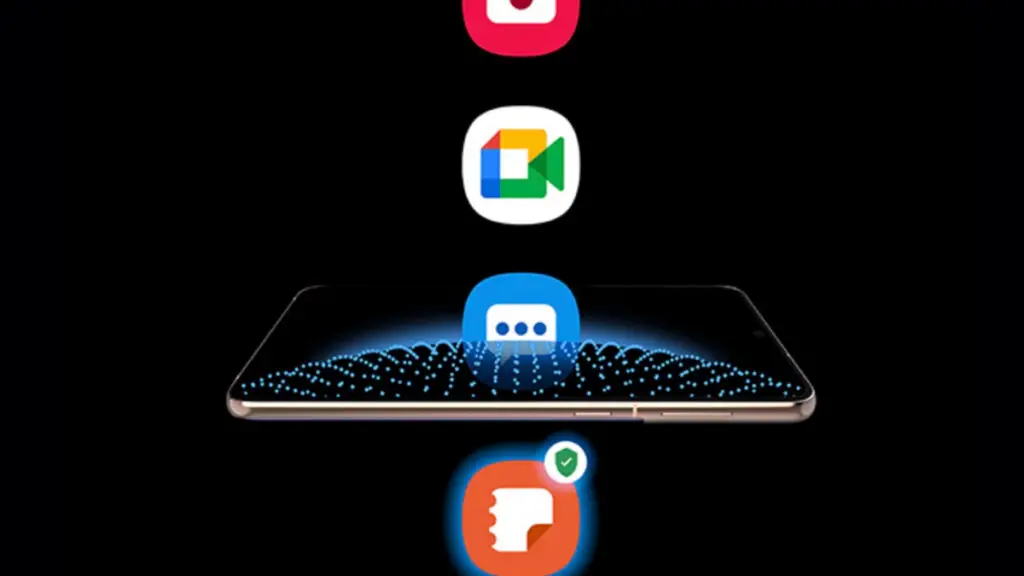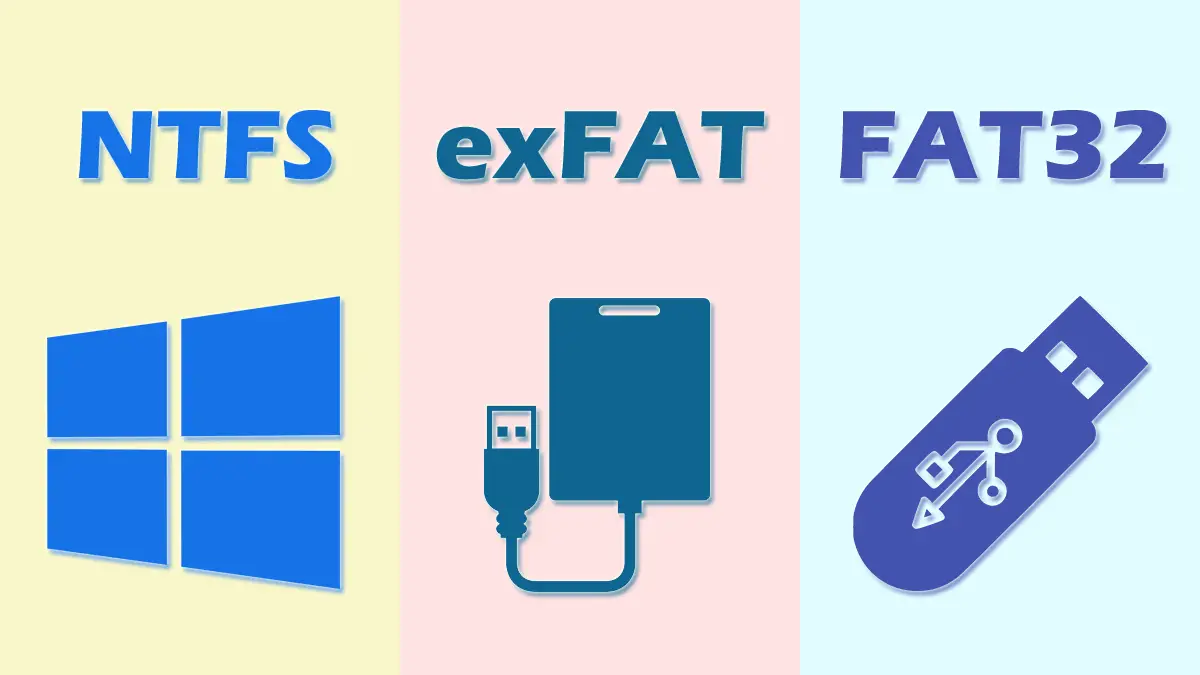How Tos
Can WiFi Owner See What Sites You Visited in Incognito?
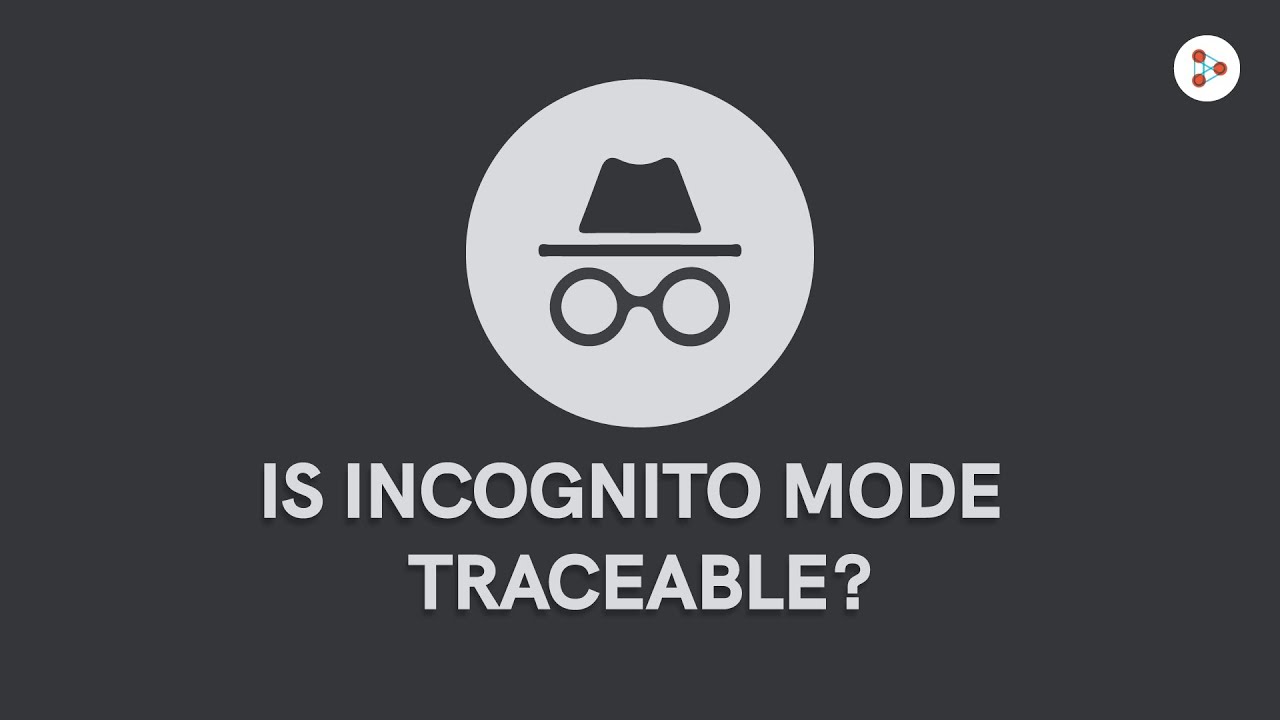
The majority of users believe that the incognito option completely blocks the web activity of their computer. Contrary to popular belief incognito mode does not have an ingenious button that will transform you into a ghost.
The owners of WiFi networks can monitor which websites you’re able to access even when you’re in Incognito Mode, given the proper tools. Incognito mode only saves browser history, cookie information, forms, and site data. Unfortunately, the traffic logs aren’t generated by your browser.
In this post, I will show you the methods to hide and access your browsing history even in the incognito mode to learn how private-browsing functions. However, first, you must comprehend the reasons for the incognito mode, and the ways it will benefit you in some way or another.
How Does Incognito Mode Work?
Incognito mode, also known as private browsing is a distinct feature in which the browser does not save any information from the website. This is the reason you can’t see websites you’ve visited in your browser’s history or address bar once you have used incognito mode.
The mechanism of this is quite straightforward: the browser will not be able to ignore any temporary files that might be coming from the site onto your computer. They include browsing data, cookies, saved form data, and passwords saved.
Cookies… But not The Edible One
Another feature that is popular in the incognito mode is that it blocks the saving of cookies. Cookies are crucial elements of information supplied by websites to your device. This can be beneficial to use.
However, don’t think that cookies cause harm; Here are some of the ways that cookies can benefit you:
- The information you save on forms. This is the reason your email is displayed in the login area after you have entered it for in the initial time.
- The database stores information about web pages and page activity. This is the reason web pages and photos load more quickly each time you revisit them.
- Cookies also give data to advertising companies that allow the purpose of putting up ads based on what you’ve searched for on the internet.
Advantages of Using Incognito Mode
Here are the main reasons some people, including me occasionally, utilize incognito mode while surfing the internet:
Incognito mode does not save cookies. Hackers are able to track your online activities by tracking the information in cookies. Certain companies employ this method to collect user information in order to connect ads with the websites you frequently browse on the internet.
Multiple Logins. This is among the reasons that I am a fan of incognito mode. Because it separates site information from normal browsing this provides the advantage of creating a second session. It allows you to log in by using two accounts within one browser.
Browser History is not recorded. No one can pinpoint the site you visited within your web browser until someone looks at your past history.
Cons of Utilizing Incognito Mode
However, the incognito mode has its limitations. Based on my personal experiences I was able to see the following disadvantages:
It cannot hide network-level data It is not able to hide network-level data. As previously mentioned There are many other methods to look at the history of your website, like your router. Learn how to access this later.
You Could Miss Out on Some Good Things The HTML0 mode is not a good one. Incognito mode doesn’t save data from websites. Don’t forget to write the webpage you have been on instead.
How to access Incognito Mode
Incognito mode, sometimes referred to as private browsing on certain web browsers is accessed via keyboard or through the menu of your browser. These are the ways to use it:
Google Chrome
Click the menu on the top of the screen. Click New Incognito Window. It is also possible to press the shortcut keys Ctrl + Shift N.
Incognito mode in Google Chrome doesn’t save browsing history as well as site data, form information, or cookies. However, it is not possible to disable extensions.
Safari
Click File and select “New Private Window” to allow Private browsing in Safari.
Safari’s version is essentially identical to Google Chrome.
Mozilla Firefox
Navigate to the top-right menu button in the browser, select the New Privacy Window, or press Ctrl + Shift +.
Private browsing with Firefox gives you additional security against being tracked. However, WiFi owners are able to identify the websites, other users, on the network visit.
Microsoft Edge/Internet Explorer
If you are using Microsoft Edge, go to the menu at the top of the browser and select the New Private Window. To use Internet Explorer, enable InPrivate browsing through Settings > Security > InPrivate browsing or you can press the combination of Ctrl and Shift plus.
“InPrivate” browsing refers to what’s known as the “incognito mode” of IE and Microsoft Edge. It works the same way similar thing to what Chrome offers but also disables extensions and download toolbars.
As you can see Incognito mode may not be enough to ensure that your web browsing activities from being uncovered. The next information I’ll give you will not be shocking but will show you an excellent trick you can attempt at your home.
Does WiFi Owners See What Websites You’ve accessed Incognito?
There are a variety of methods that allow WiFi owners to view the websites you’ve visited Incognito. Also, I want to inform you that you have the ability to see more than just the information on websites as the WiFi owner. It is important to note that your browser isn’t the only tool that can access your site information. Some tools do this and offer more details in addition.
Information You can View as an WiFi Owner
With the right equipment and a little know-how regarding networking, you can be a WiFi administrator at home.
With the right tools you can track the following:
- Resting Time
- The Apps and website you go to.
- The name of websites, and also webpages and content downloaded.
- Website addresses of businesses that offer ads.
- Time and date when that you were online. This is the same for dates and times you visited a site
- The length of time you stay in the system.
- Packets are lost or not delivered.
- Contacts or people you have contacted, whether via chat, phone, or e-mail.•
- Browsing history.
With the appropriate tracking tool using your smartphone or computer, you’ll be able to keep track of all your users and their activities. Be aware that there are more technical aspects than those previously mentioned that you could monitor based on the application you’re using.
How to View Your History
I’ve mentioned previously that you are able to access your modem or router and the information it contains using your browser’s web. If you’ve already changed your WiFi username and password prior to you know the initial step in this procedure. Be aware that the steps could differ depending on the model and make that you have installed on your network:
1. Use your browser on the internet and enter the Internet Protocol address for your router into the address bar. Consult the manual of your router to find the IP address.
2. The router will ask you to enter your administrative username and password in order for you to gain access to your router’s web interface. Check the manual of your router to locate it.
3. The selection is based on the router. You can select Logs and Settings Activity History or the WiFi History, or History Viewerat the left-hand side of the user interface.
For different router models, There is a log option at the left side of the router’s dashboard. Make sure you turn it on. After you have completed all steps, a log of the dates, times, as well as the web pages visited by everyone will appear.
It is not necessary to know the basics of programming or learn the basics of networking to see your browsing history. All you have to do is browse around on your device and do some study, and you’ll be amazed!
How do I hide the History of My Browsing from WiFi Owners?
As time passed, network experts together with hackers, came up with ways to completely hide the web. The technology has advanced to the point where you could even disguise your whereabouts.
Based on my experiences, I have learned that true privacy is essential to keep your data secure. It also helps keep your device’s performance steady as malware and viruses are prevented from infecting your device.
To keep all your history on browsing, and other information on your site to keep it from being seen by anyone Here are some suggestions you should think about:
VPN
Virtual Private Networks are anonymity tools that hide your IP address and provide you with a proxy. The information about browsing and the location of your computer is hidden completely hidden.
Sign up to a VPN provider, modify the settings to suit your preference after you are guided through the first time setup, then begin running it. The use of a VPN can also be helpful when accessing blocked websites within your country.
Tor Browser
Tor Browser Tor Browser is your typical web browser designed in a manner that allows you can browse privately. It conceals your IP address through the entry of your web activity on several servers known as nodes. Once they have been tracked, they are able to see only the IP address for your node, not the actual IP address.
Utilize Plugins
It is impossible to be aware of the ways other websites and advertising sites could track your personal information. However, you should know that there are plugins designed to block advertising as well as other sources from tracking your browsing information. This can make incognito mode more effective so long as your browser doesn’t disable plugins while browsing on your own.
By following the steps the incognito feature becomes an extremely effective tool to make sure you are completely unnoticed.
Conclusion
Be aware that it’s not just your browser that collects information that is hidden in the mode of incognito. It’s also your web service, your government, social media sites, websites you visit advertising companies, as well as your router!
Incognito mode is not able to keep any information about websites at the browser level. If you’d like to make your browsing secure on a network level, bear in your mind it is possible to do so. your options are limitless and also. All you need to do is inquire about for the right way!

-

 Explained7 months ago
Explained7 months agoWhy Did iMessage Turn Green Explained!
-

 List7 months ago
List7 months ago1337x Proxy List For 2022 [100% Working 1337x Mirror Sites]
-

 How Tos7 months ago
How Tos7 months agoHow To Get A Specific Phone Number for yourself?
-

 List3 years ago
List3 years ago11 Best Music Players for Android Auto
-

 Explained7 months ago
Explained7 months agoWhat is Android System WebView? Should You Delete it?
-

 Explained7 months ago
Explained7 months agoHow Can Monitors Be Connected By USB? (Explained)
-

 How Tos7 months ago
How Tos7 months agoHow To Fix This Webpage Is Not Available Error In Google Chrome
-

 Gaming7 months ago
Gaming7 months agoNeal Fun Spend: Spend Bill Gates and Elon Musk Money