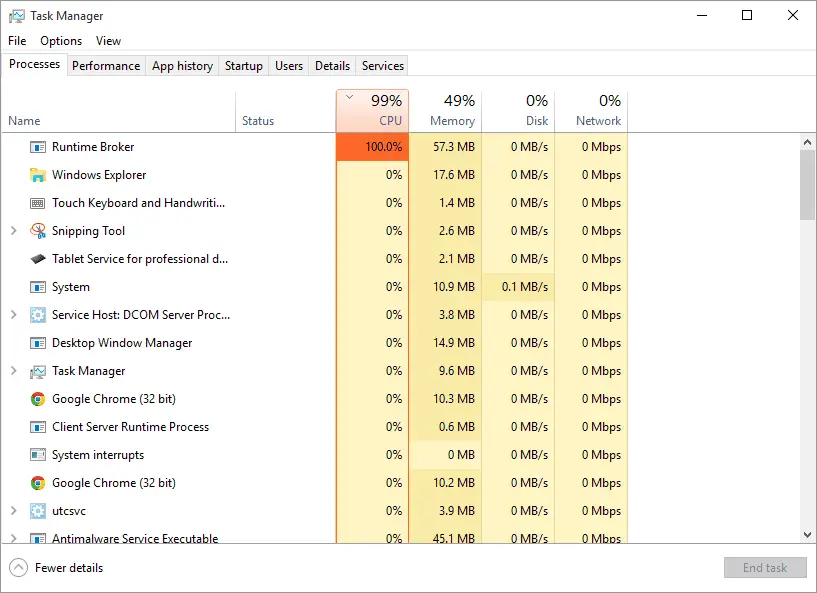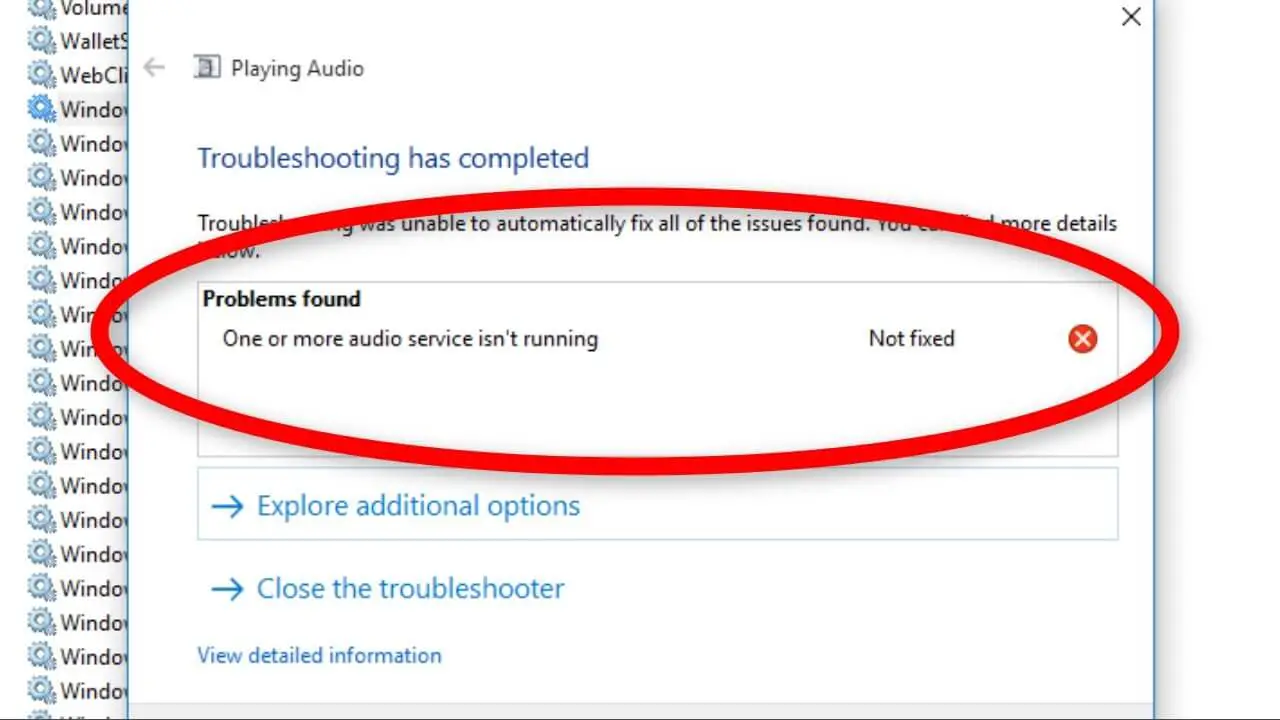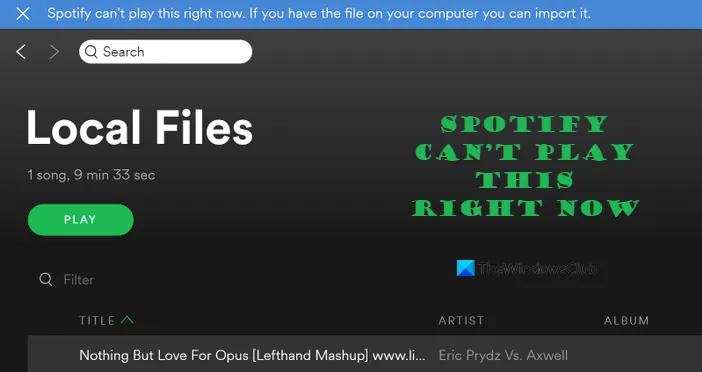How Tos
YouTube Comments not loading [Fixed]
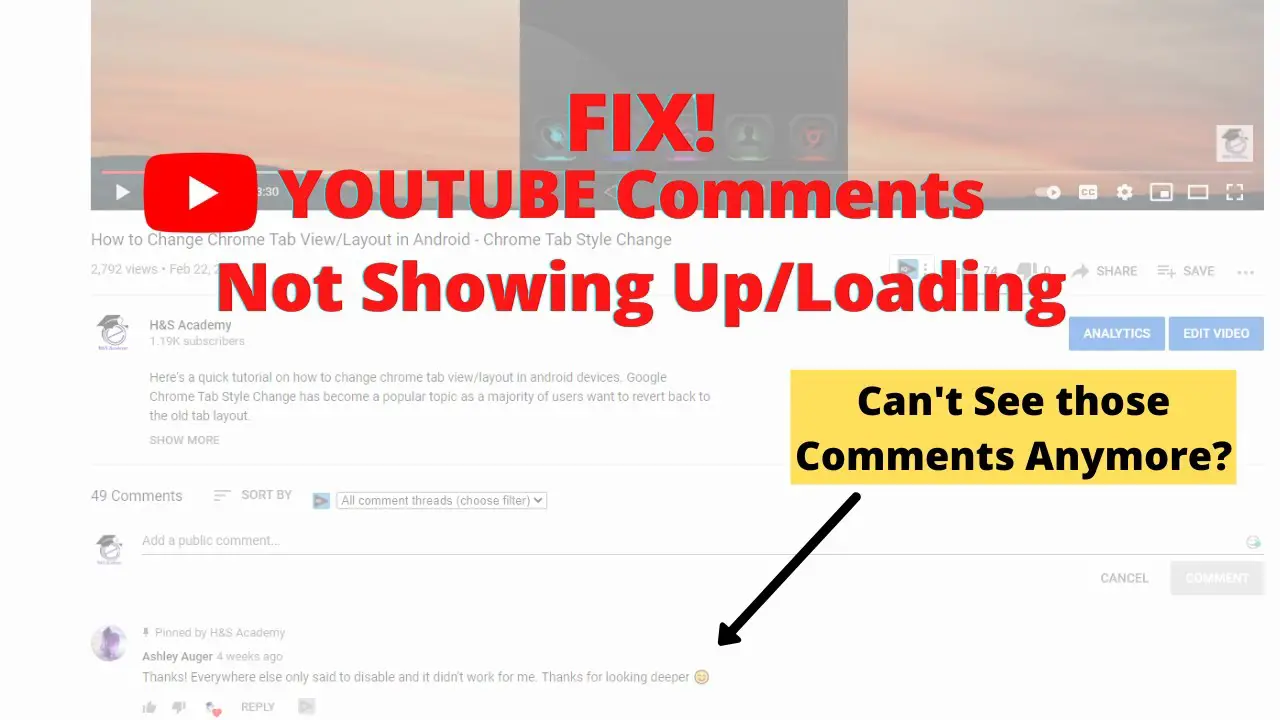
Comments play an important factor in the interaction in your post on social networks whether an Instagram or Facebook post or YouTube video. The comments you leave on these posts make the audience engage with your brand.
What are you going to do when you find that your YouTube comments don’t load or when your responses to the comments aren’t loading or the loading symbol continues to spin? Have you ever had this happen to you? Do not worry, we will be talking about this issue in our post of today.
YouTube comments aren’t loading
- Make sure you are connected to the internet.
- Reload or refresh the page
- Make sure you have extensions
- Check your YouTube channel settings
- Clear browsing caches and delete caches data
There are numerous reasons for this issue and each is a unique fix. Let’s begin with the basics.
1. Make sure you have a good internet connection
This is among the most frequent mistakes. If you’re experiencing an intermittent or slow internet connection, then the comment section on YouTube may not load correctly.
You might see comments posted by viewers, but the replies may not be loading. Make sure you have a good internet connection, then restart the connection and try again. This is likely to be successful.
2. Reload/Refresh the Page
Try loading the page again This will also fix this “comments not loading” issue frequently. You can click on the icon for reload or use the F5 key in your computer keyboard. This will refresh the page. Check this out and see if your comments aren’t loading.
3. Verify your extensions
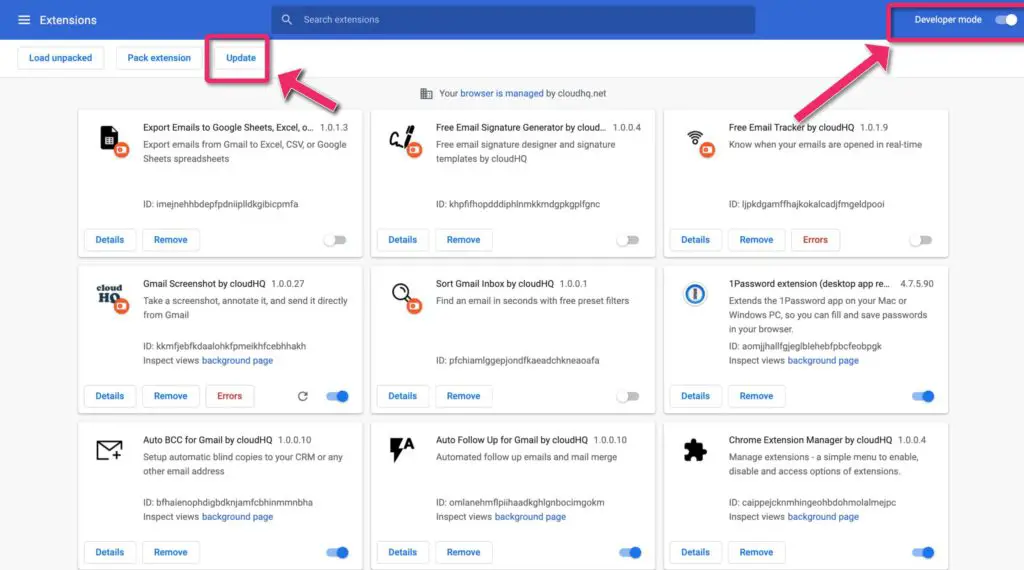
Browser extensions can simplify our work however, there are times when some of the extensions can cause issues. Sometimes, the extensions that are installed within the browser are damaged, which can lead to this error. There are three ways to fix this issue:
- Check if you’ve recently installed any extension, turn it off and load your YouTube video page once more.
- Check your extensions to see whether there is a damaged extension. There is a choice to removeor repair your extension. If you don’t use the extension, it’s best to uninstall it. However, should it be a good one, repair it as soon as you can. Visit your YouTube’s video page to determine whether the comments area is loaded now.
- You can open YouTube’s video page the incognito mode. When you view any webpage in private mode, all extensions are automatically disabled. If the issue is due to an extension, the YouTube website will display in a proper manner with all comments and responses.
4. Make sure you have checked Your YouTube Channel Settings
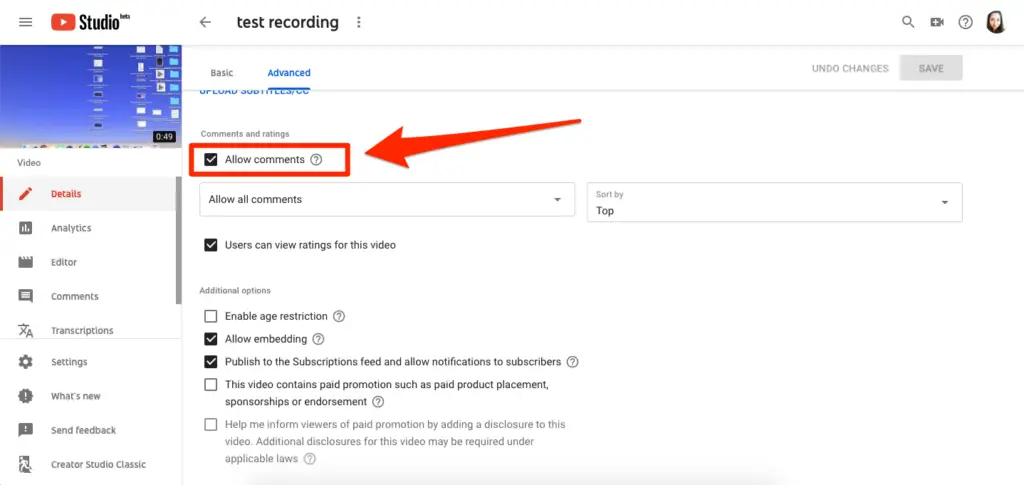
The YouTube channel settings offer the option to allow or deny comments on your videos. Verify if you’ve accidentally disabled comments on your channel.
For checking the comment settings to check the comment settings
- Start your YouTube channel, and then go on to YouTube Studio.
- Select Settings on the left-hand panel and then go to the Community section.
- You can check the settings under the section ‘Comments to your channel’
5. Clean Cache and Clear Browsing Data
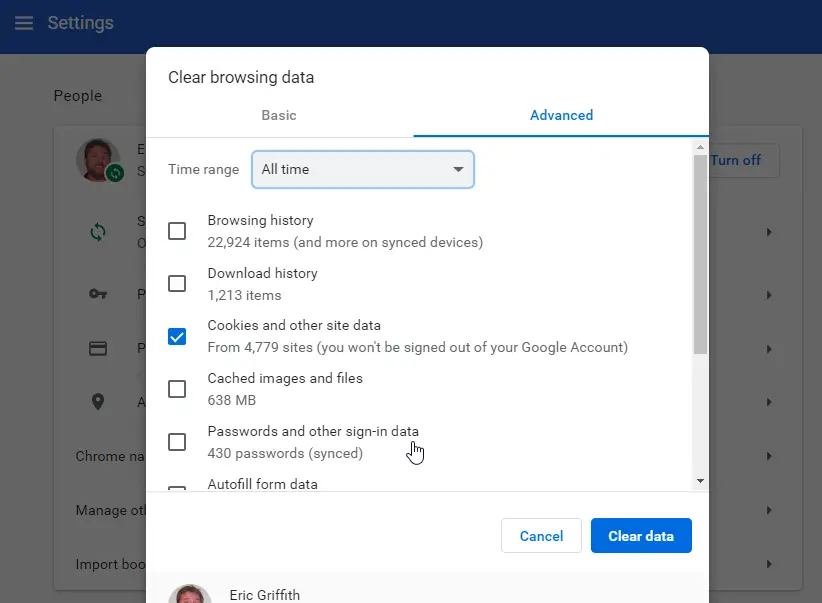
Clearing the cache and cookies can boost the speed of your browser. It will significantly enhance the experience you have while browsing. Errors like runtime issues, tabs or buttons not loading correctly on a site, etc. can be resolved by clearing caches and browsing information.
Clear the browsing data to clear the browsing data Google Chrome- type ‘ Clear Browsing Data in the address bar. It will direct you to the page for settings. Choose All Time from the menu, then select
To clear cache in Microsoft Edge-
- Visit Settings and other Settings and more settings Settings > Privacy, search and services. Privacy Search, privacy, and services.
- Click on Clear browsing information andclick on the option to select what data to erase..
- Select a specific time period by clicking the Time range drop-down menu as well as the kinds of information you’d like to delete.
- Click “Clear Now”.
To clear cache in Mozilla Firefox-
Select the menu and choose Settings.
Choose on the Security & Security panel.
In the Cookies and site data Section Click to open the section. Clear Data.
Why do my YouTube comments disappear? It’s possible that you’ve mistakenly removed comments from your channel. Visit your channel on YouTube, then open YouTube Studio > Settings > Community > Check settings for comments within the drop-down menu.
What’s wrong with the comments I have made on YouTube?Examine the issues listed above, and then try the suggested solutions. It is possible that you will see your comments on YouTube again. If none of the previously mentioned solutions work for you then contact YouTube Help. How do I reach YouTube support?
Go to support.google.com/youtube and sign in.
Scroll down, then go to “Need assistance?” and select Contact us.
Follow the steps to send a contact support@youtube.com. YouTube Support team. What is the reason why my YouTube comments are being marked as spam?
Typically, YouTube channel owners manage their comments to ensure that no comment that is inappropriate gets accepted. Make sure that your comments do not contain inappropriate terms, or when you post the same comment on different YouTube videos. YouTube might consider that spam. I hope this is helpful.

-

 List7 months ago
List7 months ago1337x Proxy List For 2022 [100% Working 1337x Mirror Sites]
-

 Explained7 months ago
Explained7 months agoWhy Did iMessage Turn Green Explained!
-

 How Tos7 months ago
How Tos7 months agoHow To Get A Specific Phone Number for yourself?
-

 List3 years ago
List3 years ago11 Best Music Players for Android Auto
-

 Explained7 months ago
Explained7 months agoWhat is Android System WebView? Should You Delete it?
-

 How Tos7 months ago
How Tos7 months agoHow To Fix This Webpage Is Not Available Error In Google Chrome
-

 Explained7 months ago
Explained7 months agoHow Can Monitors Be Connected By USB? (Explained)
-
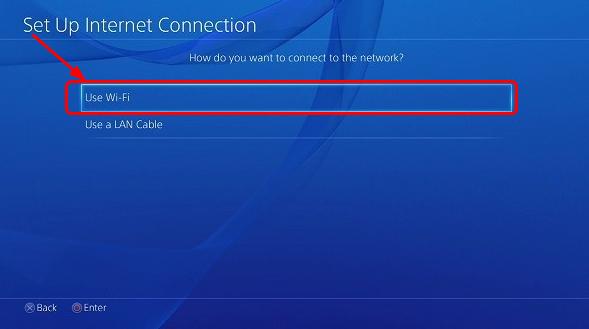
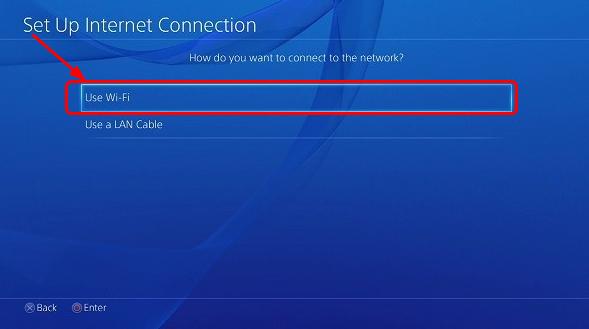 Gaming7 months ago
Gaming7 months agoWhy Can’t I Connect to 5GHz WiFi On PS4? [Solved!]