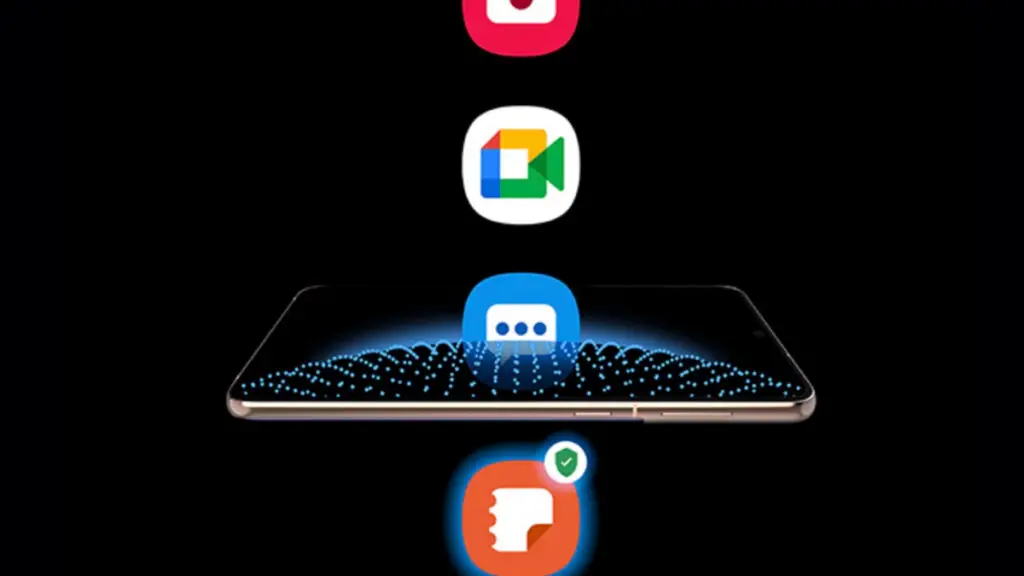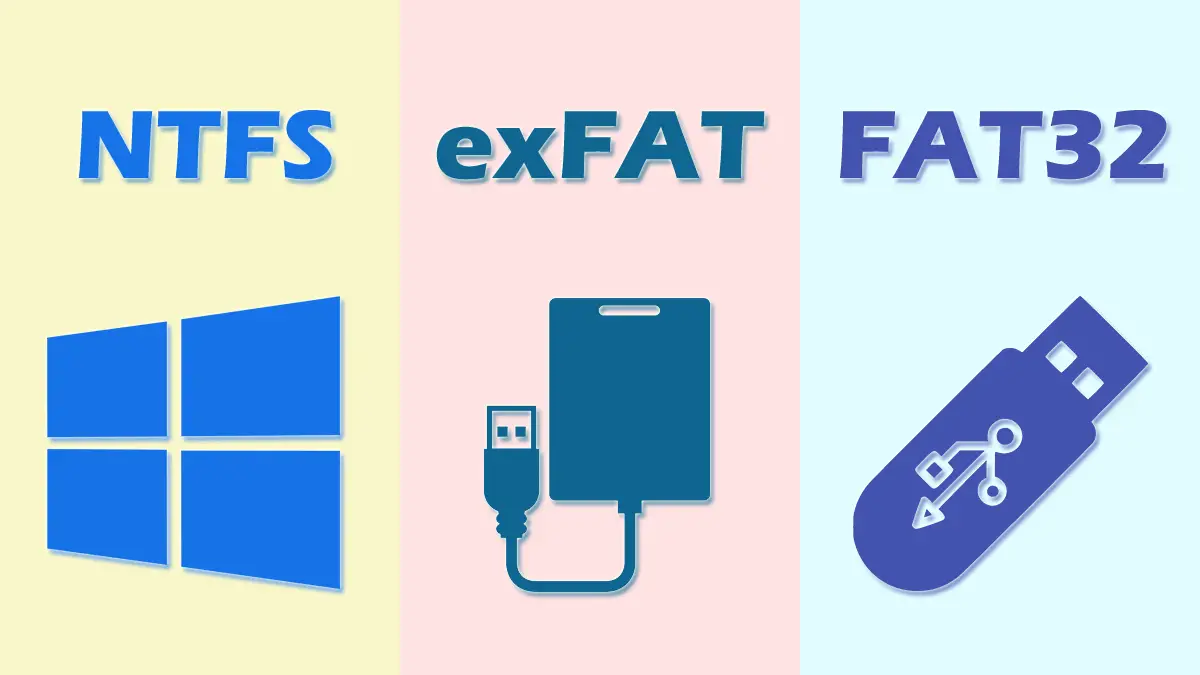How Tos
What Is Hidden Cache In Android?
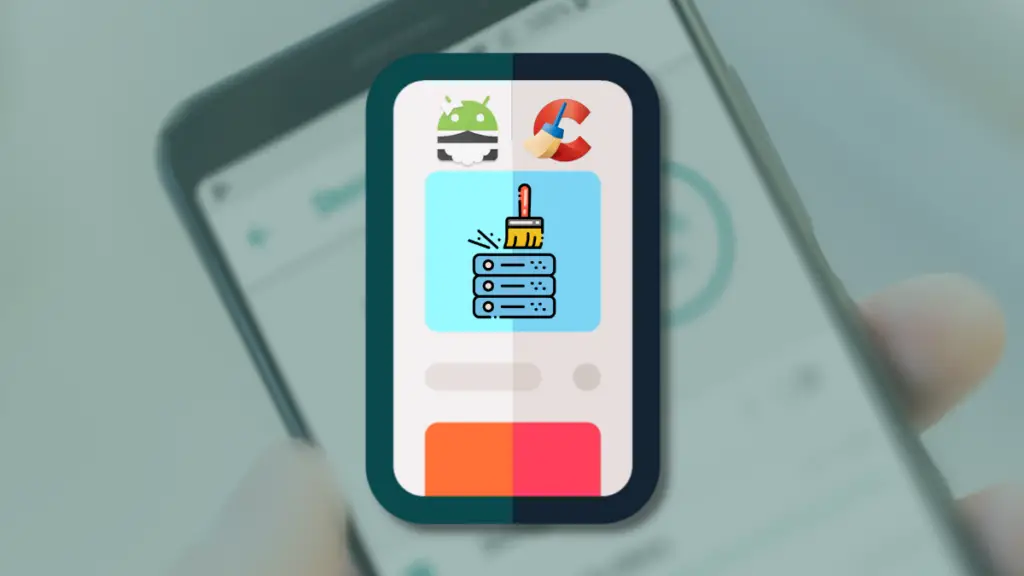
On Android perhaps you’ve observed that when you download an application and launch it through an internet connection that is slow and the images take a long time to load. However, when you relaunch the same application it loads the same images in a flash.
This is among the ways that most smartphones store mobile data by saving the previously downloaded information within the “Cache” memory and loading it whenever needed.
As time passes, this data builds in such a way that it consumes the entirety of your internal storage and can impact other applications. This is why you might have to delete this cache in Android however, how do you accomplish it? In this regard, let’s examine the cache hidden on Android and learn how to get rid of it fast.
Unknown Cache in Android
If you’re experiencing a lack of storage space on your Android device even though you don’t have a ton of media or apps in your device, cache data that is hidden from view could be the reason.
If you’ve got a favorite application that you’ve been using for quite a while most likely, it’s got at least a few GB of data that are stored in the cache. Consider my phone to illustrate.
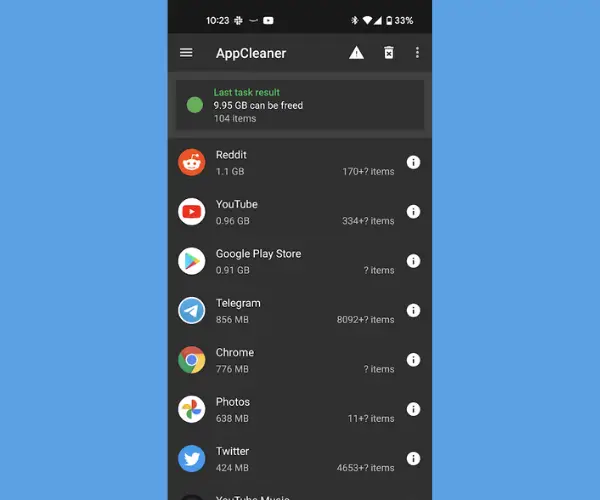
I tend to spend the majority of my time online on Reddit as well as YouTube. In the end, the thumbnails and images that I’ve seen on these sites are saved in cached files so that when I visit the same page and/or video images will be loaded onto my device and will not consume the data.
The prior Android version offered a straightforward method of clearing cache data using Settings > Storage. However, there’s no “Cache data” option anymore. There are however great cache cleaning applications that are available on the Google Play Store.
Of all of them, the SD Maid app is our most popular, and we strongly suggest using it to clean out the cache in order to make space for other applications. You’ll have to purchase its “Pro” version to clear cache however, the best part is that it’s cheap.
How to Clear Hidden Cache On Android
1. Install SD Maid, the SD Maid app as well as SD Maid Pro – Unlocker from the Google Play Store.
2. Open and search for and open the SD Maid app from the menu in the app.
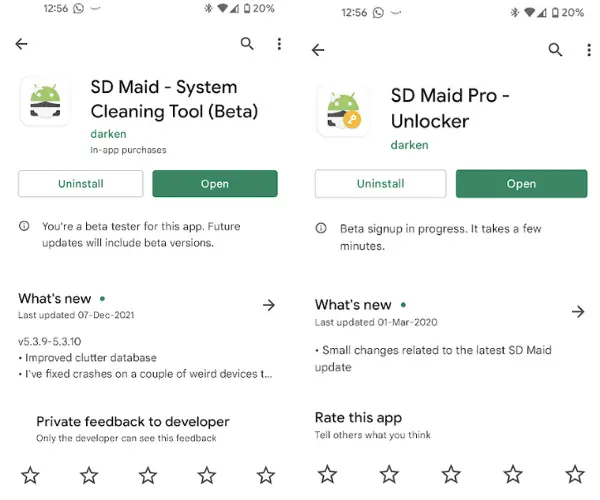
3. Select scan, and wait for it to finish scanning your device.
4. After that, click Run now to run the app, and it will wipe the cache from your phone.
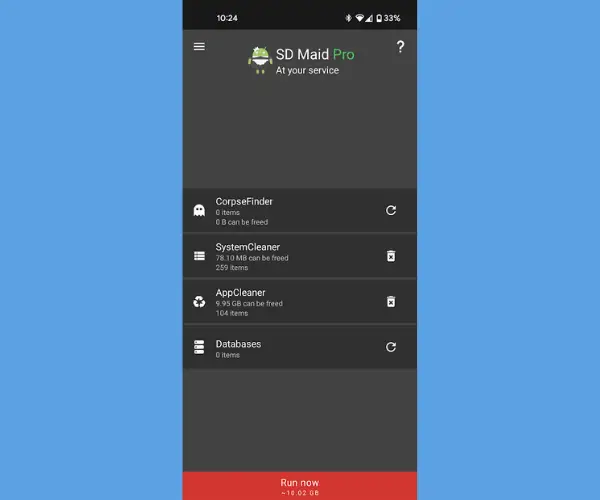
5. If you’re not looking to pay for the premium version, CCleaner can be an ideal alternative.
Be aware that if you’re employing mobile phone data, we wouldn’t suggest clearing cache because your device may use a large amount of mobile data in order to download the same data, and keep it in the cache.
Additionally, we recommend not to clear the cache data when your device has plenty in storage.
What app do you use to clear the cache on the Android device? Tell us in the comments below.

-

 Explained7 months ago
Explained7 months agoWhy Did iMessage Turn Green Explained!
-

 List7 months ago
List7 months ago1337x Proxy List For 2022 [100% Working 1337x Mirror Sites]
-

 How Tos7 months ago
How Tos7 months agoHow To Get A Specific Phone Number for yourself?
-

 List3 years ago
List3 years ago11 Best Music Players for Android Auto
-

 Explained7 months ago
Explained7 months agoWhat is Android System WebView? Should You Delete it?
-

 Explained7 months ago
Explained7 months agoHow Can Monitors Be Connected By USB? (Explained)
-

 How Tos7 months ago
How Tos7 months agoHow To Fix This Webpage Is Not Available Error In Google Chrome
-

 Gaming7 months ago
Gaming7 months agoNeal Fun Spend: Spend Bill Gates and Elon Musk Money