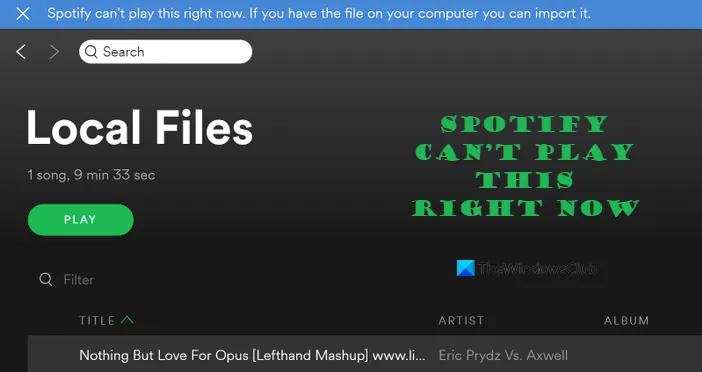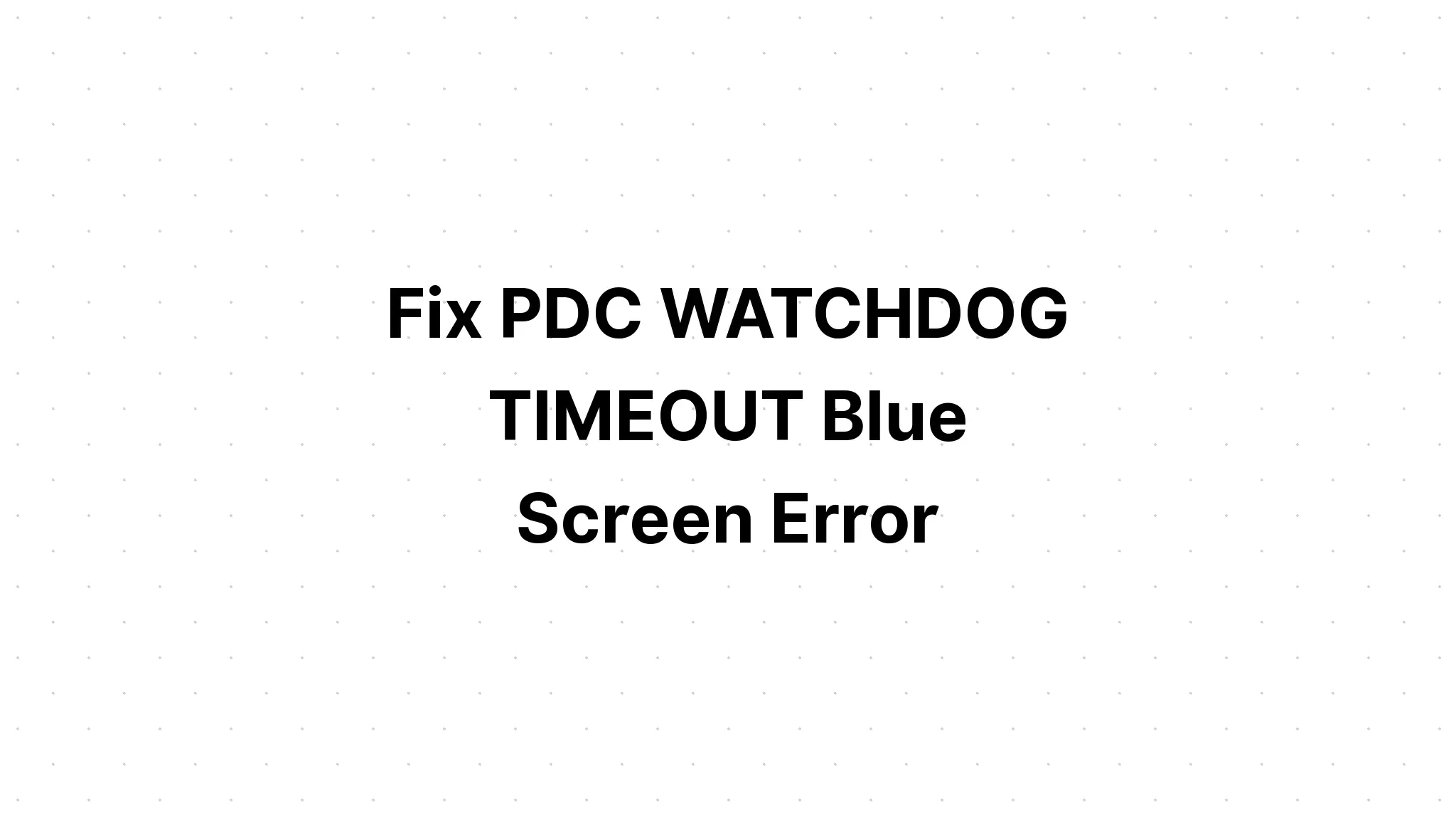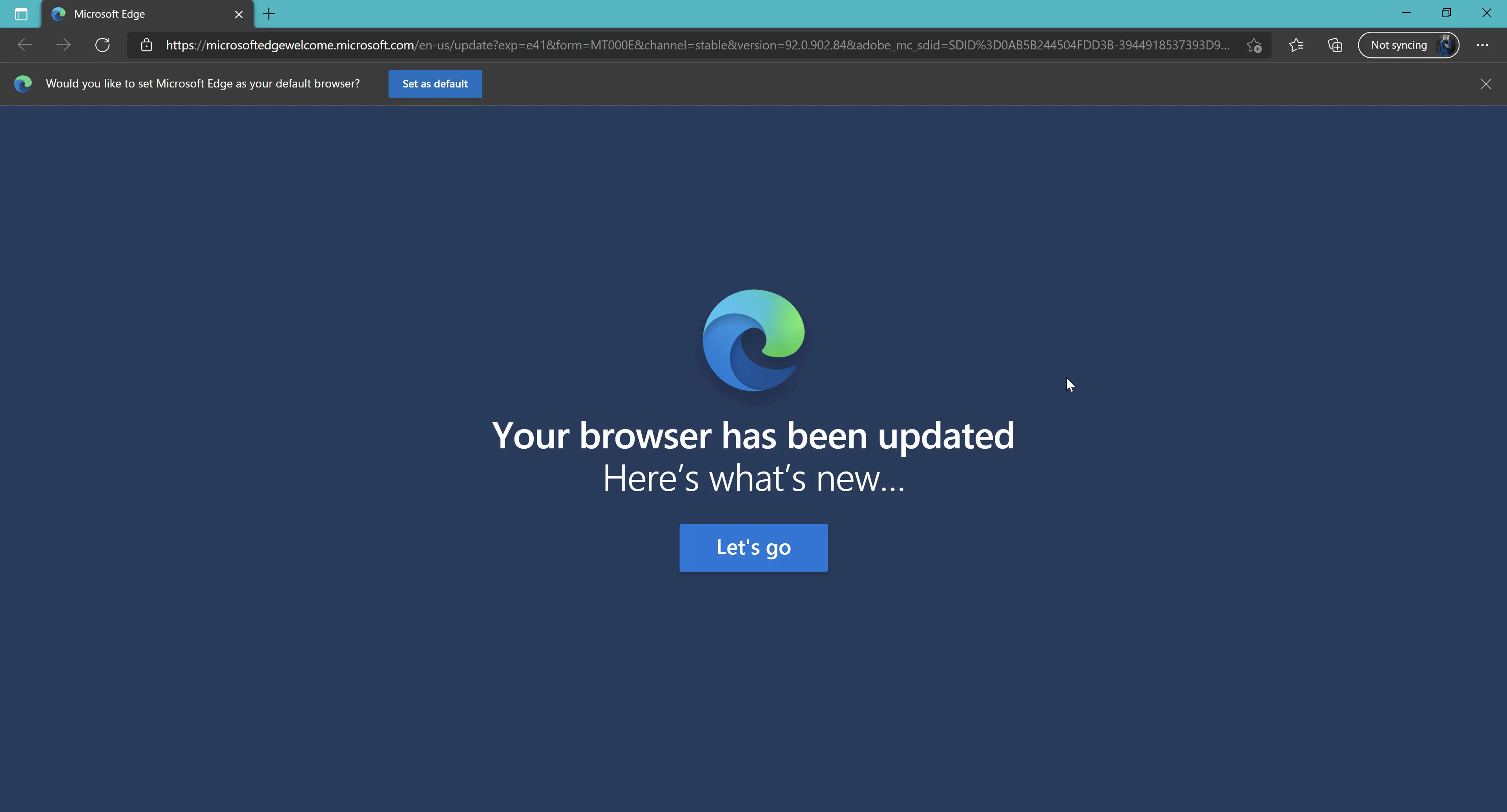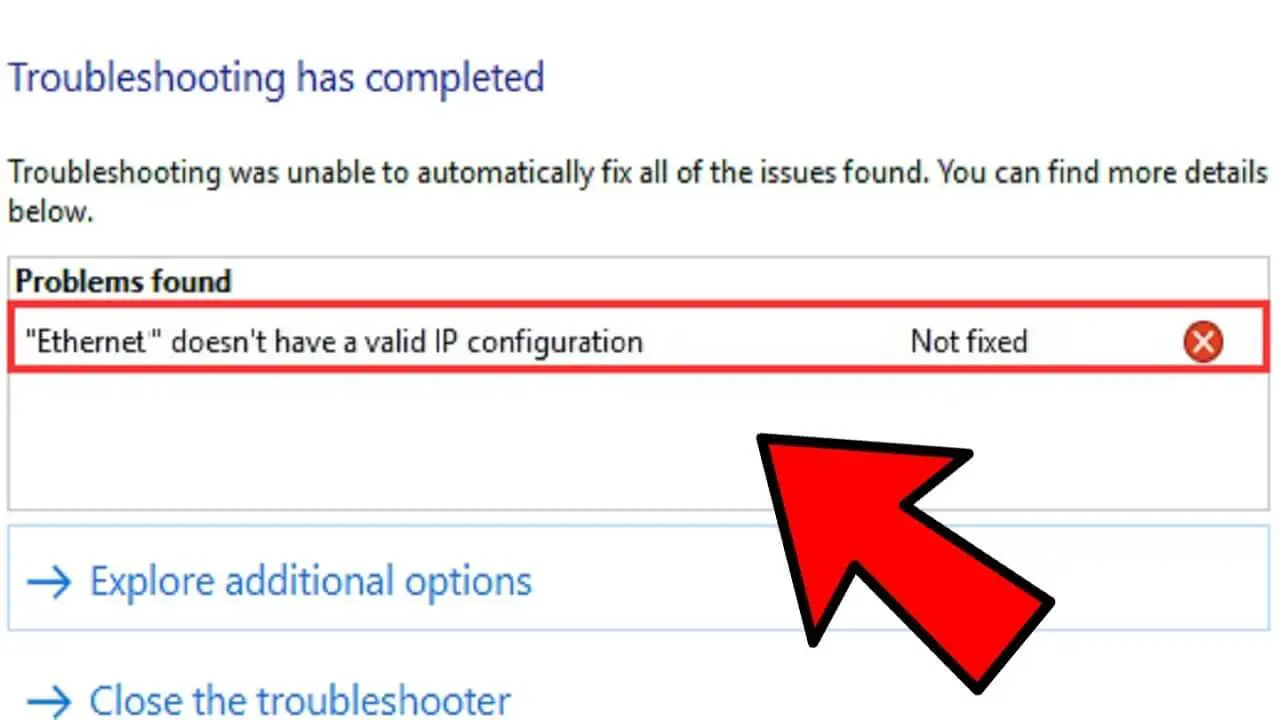How Tos
[Solved] Video TDR Failure (nvlddmkm.sys) BSOD on windows
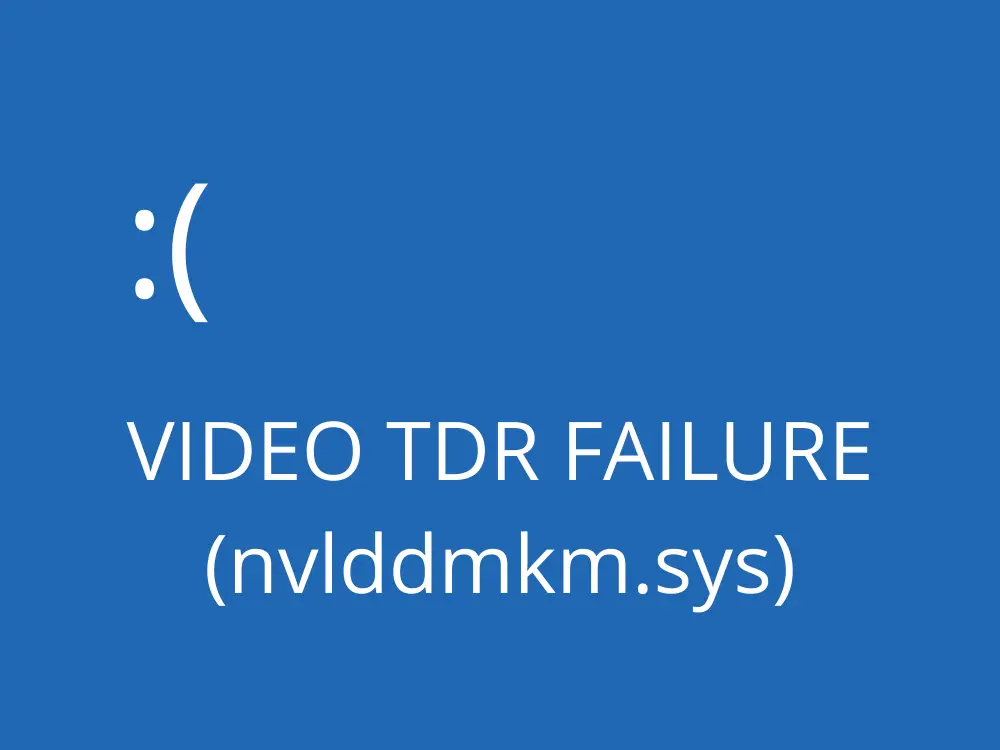
Windows 10 Blue screen error 0x00000119, also shown as VIDEO_TDR_FAILURE or VIDEO_SCHEDULER_INTERNAL_ERROR, is likely due to a problem with the display driver for your graphics card stops responding or malfunctioning.
In this case, Video is a reference to the display (Graphics) driver. TDR is the abbreviation for Timeout Recovery and Detection components in Windows. An issue with the driver for your graphics card or the graphics card ceasing to respond results TDR failure for Video BSOD.
“Your PC ran into a problem and needs to restart. We’re just collecting some error info, and then we’ll restart for you. (0% complete)
If you’d like to know more, you search online later for this error: VIDEO_TDR_FAILURE (nvlddmkm.sys) “
Windows 10 VIDEO_TDR_FAILURE BSOD
The most frequent reason for this problem is because incompatible graphics card drivers or devices are being pushed beyond their capacity. If you’re also suffering from that Windows 10 BSOD error Video_TDR_Failure Here are some solutions that you can try.
Note: If, due to this failure of the video driver, BSOD System frequently restarts, Reboot in the safe mode. It will open windows with minimal system requirements and permits you to perform troubleshooting steps as described below.
Remove all external devices which include printers and scanners, as well as the external HDD and so on. Restart the windows if there isn’t any BSOD problem, then the issue is caused by some external device. You must identify the issue with the device.
Update or reinstall the display (Graphics) driver
The main reason behind this issue is due to the incompatibility of graphics card drivers, or that the devices are being pushed beyond their capacity. Verify that your system is operating with the most current Windows 10 compatible graphics card drivers.
Update Driver for Display
Try making changes to the Graphics card drivers using the device manager. See whether it has any effect:
- Press the Windows keys + R to enter devmgmt.msc and hit Enter.
- This will start the device manager and show all the devices drivers that are installed.
- Expand to expand the “Display adapters”.
- Right-click on the Graphics driver for the card and choose “Update Driver Software”.
- If it prompts you to select a choice What do you intend to find driver information? choose Search automatically to search for the latest driver software?
If you have a driver installed on your computer, browse your computer to find driver software. Select the correct location, which is in which the driver is on your PC to update it. (Also make sure that your computer has internet access Internet during this process.)
That after that, reboot the computer to ensure that the issue is resolved.
If this doesn’t resolve the issue, you can right-click on the driver and choose “Uninstall” after which you can restart the system. Let your system download the driver by itself by clicking Start. Verify and see if this will solve the issue.
Download and install Graphics drivers
Install and download the most recent Windows 10 graphics card drivers for your device on the Manufacture’s website, not the NVIDIA website. Check whether it works. Most likely, it will resolve the problem.
If there are no updated drivers available on the website of manufacturer on Windows 10, then try installing drivers using compatibility mode. Compatibility mode allows the program to run with settings from an earlier version of Windows.
Use these instructions to set up drivers using compatibility mode, and verify if this can help.
- Download the most current driver from the website of the manufacturer.
- Uninstall the current graphics driver for your computer via Control Panel.
- Right-click the driver setup file, and then click on Properties’.
- Select the ‘Compatibility’ tab and tick the box marked ‘Run this program in compatibility mode the Windows 8/8.1 or Windows 7 OS from drop down menu. continue with the installation.
- After that reboot the computer to examine if the issue continues.
Change PCI Express Power Management Settings
Sometimes, low power within the processor and graphics card could create any kind of problem. Particularly laptop users recommended to “Leave your power settings at high-performance settings”. You can change high-performance settings for your power from the control panel, then search to find power settings. If the window for power choices is displayed, click Show additional plans and select the Radio button high performance.
If you’re not sure whether you wish to set your power settings at high performance, but you want to turn off the PCI express power-saving feature Follow these directions.
- The Control panel is open, search and then open power options
- Here , click on Change plans settings under the Power plan that you are currently using.
- Now, find PCI Express and expand it.
- Then you can eliminate Link the state-powered management.
- Switch the settings off when plugged in, and turn on battery.
- Click Apply and then Click OK. Then restart your computer.
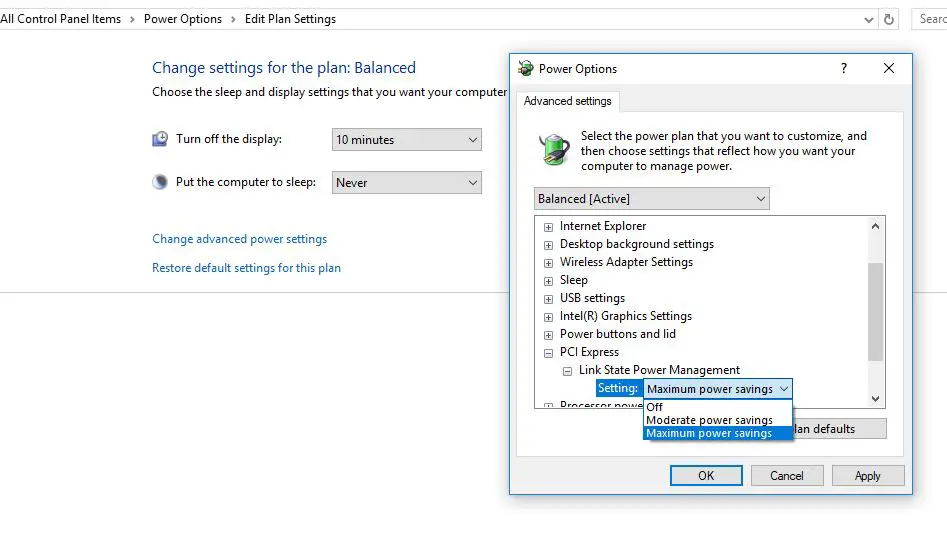
Check that Windows is running the most recent update installed.
It is essential for your system to be current because these updates were designed specifically to address issues such as this. Look for any updates to Windows as well as its driver. Updates can make a huge difference. It can fix numerous bugs. Therefore, you will have an excellent chance of getting out of the VIDEO_TDR_FAILURE.
- To verify and install the latest windows updates, go to Settings.
- Then click Update and security.
- Hit on the Check for Updates button. then install any updates that are found.
Replace ATIKMPAG.SYS File
This is exclusive to AMD Radeon users. This solution can replace the data atikmpag.sys with a new one Here are the steps to complete this.
- Use the keys Windows + R then enter C:WindowsSystem32 Click OK
- This is the location to find the file titled atikmpag.sys and change it’s name to atikmpag.sys.bak.
- Then, open the C drive, and look for a folder named ATI.
- In ATI it will show an atikmpag.sy_ file atikmpag.sy_ there copy it to your desktop.
- Open the Command Prompt (Admin).
- Enter the command chdir desktopand press enter to change the directory’s name to Desktop
- Next, type the commands below and press Enter for each.
- expand.exe atikmdag.sy_ atikmdag.sys
expand -r atikmdag.sy_ atikmdag.sys - Now, you should find a new atikmdag.sys file on your desktop.
- Simply copy it into C > System32. Restart your computer. It will fix the VIDEO_TDR_FAILURE.
If you’ve already installed NVIDIA Graphic Driver on your system, do the same thing for nvlddmkm.sys
- Go to C:\Windows\System32\Drivers and rename “nvlddmkm.sys” to “nvlddmkm.sys.old”.
- Navigate to go to the Nvidia directory (usually located in C: Nvidia or C:drvvganVidia) and locate that file nvlddmkm.sy_.
- Save the image to the Desktop directory.
- Start command prompt as administrator
- Change the directory’s name to Desktop by pressing ” chdir Desktop“.
- Then then, enter ” EXPAND.EXE nvlddmkm.sy_ nvlddmkm.sys“. Or, “expand -r nvlddmkm.sy_ nvlddmkm.sys”.
- When the expansion is complete, copy the new nvlddmkm.sys from your Desktop to C:\Windows\System32\Drivers and Restart the windows.
- This will help resolve the issue.
Repair and scan damaged System Files
It could be because of corrupted system files or the absence of system files. You will get this video with a TDR error nvlddmkm.sys Windows 10 Blue Screen Error. In this scenario, you can try using the SFC/Scannow command to examine for errors in the system file. If the SFC /Scannow discovers that the protected files have been replaced by in error file types, the program will then extract proper system files from the backup file (namely the dllcache) in order to replace the in error file.
Did these solutions assist you to resolve ” video TDR failure igdkmd32.sys Windows 10.“? Tell us in the comment section below.

-

 List7 months ago
List7 months ago1337x Proxy List For 2022 [100% Working 1337x Mirror Sites]
-

 Explained7 months ago
Explained7 months agoWhy Did iMessage Turn Green Explained!
-

 How Tos7 months ago
How Tos7 months agoHow To Get A Specific Phone Number for yourself?
-

 List3 years ago
List3 years ago11 Best Music Players for Android Auto
-

 Explained7 months ago
Explained7 months agoWhat is Android System WebView? Should You Delete it?
-

 How Tos7 months ago
How Tos7 months agoHow To Fix This Webpage Is Not Available Error In Google Chrome
-

 Explained7 months ago
Explained7 months agoHow Can Monitors Be Connected By USB? (Explained)
-

 Gaming7 months ago
Gaming7 months agoNeal Fun Spend: Spend Bill Gates and Elon Musk Money