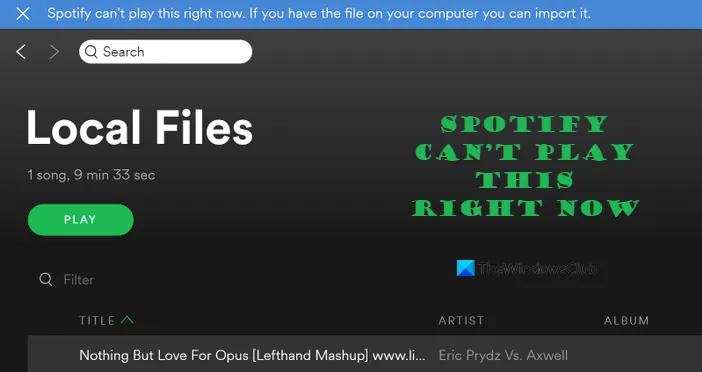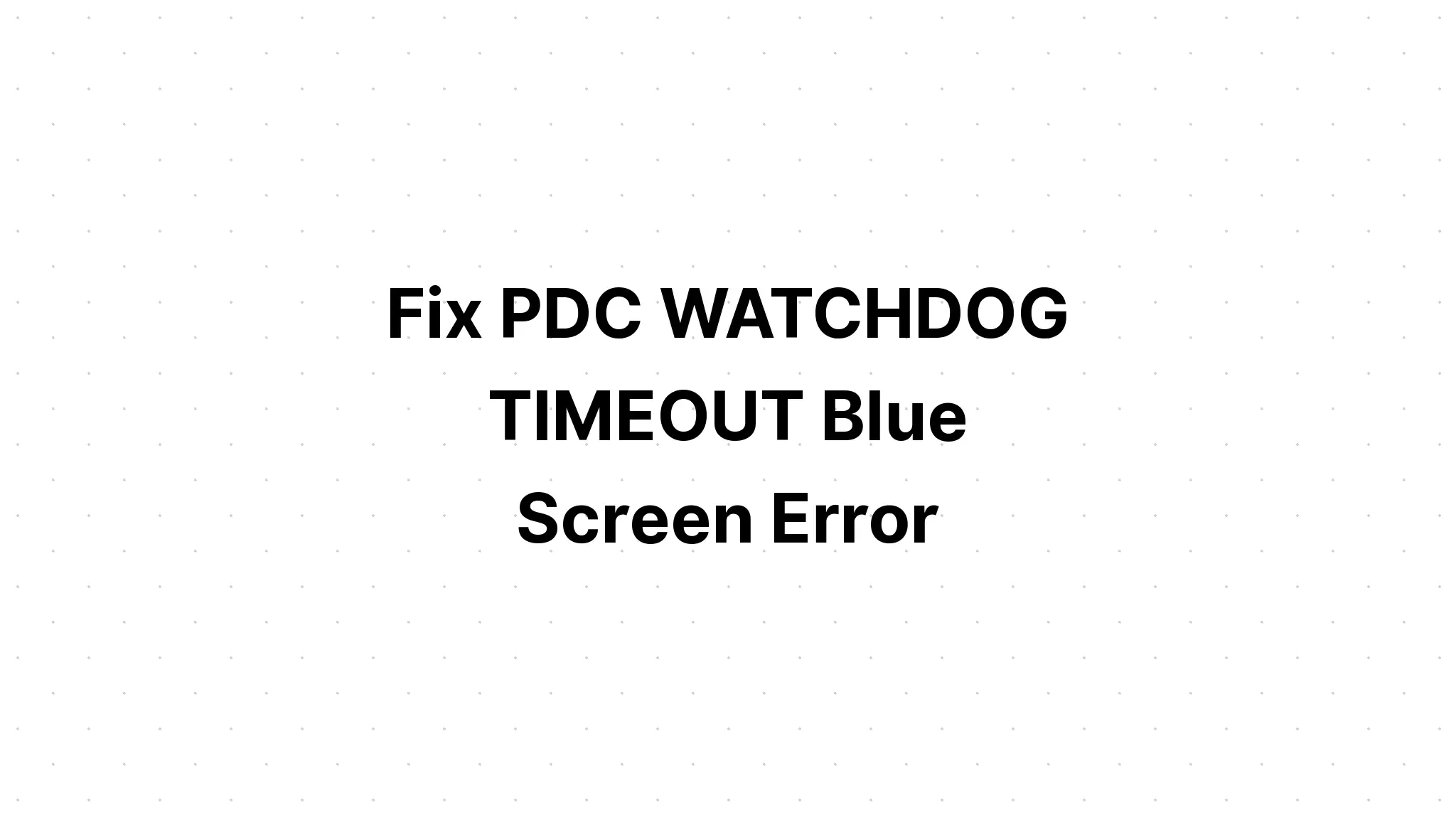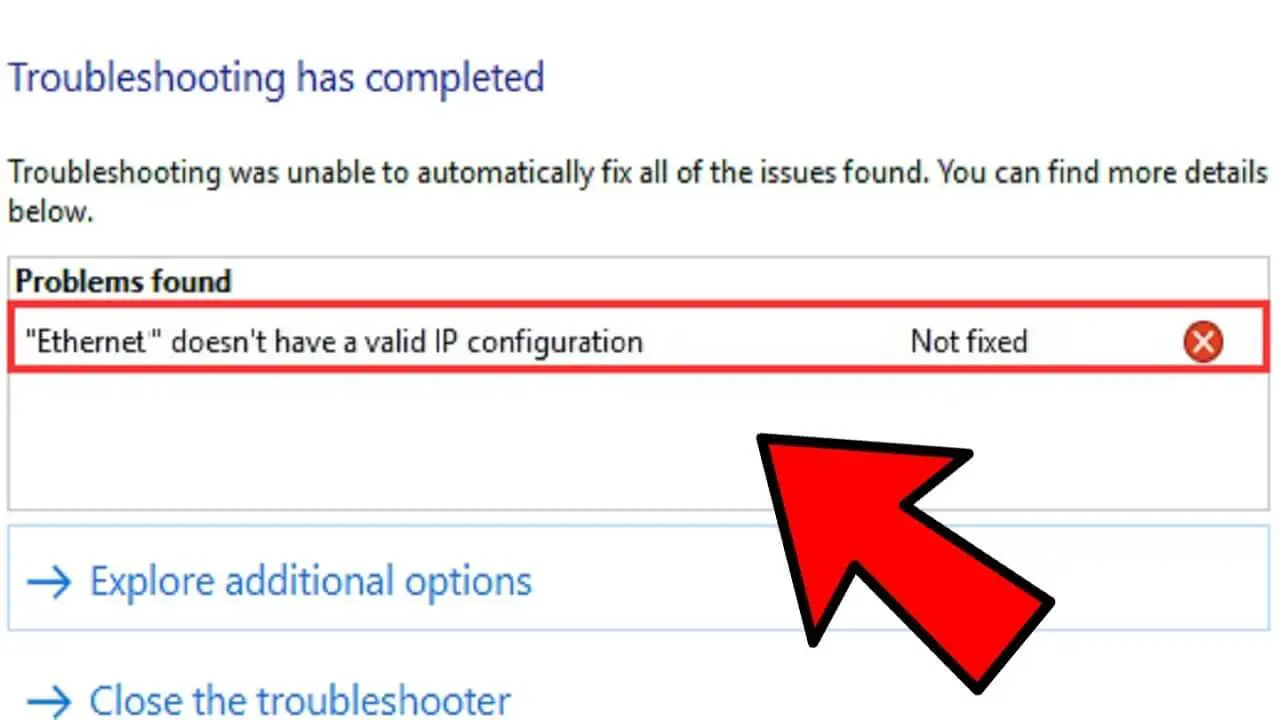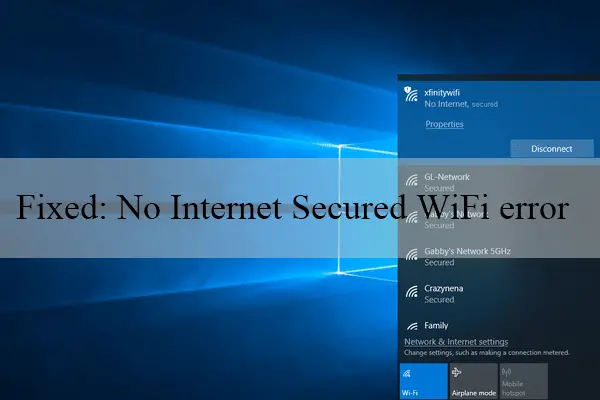How Tos
How to Uninstall or Disable Edge in Windows
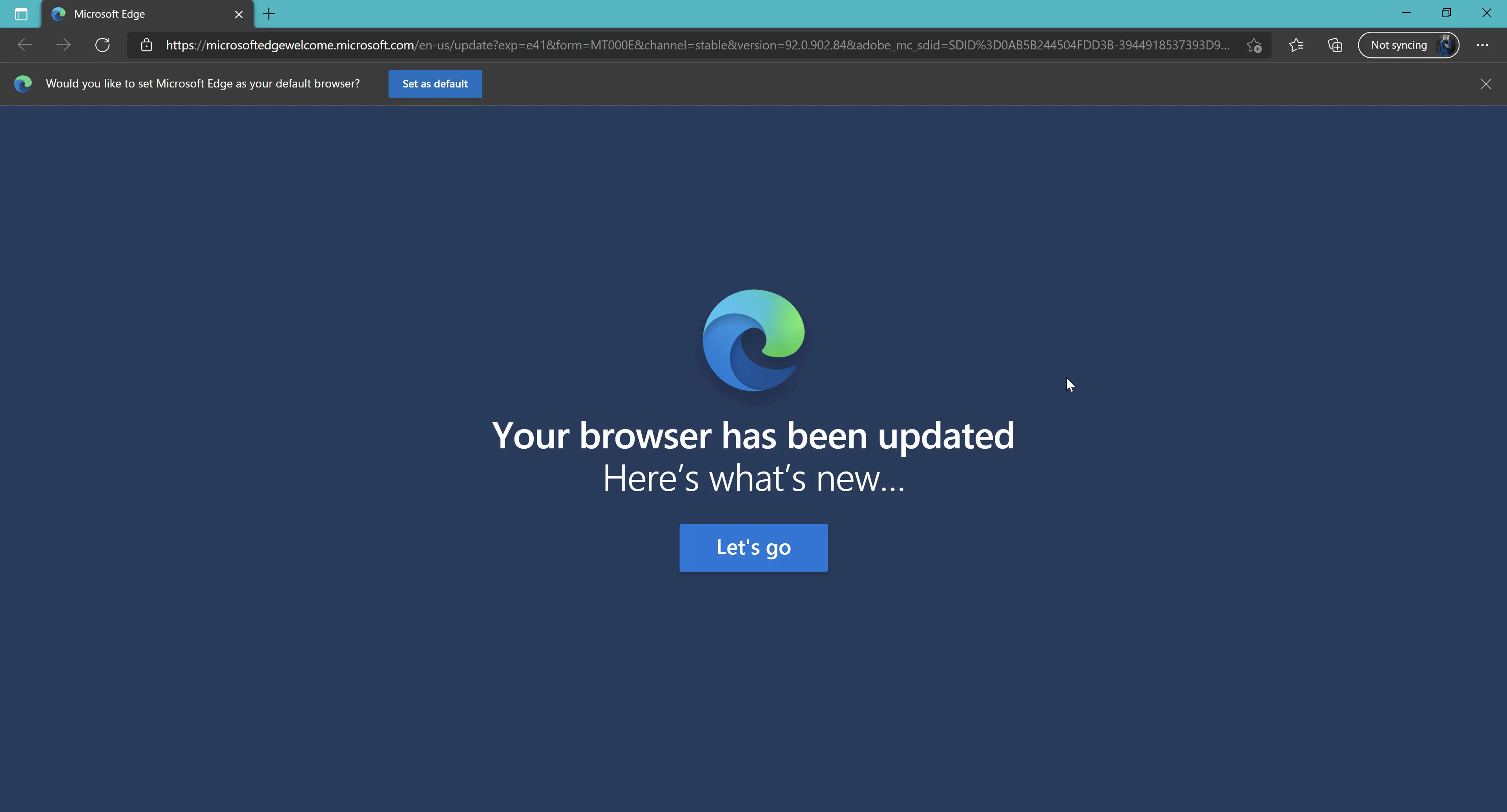
Even though you can’t remove the stable version of the Edge browser, you can remove or disable the Edge Dev, Beta, and Canary versions in Windows 11/10. Here’s how to remove the Edge icon from the Taskbar, change the default browser to something other than Edge, or uninstall Edge WebView2.
Before, you could uninstall the Edge browser by renaming the subfolder in SystemApps, using Command Prompt, and using Windows PowerShell. But all of those ways no longer work because Microsoft made it a system app and switched to the Chromium base. You can uninstall or remove apps like Photos, Calculator, and so on, but you can’t do the same with Microsoft Edge.
How to uninstall Microsoft Edge in Windows 11
Follow these steps to get rid of Microsoft Edge in Windows 11 or 10:
- When you press Win+I, Windows Settings will open.
- Go to Apps > Features & Apps.
- Search for Microsoft Edge.
- Click the icon with three dots and choose Uninstall.
- Again, click the “Uninstall” button.
Keep in mind that you can only uninstall the Beta, Dev, or Canary builds of Microsoft Edge.
First, you need to open your computer’s Windows Settings panel. You can do this with the keyboard shortcut Win+I. Go to Apps > Apps & features once it’s open.
Here you can see the [Dev, Beta, or Canary] version of Microsoft Edge. You need to click on the icon with three dots and choose “Uninstall” from the menu that comes up.
Then, click again on “Uninstall” to start the process.
After that, the Microsoft Edge browser will be taken off of your computer. But if you want to get rid of any leftovers, you’ll need a third-party software uninstaller.
How to remove Edge icon from Taskbar in Windows 11
The Microsoft Edge browser icon is pinned to the Taskbar by default in Windows 11. But if you don’t use this browser and want to get rid of the icon, you don’t need an app to do so. To do that, right-click on the Edge icon and choose “Unpin from taskbar.”
The icon will be taken away right away.
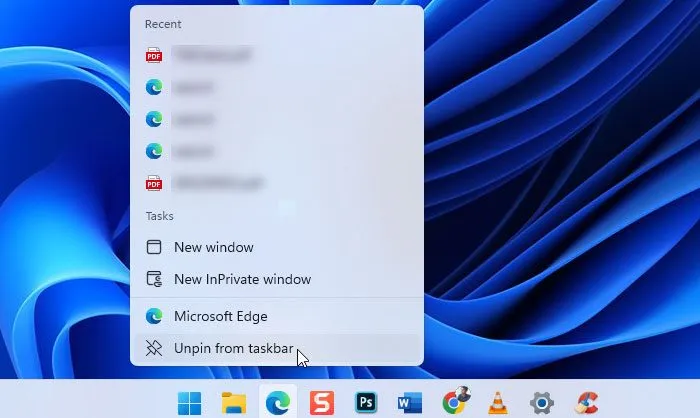
How to remove Edge as the default browser in Windows 11
With Windows 11, changing the default browser is not as easy as it used to be. Now you need to change the default app for each link, such as.htm,.html, pdf, etc. If you don’t want Edge to be your main browser.
How to uninstall Edge WebView2 in Windows 11
In Windows 11, you can’t get rid of WebView2 by using Windows Settings or the Control Panel. You can change or fix the Edge WebView2, but you can also uninstall or get rid of it from your Windows 11 computer. But you can get the job done with a third-party software uninstaller.
For example, to get rid of this app, we used the free version of CCleaner. Open CCleaner and go to the Tools tab to do this. Then, look for the Microsoft Edge WebView2 Runtime and click the button that says “Uninstall.”
Then your computer will get rid of it.
Note: Don’t get rid of Edge WebView2 if you use other Windows 11 features like Widgets a lot.
Can I uninstall Edge from Windows 11?
If you mean the stable or pre-installed version of the Edge (Chromium) browser, Windows 11 doesn’t have a way to get rid of it. But you can get rid of the Edge Beta, Dev, or Canary version on your computer by uninstalling it. You can do that with the help of Windows Settings, the Control Panel, or uninstallers from outside Windows.
How do I completely remove Microsoft Edge?
You can’t get rid of the stable version of the Microsoft Edge (Chromium) browser completely. But you can use a third-party programme uninstaller tool to get rid of everything left over from the Beta, Dev, or Canary version of Microsoft Edge. But you can’t do the same thing in Control Panel or Windows Settings.

-

 Explained7 months ago
Explained7 months agoWhy Did iMessage Turn Green Explained!
-

 List7 months ago
List7 months ago1337x Proxy List For 2022 [100% Working 1337x Mirror Sites]
-

 How Tos7 months ago
How Tos7 months agoHow To Get A Specific Phone Number for yourself?
-

 List3 years ago
List3 years ago11 Best Music Players for Android Auto
-

 Explained7 months ago
Explained7 months agoWhat is Android System WebView? Should You Delete it?
-

 Explained7 months ago
Explained7 months agoHow Can Monitors Be Connected By USB? (Explained)
-

 How Tos7 months ago
How Tos7 months agoHow To Fix This Webpage Is Not Available Error In Google Chrome
-

 Gaming7 months ago
Gaming7 months agoNeal Fun Spend: Spend Bill Gates and Elon Musk Money