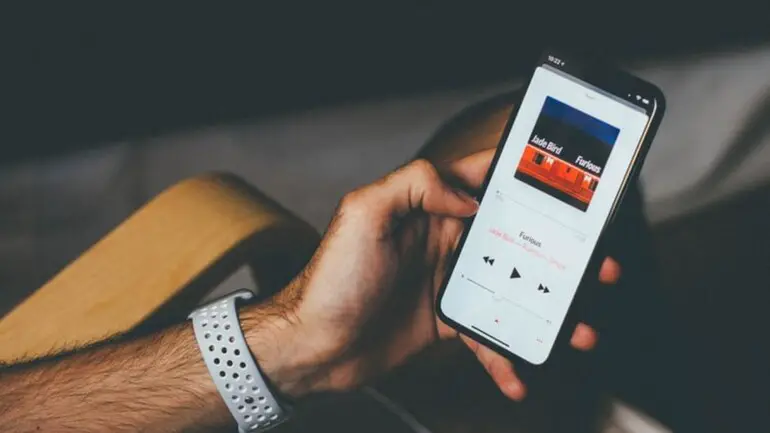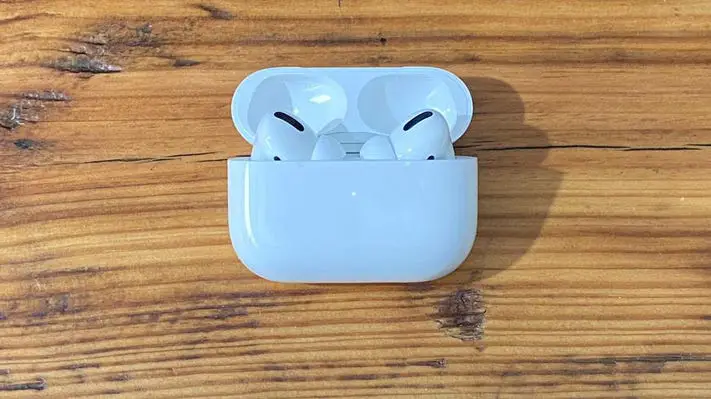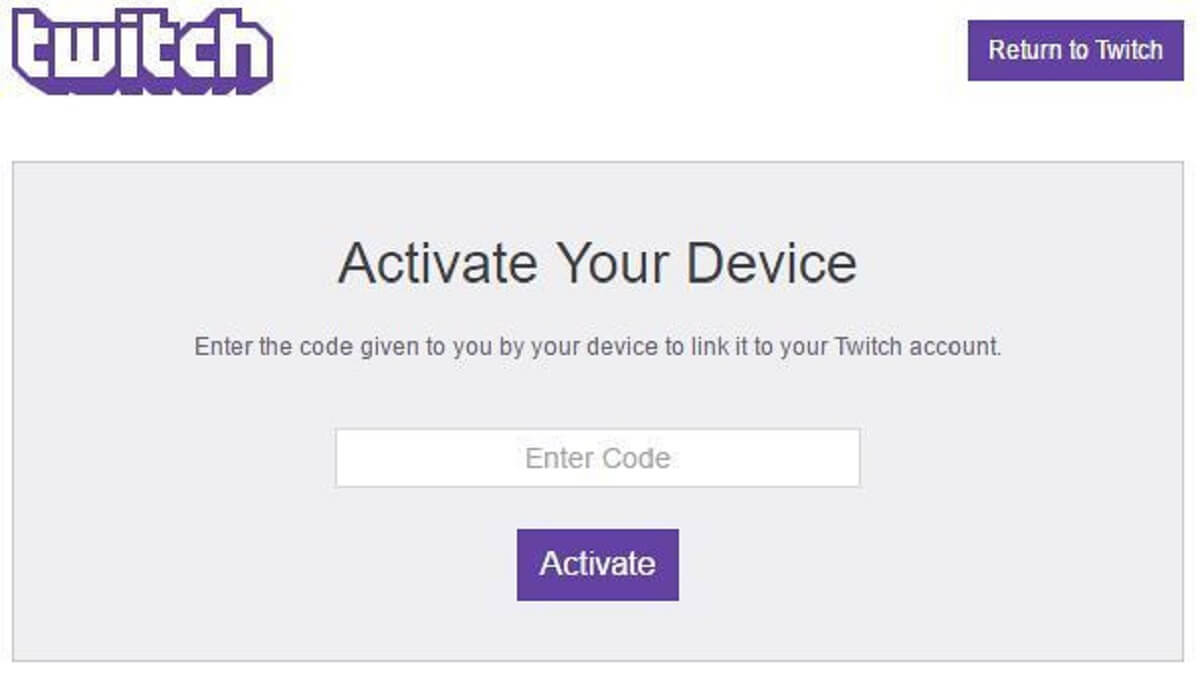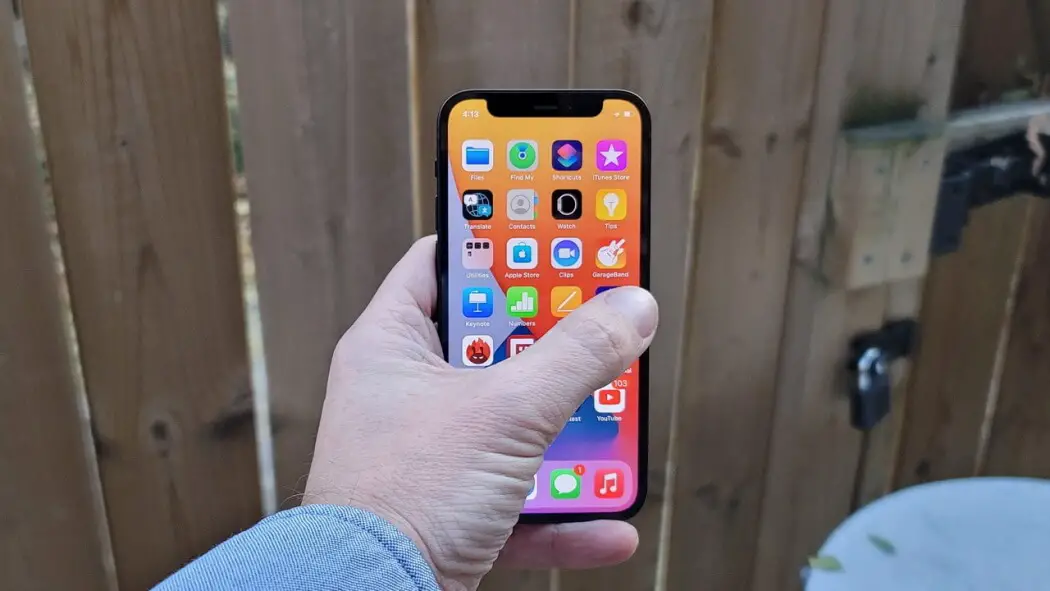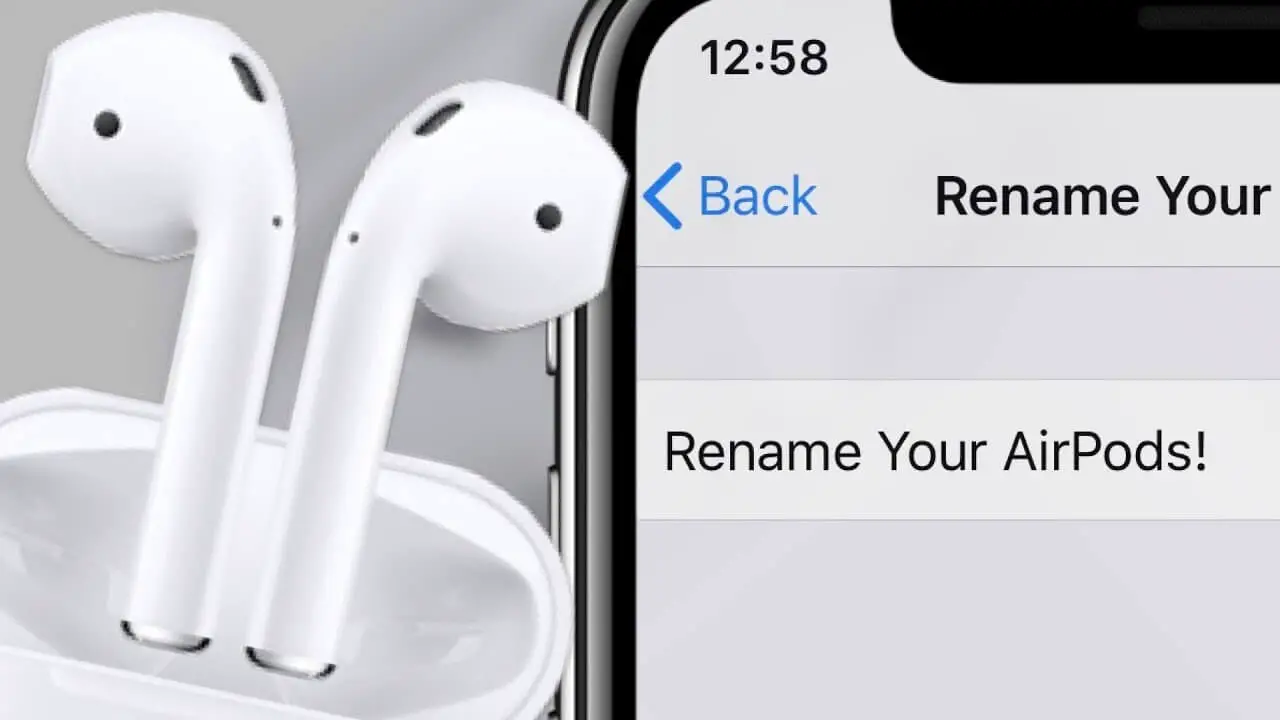How Tos
How to Remove a Remembered Account on Instagram
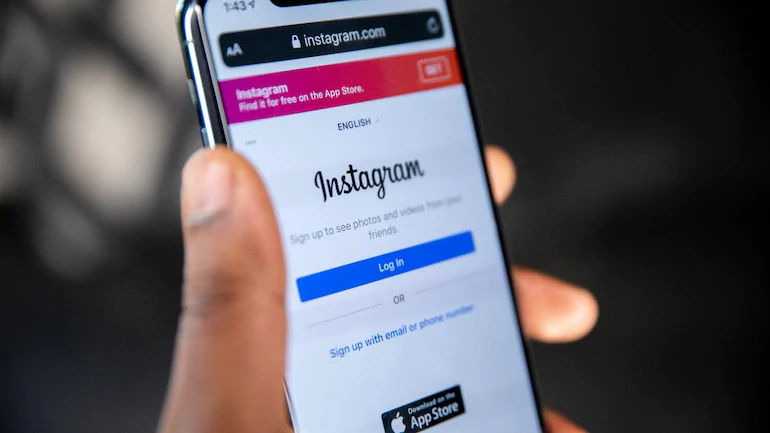
Usually, when you exit an app the application will forget your login details and prompt you to enter the password and username to access the service.
However, this isn’t the case for the majority of apps offered by Google or Facebook.
Applications like Facebook, Messenger, and Instagram will save your login information so that you can log in with a single click.
The idea behind this is a convenience but leaves users with a shaky head in some instances.
Let me explain.
A few days ago, a friend was using the iPhone XR to login into his Instagram account.
After browsing for about 10 minutes the user logged off, however, the app would continue to save his account information and make his account available to me and anyone else using my phone.
If you’re experiencing the same situation you can learn how to get rid of the Instagram account with this tutorial.
Let’s begin!
How do you delete Instagram forgotten accounts on iPhone
For Android, Instagram offers the ‘ Remove‘ option on the main page.
It’s a bit different on iPhone However, it is possible to remove the option. It is necessary to make adjustments to the Instagram Settings menu.
Before we begin I’ll show you the default behavior of the iPhone. When you attempt to log out to Instagram, the account will be closed.
But the account will show on the Instagram home screen (shown in the picture below). Just one tap and you’ll be able to access your account.
Follow the steps below to get rid of Instagram remembered accounts.
- Start Instagram onto your iPhone and sign in to your account.
- Click on click on the account tab and then click to open the hamburger menu on the upper right corner.
- Click on Settings and then click on Security – Saved login information.
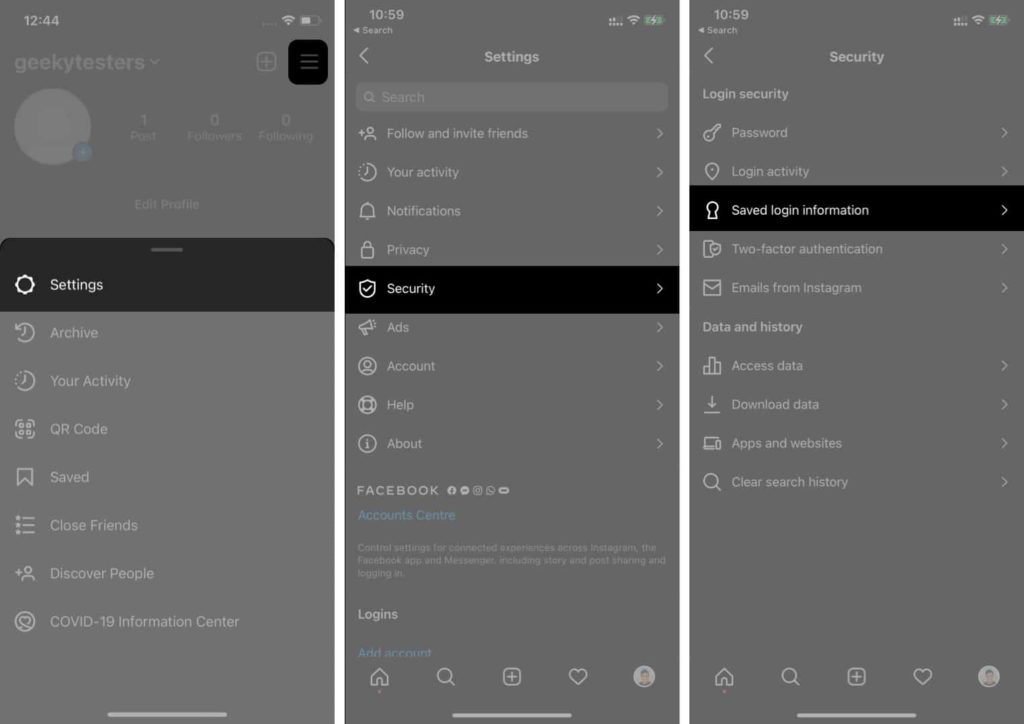
- Then, switch off the Saved login information from the menu that follows.
- Instagram will ask you to confirm your choice. Choose the option to Remove from the next pop-up menu.
- Utilize the back arrow located in the upper right corner of Instagram to return to the Instagram Settings menu.
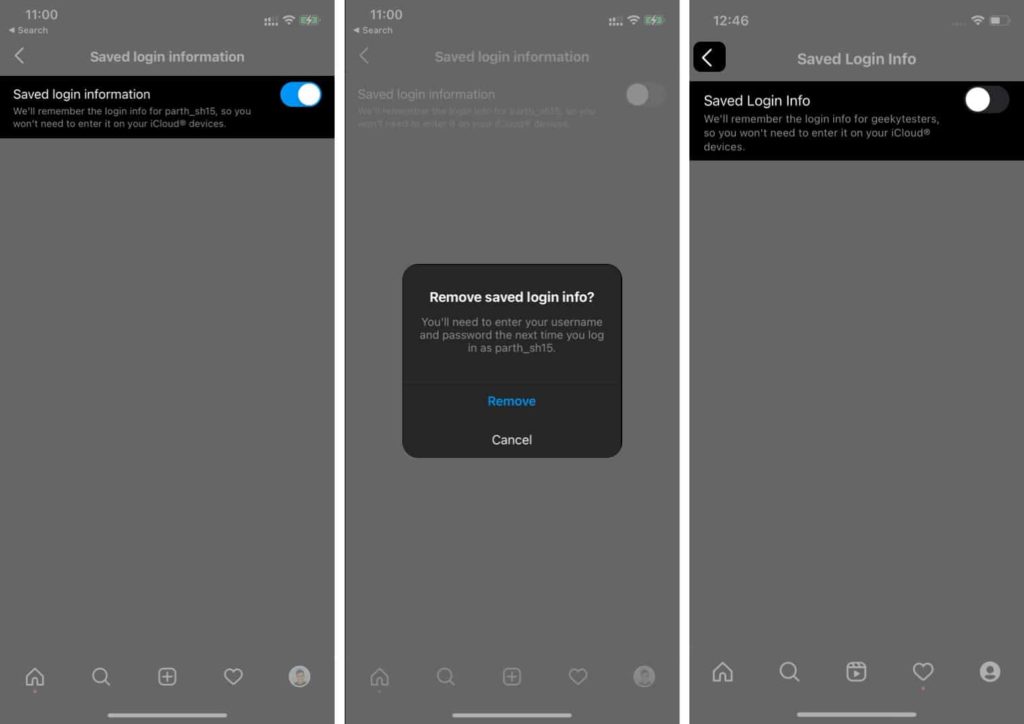
- Scroll down, and then select to log out from the account you are currently using.
- Instagram will prompt you to remember or forget about your current information on your account. Choose “Not Now” from the next pop-up menu.
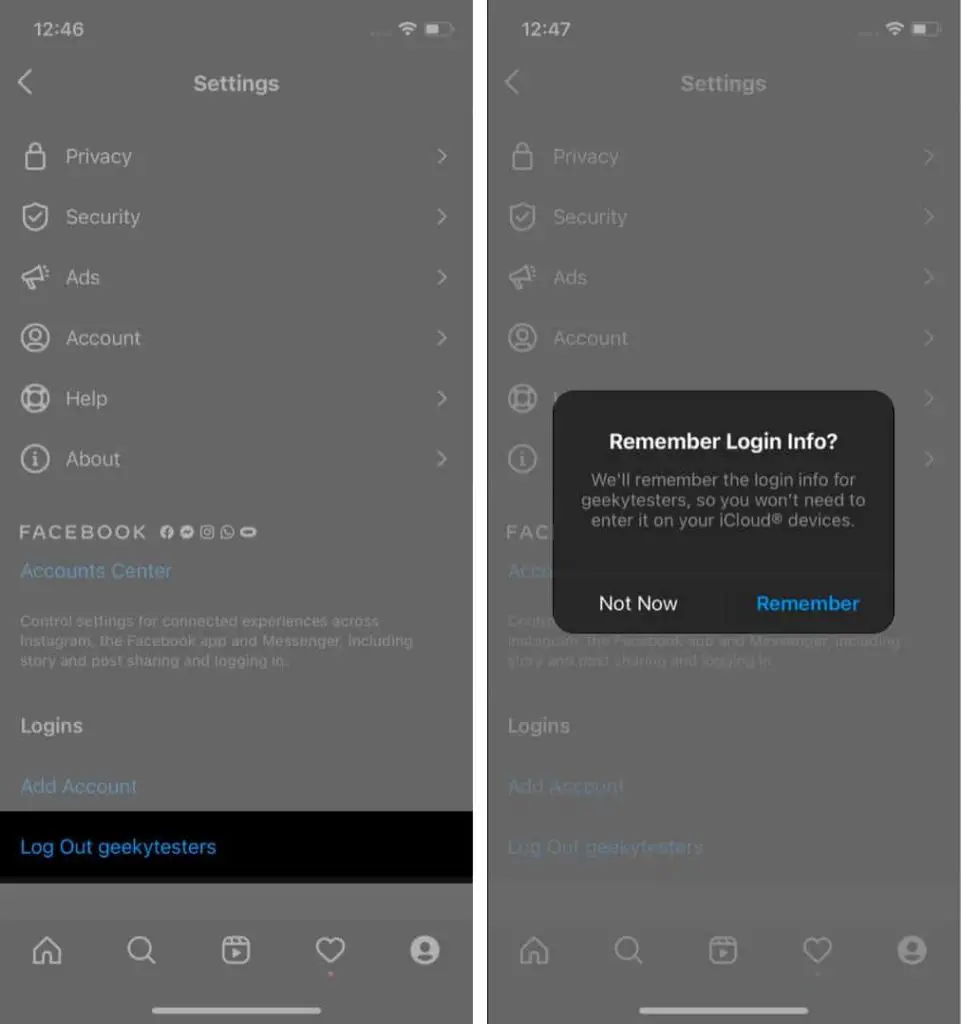
- You can confirm your choice and click the Logout button.
It’s done.
You’ve successfully deleted your saved account login info from that Instagram app without leaving evidence.
Next time you log out, Instagram will request your account password to complete the login procedure.
Secure and safe.
Removal of saved login information for multiple Instagram accounts
Today most users choose to have two Instagram accounts to make use of both for professional and personal use.
In these cases, Instagram does offer an option to delete accounts from their homepage. Take the following steps to find out more.
- Visit The Instagram Settings menu and then log out from both accounts.
- When you go to the Instagram home page, you’ll be able to access both accounts by a single click.
- Click the tiny edit button located at the lower right.
- Click the “x” mark next to the account you’d like to get rid of.
- Instagram can confirm the choice by displaying a pop-up menu. Choose to remove and the application will delete the login details of the account.
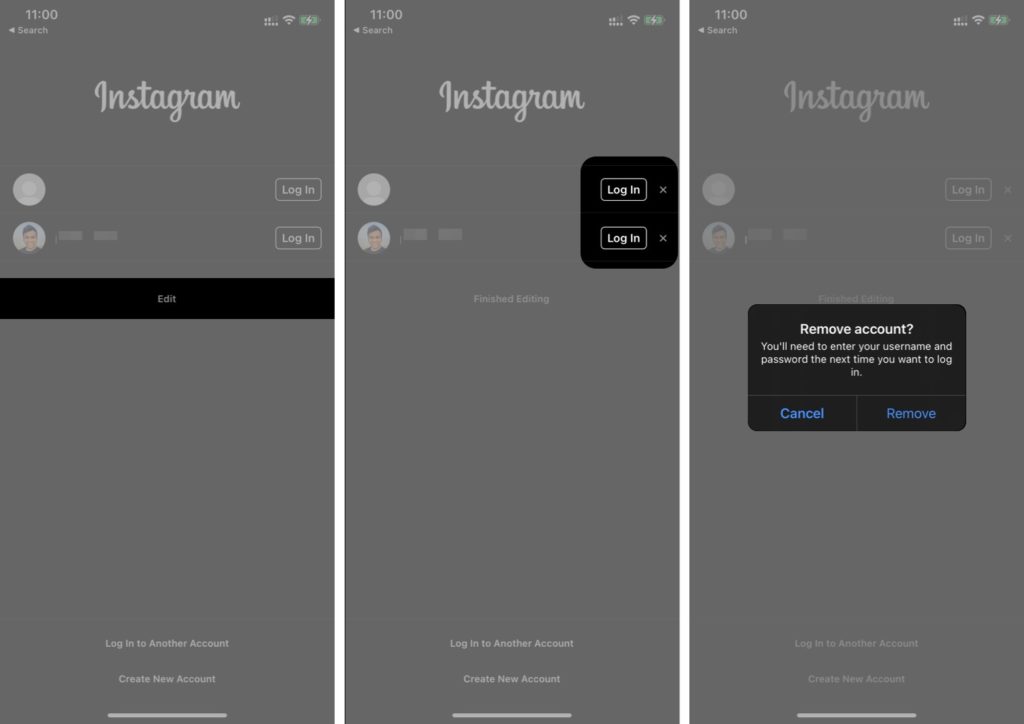
Personally, I am a fan of the ease of use offered by Instagram this time.
It would be wonderful to provide biometric authentication, like Face ID or Touch ID to enhance the account’s security, instead of having users log in to the account via a single tap.
Follow the steps previously mentioned and delete your Instagram accounts that you’ve saved from all other devices.
Do you have any concerns? Send them to us in the comments section below.

-

 Explained7 months ago
Explained7 months agoWhy Did iMessage Turn Green Explained!
-

 List7 months ago
List7 months ago1337x Proxy List For 2022 [100% Working 1337x Mirror Sites]
-

 How Tos7 months ago
How Tos7 months agoHow To Get A Specific Phone Number for yourself?
-

 List3 years ago
List3 years ago11 Best Music Players for Android Auto
-

 Explained7 months ago
Explained7 months agoWhat is Android System WebView? Should You Delete it?
-

 How Tos7 months ago
How Tos7 months agoHow To Fix This Webpage Is Not Available Error In Google Chrome
-

 Explained7 months ago
Explained7 months agoHow Can Monitors Be Connected By USB? (Explained)
-

 Gaming7 months ago
Gaming7 months agoNeal Fun Spend: Spend Bill Gates and Elon Musk Money