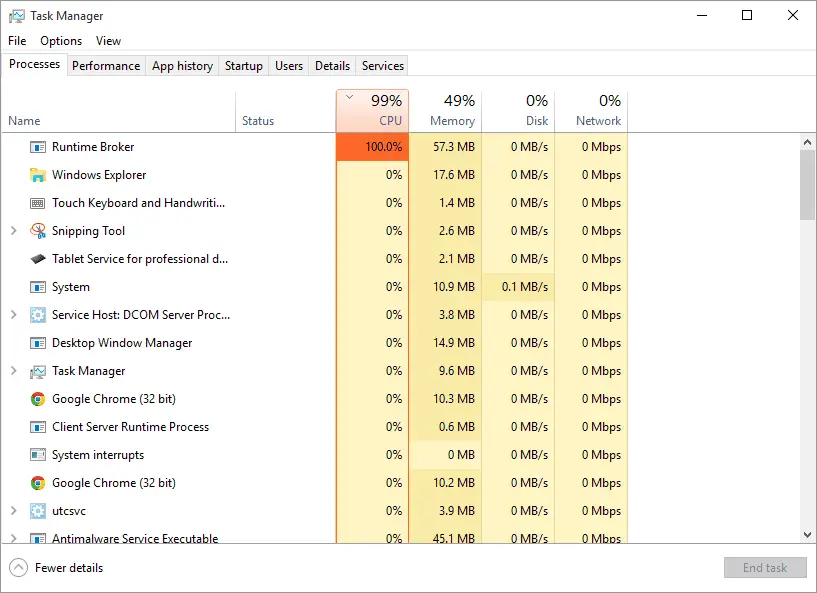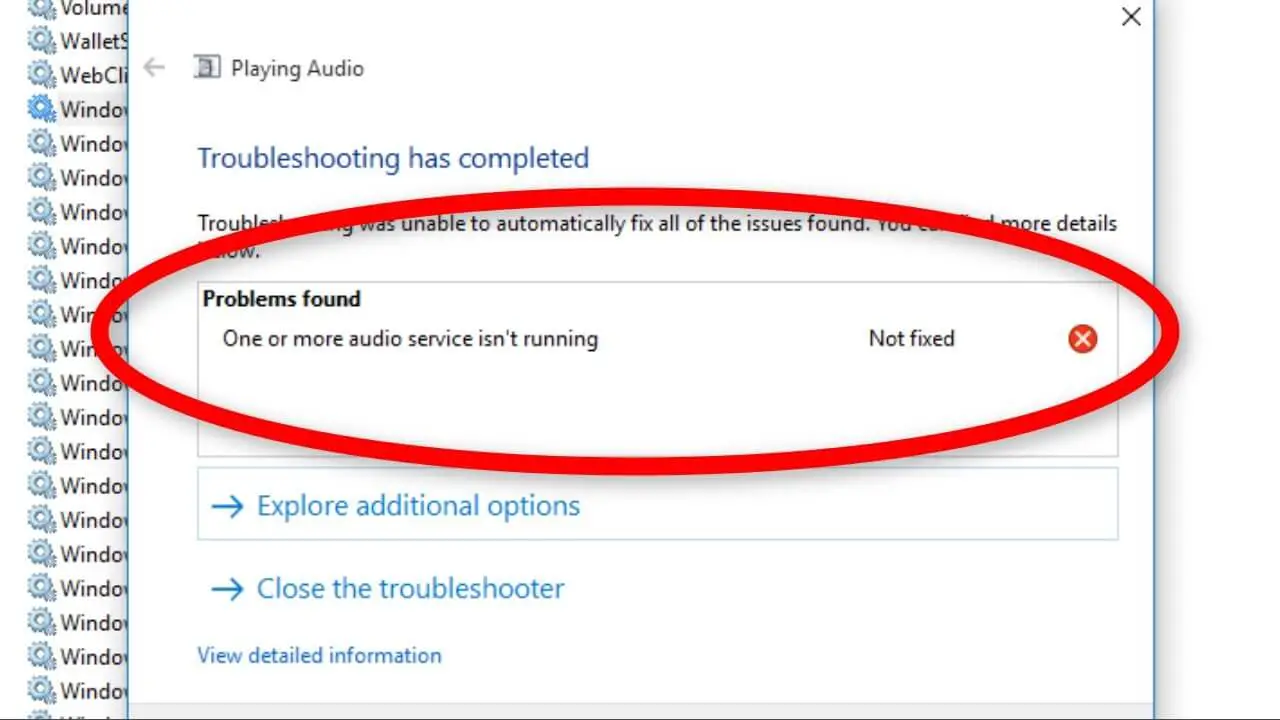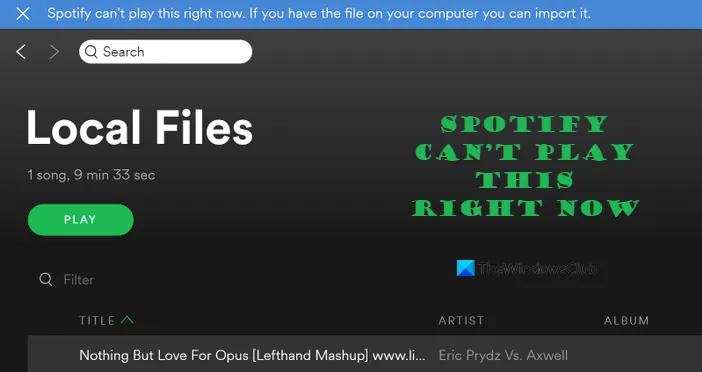How Tos
[Fixed] Hulu Error Code P-TS207 or P-EDU125
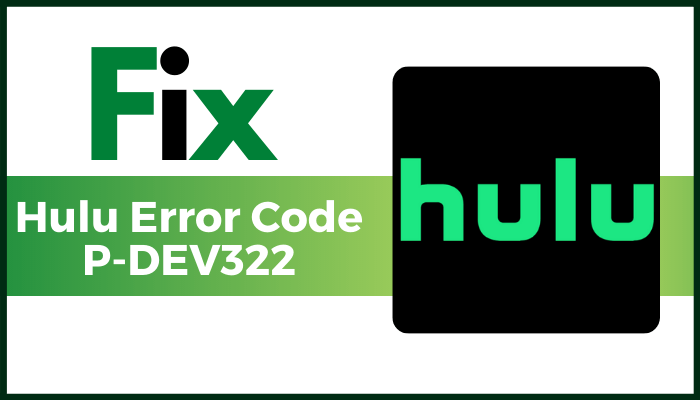
In this article, we’re going to look at the ways to resolve Hulu errors such as P-TS207 and PEDU125. Hulu is an online video streaming service that is subscription-based which allows you to stream live TV and a variety of online services, movies, and TV shows.
When watching videos on Hulu there are many users who have reported having issues with error codes, such as P-EDU125 and Code P-TS207. What exactly are these Hulu issues and how can solve these errors? Let’s find the answer in this article.
What causes Hulu Error Code P-TS207?
The error code PTS207 on Hulu is in essence an error code for playback. The error code is displayed during streaming, and the program ceases to show the error message as follows:
There could be various reasons why this error is being present. Let’s discover the scenarios in which this error happens.
These are the possible causes of the error PTS207 on Hulu:
- One of the most common reasons being that there’s some issue in install of Hulu application. It could be that there is a problem in the app installation, or the app could be outdated.
- Additionally, network restrictions could be a possible reason for this error.
- Problems related to the Hulu server may also cause this error.
- Another reason behind this error because of slow internet speeds or network connectivity issues.
If you’re experiencing this issue while streaming on Hulu Do not fret. This guide can help. We are going to provide a list of several working solutions to solve this issue up.
How to Fix Hulu Error Code P-TS207 – Playback Error
Here are some workable solutions to fix the error code PTS207 on Hulu:
- Update the Hulu App.
- Update your web browser.
- Make sure you have an excellent internet connection.
- Restart your device.
- Log out, then sign back into your Hulu account.
- Make a power-cycle.
- Disable VPN.
- Remove all Hulu application cache.
- Reinstall the Hulu application.
- Verify that you are sure that the Hulu server isn’t down.
Let’s talk about the solutions above in detail!
1. Update the Hulu App
You may encounter this error message P-TS207 on Hulu when your Hulu app isn’t up-to-date. Therefore, you could upgrade the Hulu application from Microsoft Store.
Microsoft Store. Simply check for updates that are available in the Store and then download the update to the Hulu application.
If you’re running Hulu on a mobile phone or iPhone you can upgrade it through the appropriate app store.
After you have updated the Hulu app, launch it, and check whether you are able to watch films without issuing P-TS207.
2. Update the internet browser
If you’re using Hulu using a web browser and you’ve not changed your browser, think about upgrading your browser.
You could change the browser you are using, such as Chrome, Firefox, Edge, Opera, or any other browser you use for Hulu.
Check if this resolves the issue for you.
3. Make sure you have a high-quality internet connection
A slow internet connection typically results in playback issues for Hulu or other streaming platforms.
Therefore, check if your internet speed is sufficient to allow you to stream and view videos on Hulu.
If not, then you might require a change to your internet service to allow you to watch Hulu without mistakes.
4. Log off after which you can log back in to your Hulu account.
If you’re experiencing an error message P-TS207 on Hulu because of an unavoidable glitch or interruption, you can try logging from the Hulu account.
Try to login into your Hulu account to see whether the issue has been resolved.
5. Restart your device
Sometimes an easy restart is enough to fix a communication problem between the server and client.
If that’s the reason the error restarting your device can help you get rid of this issue.
6. Conduct an energy cycle
If a simple restart does not work, try an energy cycle. Power cycles are an effective way to clean numerous errors, including this one.
It refreshes signals as well as your device and could assist you in avoiding communication problems that occur between your Hulu server and your application.
To power cycle, you must follow the following steps:
- Shut off the main display device.
- Unplug your device.
- Switch off and disconnect all connected devices.
- Give it at least two minutes for the device to completely shut off.
- Connect and turn on each network device one at a and allow them to load fully.
- Connect your computer or device you’re using and then reboot it.
- Start the Hulu application and check whether the issue is resolved or it isn’t.
7. Disable VPN
If you’re using a VPN it is possible that it is interfering with the connection between your ISP and the Hulu server.
Therefore, you should disable your VPN for a while and check whether the issue is resolved or it isn’t. If yes, it’s likely that VPN is the reason behind this issue.
8. Clean your Hulu app cache
Try clearing out the cache and data for the Hulu application in your gadget. A corrupted app cache or data can cause the error code P-TS207 for Hulu.
On your smartphone on your phone, go on your phone to Settings > Storage/Privacy section and remove all Hulu app cache and other data.
9. Remove, install and reinstall the Hulu application
If you notice that the Hulu application installed on your device isn’t installed correctly or is damaged, it could cause an error code P-TS207.
If that is the situation, you’ll need to start fresh. Just remove the Hulu application and then install the most recent version for your system.
Check if you are able to watch videos without error.
10. Make sure the Hulu server isn’t down
It is possible to receive this error message on Hulu when there is an issue on the server’s side.
Therefore, you should check if you can determine if the Hulu server is running or down with any of these internet services.
It is also possible to directly call the support department of Hulu or visit the official Hulu social media channels to determine if they have any technical issues on their part.
In the event that the Hulu server is not working you should wait for them to fix the problem.
What is Hulu Error Code P-EDU125?
The error code P-EDU125 that appears on Hulu is connected to subscriptions for users. This happens when a user tries to access content however Hulu is unable to verify the user’s subscription.
Many users have reported experiencing this error when they upgraded to a different subscription plan. This error could occur if your billing data has not been up-to-date. The error message is: message:
This isn’t Included in Your Current Subscription
Hulu Error Code: P-EDU125
If you’re one of the people who are experiencing this issue on Hulu Try the solutions we’ve provided in this article. Let’s go to the checkout.
How to Fix Hulu Error Code P-EDU125
Here are the best solutions that can help solve the issue with the P-EDU125 error on Hulu:
- Update your billing details.
- Switch your billing details from a third-party to Hulu.
- Cancel Subscription Then Resubscribe Hulu.
Let’s go over the methods above Now.
Before attempting the above strategies Consider logging off your Hulu account across every device. If the error is because of temporary glitches this could fix the issue.
Therefore, you should log out of your Hulu account across all devices, and then login into your Hulu account. Examine if this solves the issue for you.
You can also call the customer support at Hulu and request that they restore your Hulu account, and correct the issue for you.
1. Change your billing information
This error can be the result of not having updated the billing information on your account. Therefore, you should try to update your payment details and verify if the issue is solved or not. To change your payment or billing details Here are the steps to follow:
- Then, visit the hulu.com website , and then log in using an account and login information.
- At your account’s page you can hover your mouse over your account’s name.
- Then, click on then the account option.
- After that, tap to the option to update the payment option next to the Payment Method under the Payment Information section.
- Choose the payment method you prefer among Credit Card, Debit Card and PayPal.
- Then, enter your new billing details and press to save your Changes option.
2. Transfer your billing details from a third-party to Hulu
If you’re encountering this error with an outside source like iPhone, Roku, Amazon, and so on. You should change your billing details to Hulu to be able to fix the error. The steps below will help you do this:
- Log into your Hulu account through an external platform such as iTunes.
- Select Account > View My Account option.
- Under Payment Information Click on Manage Payments.
- Modify your settings to switch the billing details to Hulu.
- Select on the Save Changes option.
3. Cancel Subscription and then resubscribe Hulu
If you’re not able to fix the issue for you You can cancel your Hulu subscription, and then renew your subscription. This could cost you additional money.
For cancellation of subscriptions, sign in to your account through your hulu.com website.
On the page for your account select the Cancel button that is located next to Cancel Your Subscription.
Sign out of the account, and then login into the Hulu account. After that, you can resubscribe to your desired plan.
Check if this resolves the problem for you.
What’s the Hulu error code P? Dev 320?
It is the Error code of P Dev320 on Hulu is a sign that the server is having trouble playing the video you requested. This could be due to the old Hulu application or the outdated firmware on the device. The internet’s weak connection is an additional reason. Try the solutions provided in the above link to fix this issue.

-

 List7 months ago
List7 months ago1337x Proxy List For 2022 [100% Working 1337x Mirror Sites]
-

 Explained7 months ago
Explained7 months agoWhy Did iMessage Turn Green Explained!
-

 How Tos7 months ago
How Tos7 months agoHow To Get A Specific Phone Number for yourself?
-

 List2 years ago
List2 years ago11 Best Music Players for Android Auto
-

 Explained7 months ago
Explained7 months agoHow Can Monitors Be Connected By USB? (Explained)
-

 Explained7 months ago
Explained7 months agoWhat is Android System WebView? Should You Delete it?
-

 How Tos7 months ago
How Tos7 months agoHow To Fix This Webpage Is Not Available Error In Google Chrome
-
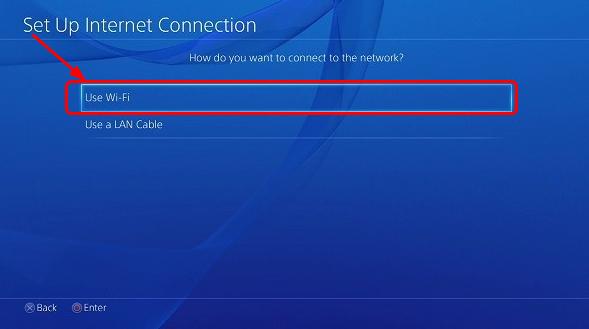
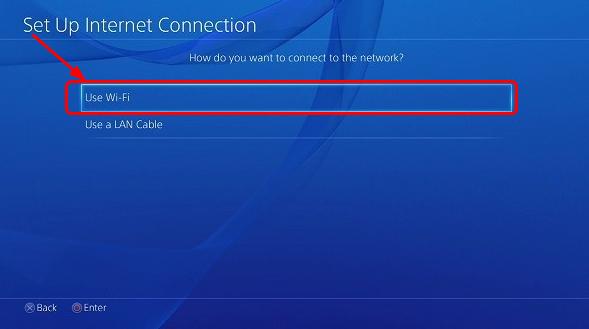 Gaming7 months ago
Gaming7 months agoWhy Can’t I Connect to 5GHz WiFi On PS4? [Solved!]