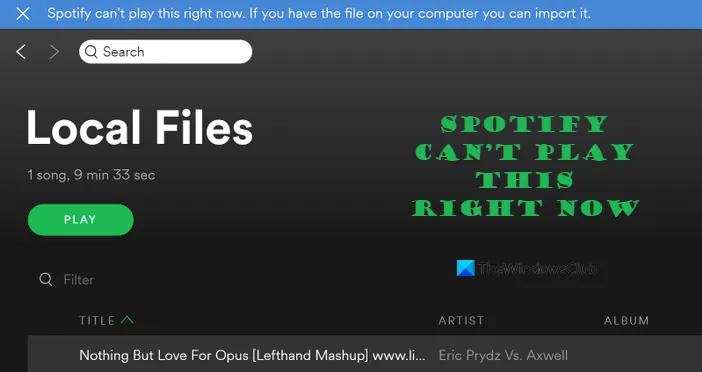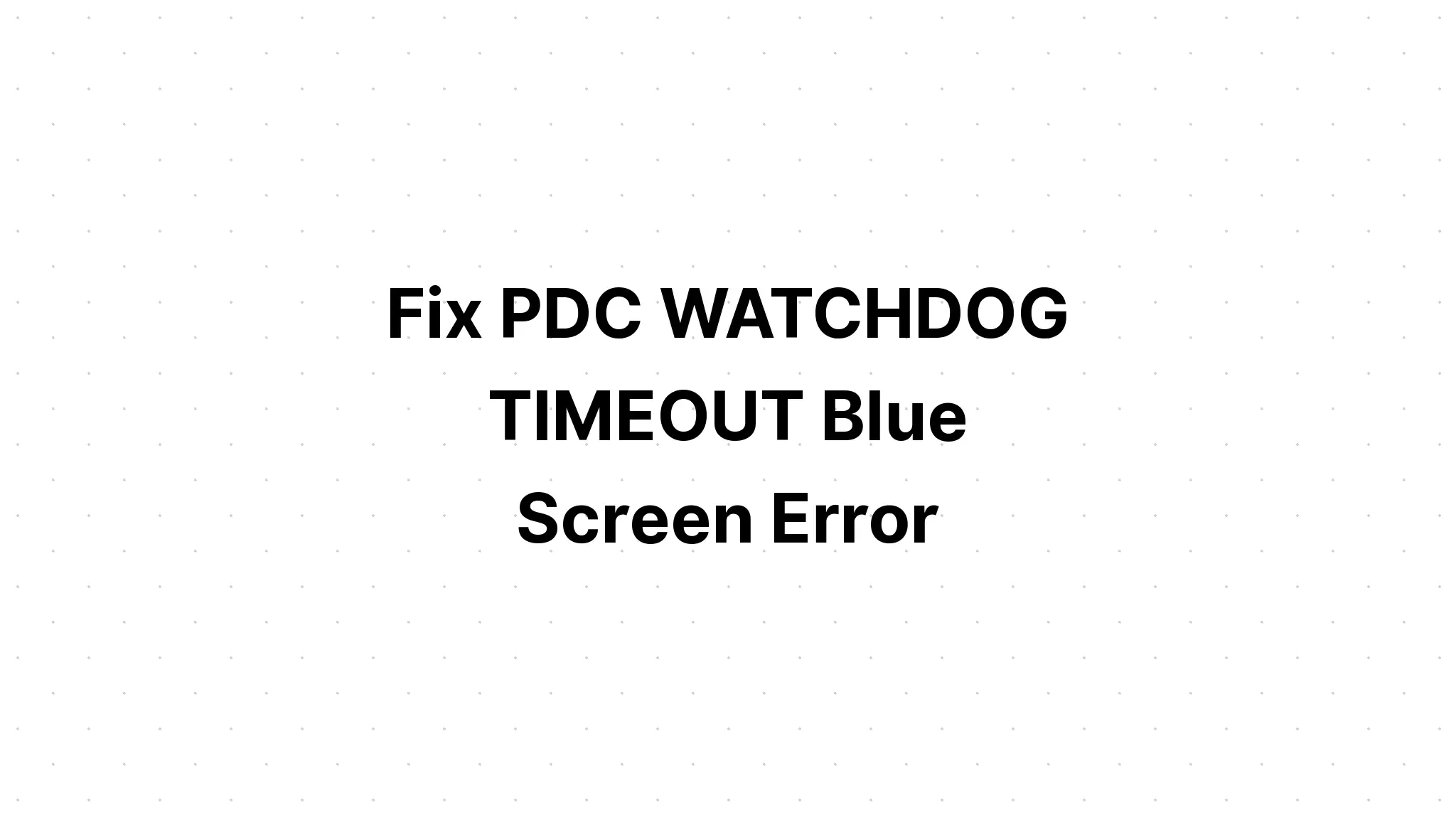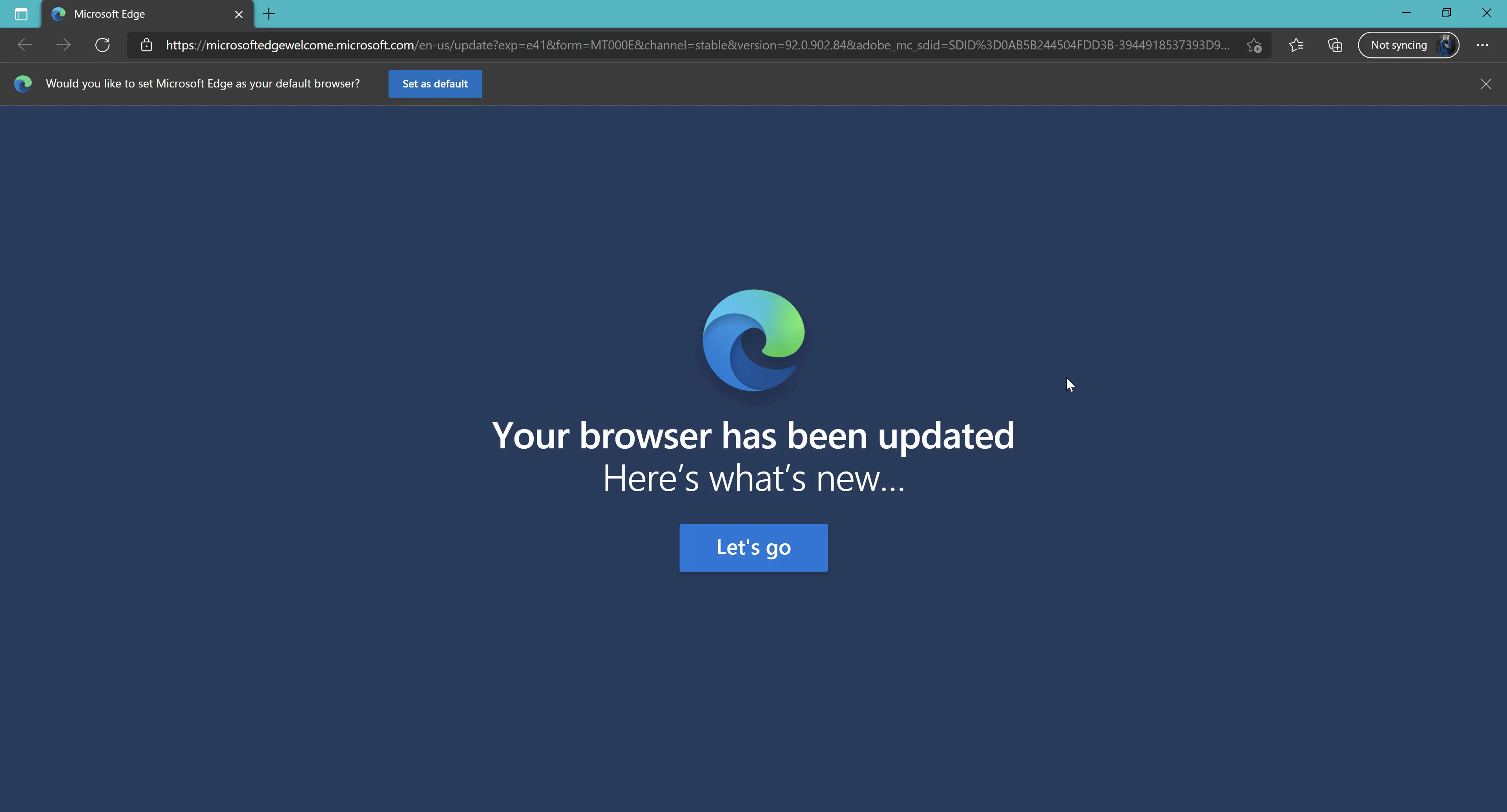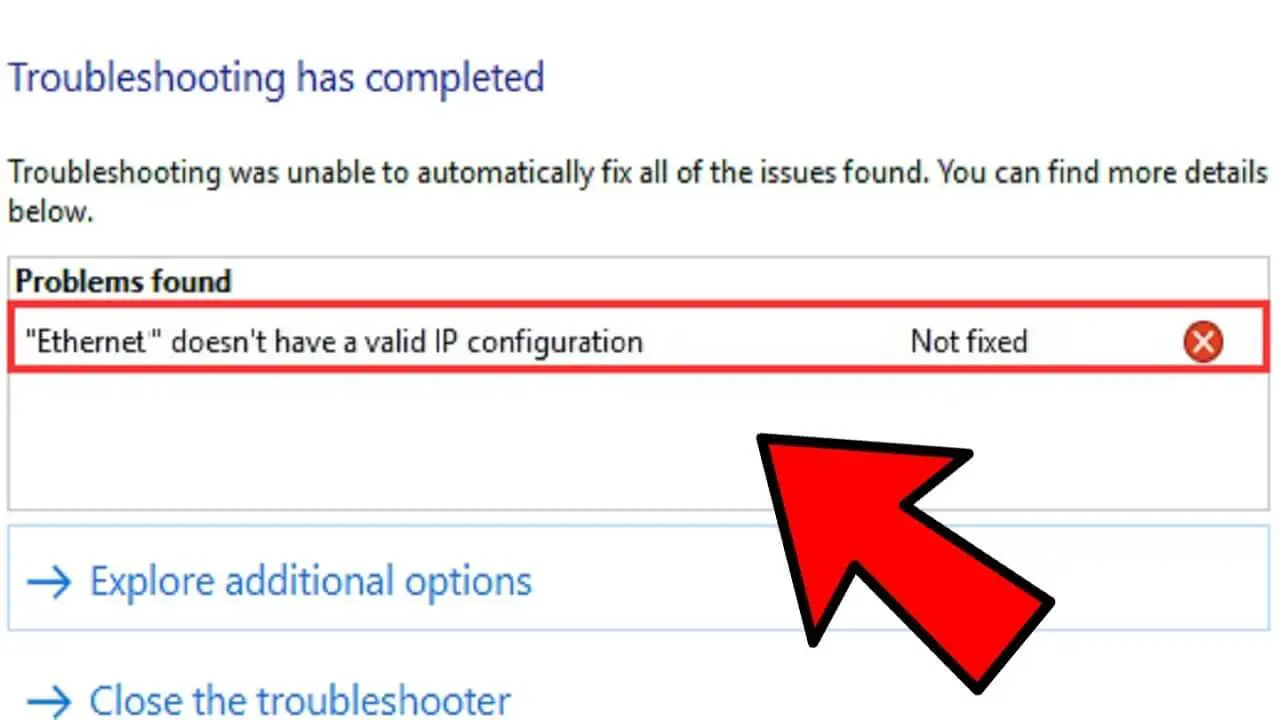How Tos
[Fixed] Getting Windows ready stuck in windows 10

Your computer keeps getting stuck at the display “Getting Windows ready. Don’t turn off your computer” each time you reboot?
Don’t panic!
Here are some solutions to the problem of the Windows ready-to-crash problem in Windows 10/8 and quick disaster recovery solutions.
After installing Recent Windows updates or upgrading to Windows 10. The system is stuck on ” Getting Windows ready, Don’t turn off your computer“. It takes a while until it is discovered there is nothing changed? The issue also is when users attempt to turn off or off their computers.
Users have reported these issues on online forums such as Reddit, stating that it usually occurs when they try to switch off, turn on or reboot their PCs or install the Windows operating system.
- Getting Windows ready boot loop, restarting loop, infinite loop, update loop
- Windows 10 update stuck on getting things set
- Windows 10 install stuck at getting prepared
What is the time frame to get Windows 10 to be ready?
In certain cases, the process can be more than an hour that could be an inconvenience for the majority of users.
If you’re also facing issues with Windows 10 stuck in the loop not being Windows-ready issues, we’ll provide you with effective solutions.
How to Fix Getting Windows Ready Stuck
Just restarting the PC is not enough to eliminate the Windows 10 getting ready loop. There are, however, five solutions you can test below.
Solution 1: Simply Wait for Some Time
You read that exactly. The most effective solution is to simply wait for some time. This is the exact method Microsoft’s support techs recommend.
When you receive messages like “Getting Windows ready don’t turn off your computer”, your system could be running various tasks in the background, such as installing and downloading files, beginning a Windows 10 update, or altering the settings of programs and modules, and so on.
It could take a while to complete these tasks, based on the number of applications that are installed on your computer. Therefore, in order to make your computer boot up properly, the first thing you should do is be patient until the system tasks are completed.
It is generally recommended to be patient for two hours. If you do not get the screen, you can try different solutions to resolve the issue.
Solution 2: Shut Down Your PC and Power Reset It
Resetting your computer’s power supply can erase all the data within the memory, however, it will not damage your disk’s data. This procedure can be helpful in resolving specific issues with corruption that affect the computer.
So, power-resetting your Windows may help to resolve the issue of getting Windows ready stuck issue.
Here are the steps you need to follow to take Windows off the loop of updating
Step 1. Step 1: Switch off your computer with the help of the power button.
Step 2. Disconnect all peripheral devices like USB flash drives external hard drives headphones, etc. Unplug either the adapter or power cable from your computer.
Step 3. 3: If you’re using a laptop, and the battery can be detached then remove the battery from the compartment for batteries.
Step 4. Hold and press the Power button on your device for around 30 seconds to remove all remaining charges from the capacitors.
Step 5: The power connector should be connected back to your computer or plug the battery into your laptop. But, do not plug any of your USB devices.
Step 6. Press the power button in order to start your PC. You can now check whether the Windows 10 stuck-in loop getting Windows ready issue is solved.
Solution 3: Perform a System Restore or System Image Recovery
If you’ve created the Systems Restore point or a system image backup using Windows snap-in applications You can use an image or restore point to restore your PC to its normal state when you experience the Windows stuck in the process.
However, how do you do the restoration process when your system is locked on that screen?
Step 1: Step 1: Download the Media Creation Tool from the Microsoft website. It will create a Windows Installation media (USB installation drive or DVD/CD disc).
Step 2. Start your computer from the USB drive or disc. Change the language, time, and keyboard method, and then click to repair your PC.
Step 3. Select an option Troubleshoot > Advanced Options and System Restore.
Step 4. Follow the wizard through to complete the system restore that will help you get out of getting caught in the Windows 10 getting ready loop.
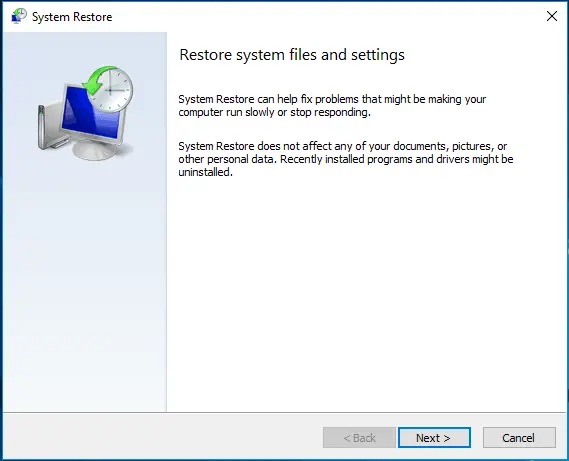
If you are using an image of your system, select System Image Recovery under the Advanced options tab. After that, restore your system to its original state with the backup image.
Solution 4: Run System File Checker
If Windows is slow in getting Windows 8/10 ready, or if these methods don’t work to resolve the problem of getting Windows up and running, you could test using the System File Checker tool. Sometimes, Windows’s need to be ready for updates each time it reboots could be due to corrupted computer files.
Here’s how you can repair damaged system files:
Step 1. A similar method as before put your CD of installation or USB drive in your computer and then boot it from the drive.
Step 2. Go to repair your PC and then select one of the options screens and select to troubleshoot.
Step 3. Click “Command Prompt” on the Advanced options page.
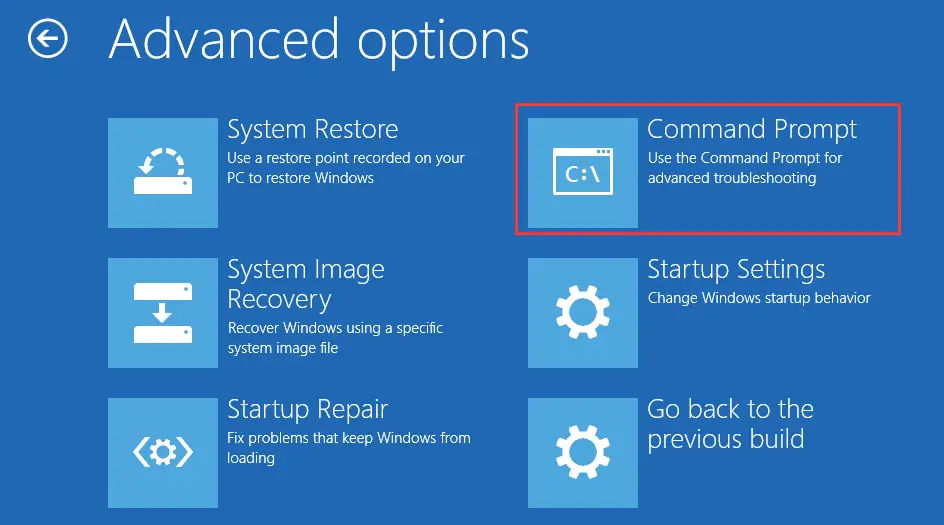
Step 4 After you have the cmd-window opened, type: sfc /scannow and hit enter on your keyboard.
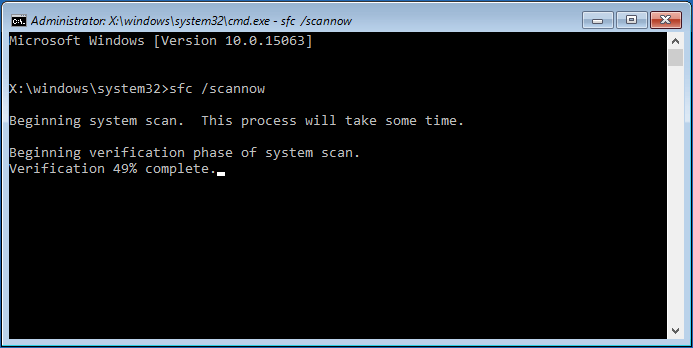
Be patient till the process of verification is completed. After that, reboot your system to check if the Windows up and running Windows 10 loop still exists.
Solution 5: Perform Windows 10 Startup Repair
If your computer is having trouble in the process of getting Windows up and running every time you reboot, then performing Windows Startup Repair may be able to solve the problem.
It also requires you to enter into the Windows Recovery Environment ( WinRE) by using an installation disc. Windows install disc. In WinRE go through the advanced options and select Startup Repair: Repair issues that prevent Windows is loading.
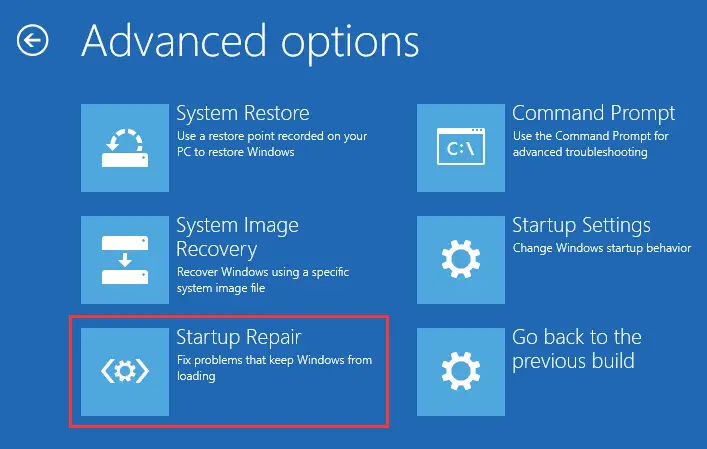
If the repair procedure leads to an error message such as ” startup repair couldn’t repair your PC” or ” automatic repair couldn’t repair your PC” Try a different solution to resolve Windows 10 stuck in the Windows ready.
Solution 6: Uninstall Recently Installed Update in Safe Mode
A mistaken update from the past could cause Windows to become stuck in a loop of updates Uninstalling these updates might fix the problem. This should be done using the Secure Mode.
Step 1. Start by accessing the Advanced Options page and then click the Startup Settings and hit F4to start the computer in Safe Mode.
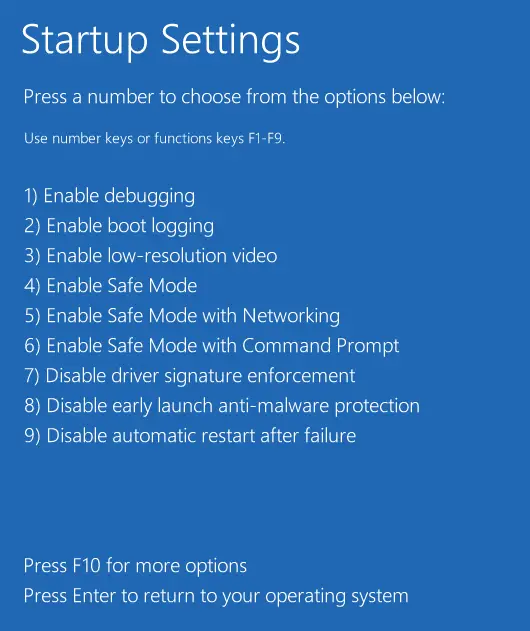
Step 2. In Windows 10 Safe Mode Right-click Start to select the Control Panel. Then go to Programs and Features.
Step 3. Click View Updates installed in the left sidebar. Select the most recent updates and remove these updates to get rid of issues with Windows 10 locked in a loop, getting Windows ready.
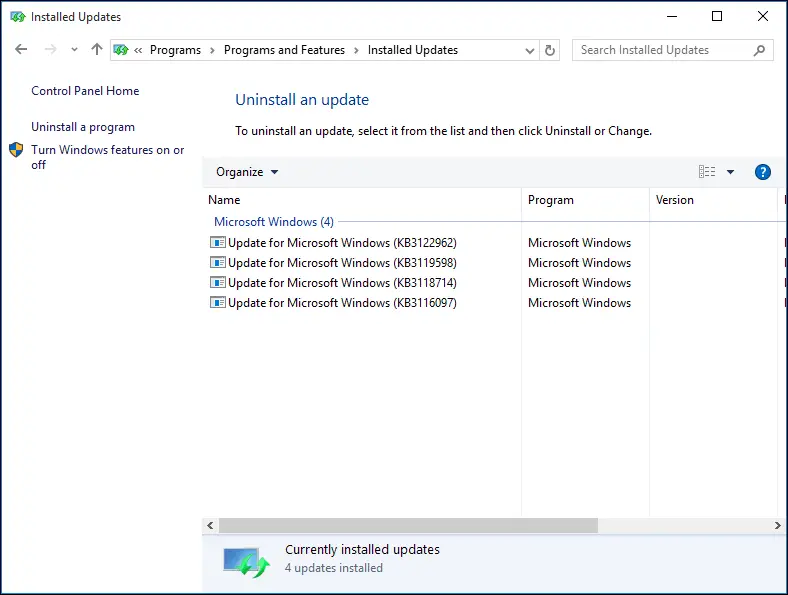
After that, you can restart Windows 10 and the computer is stuck in the Windows ready is likely to be resolved.
Solution 7: Perform a Clean Windows Installation
If none of these strategies can resolve your issue of the Windows being stuck in the process the operating system might be suffering from unfixable issues. The solution is the installation of a fresh copy of Windows.
Once you’ve completed the backup Now you are able to reinstall Windows 10 after completing the backup. Windows 10 to fix getting Windows ready stuck.
Step 1. Step 1: Start your computer using the installation disk or drive.
Step 2. Select the language, format for a time, and keyboard.
Step 3. install now and follow the directions that appear on the screen.
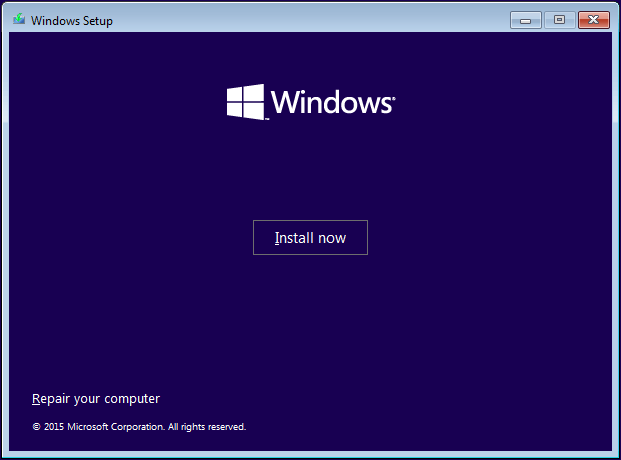
Note: Keep in mind that you should select the correct drive to perform the installation. Otherwise, all files from that drive will be removed. Be extra cautious.
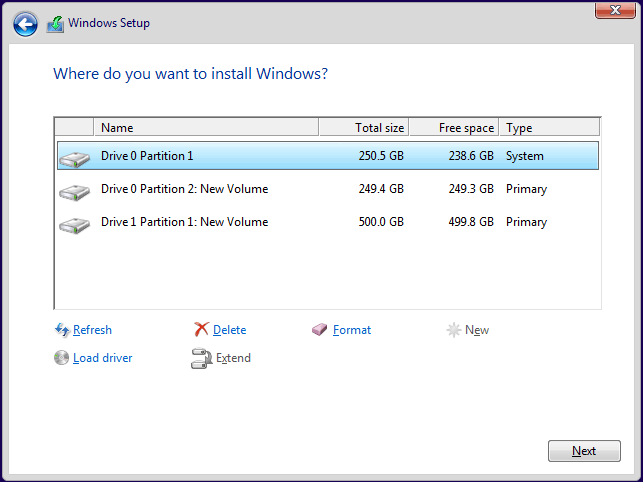
Once the setup process is completed, the issue Windows 10 is stuck in getting Windows ready will be fixed.
If you’re not sure how to create a fresh copy of Windows then read how to install Windows 10. If you believe it’s difficult to create an entirely new installation it is possible to follow this article in order to restore Windows 10 instead.
Getting Windows Ready Stuck FAQ
What should I do when my PC is stuck in getting Windows Ready?
- Just sit and wait for a few minutes
- Turn off your PC and then reset the power.
- Perform a system restore , or restore the system image
- Run System File Checker
- Perform Windows 10 Startup Repair
- Uninstall the most recent update installed in Safe Mode
- Clean up your Windows installation
How long do I have to be waiting to get Windows Ready?
Usually, you’ll be able to sit and wait for up to 2 hours. If you’re still seeing the screen of your computer after this period, consider a couple of strategies to stop the becoming Windows waiting loop.
Do not shut off your computer if it is stuck?
If your computer has stopped in the screen that says “Getting Windows ready. Do not shut off your computer” Try fixing it by using SFC and doing Startup Repair, or running a system restore, etc.
What should I do in the event that my system isn’t updating?
- Remove Any USB Peripherals
- Run Windows Update Troubleshooter
- Rename SoftwareDistribution Folder
- Perform a Clean Boot
- Uninstall the Particular Update Causing the Issue
- Run DISM in Safe Mode
- Run Automatic Repair
- Perform System Restore in WinRE

-

 Explained7 months ago
Explained7 months agoWhy Did iMessage Turn Green Explained!
-

 List7 months ago
List7 months ago1337x Proxy List For 2022 [100% Working 1337x Mirror Sites]
-

 How Tos7 months ago
How Tos7 months agoHow To Get A Specific Phone Number for yourself?
-

 List3 years ago
List3 years ago11 Best Music Players for Android Auto
-

 Explained7 months ago
Explained7 months agoWhat is Android System WebView? Should You Delete it?
-

 Explained7 months ago
Explained7 months agoHow Can Monitors Be Connected By USB? (Explained)
-

 How Tos7 months ago
How Tos7 months agoHow To Fix This Webpage Is Not Available Error In Google Chrome
-

 Gaming7 months ago
Gaming7 months agoNeal Fun Spend: Spend Bill Gates and Elon Musk Money