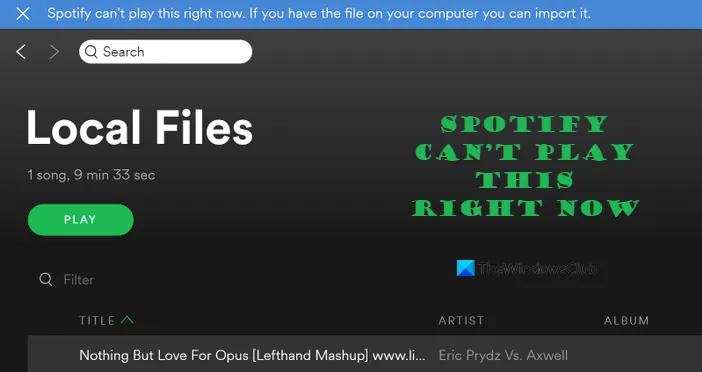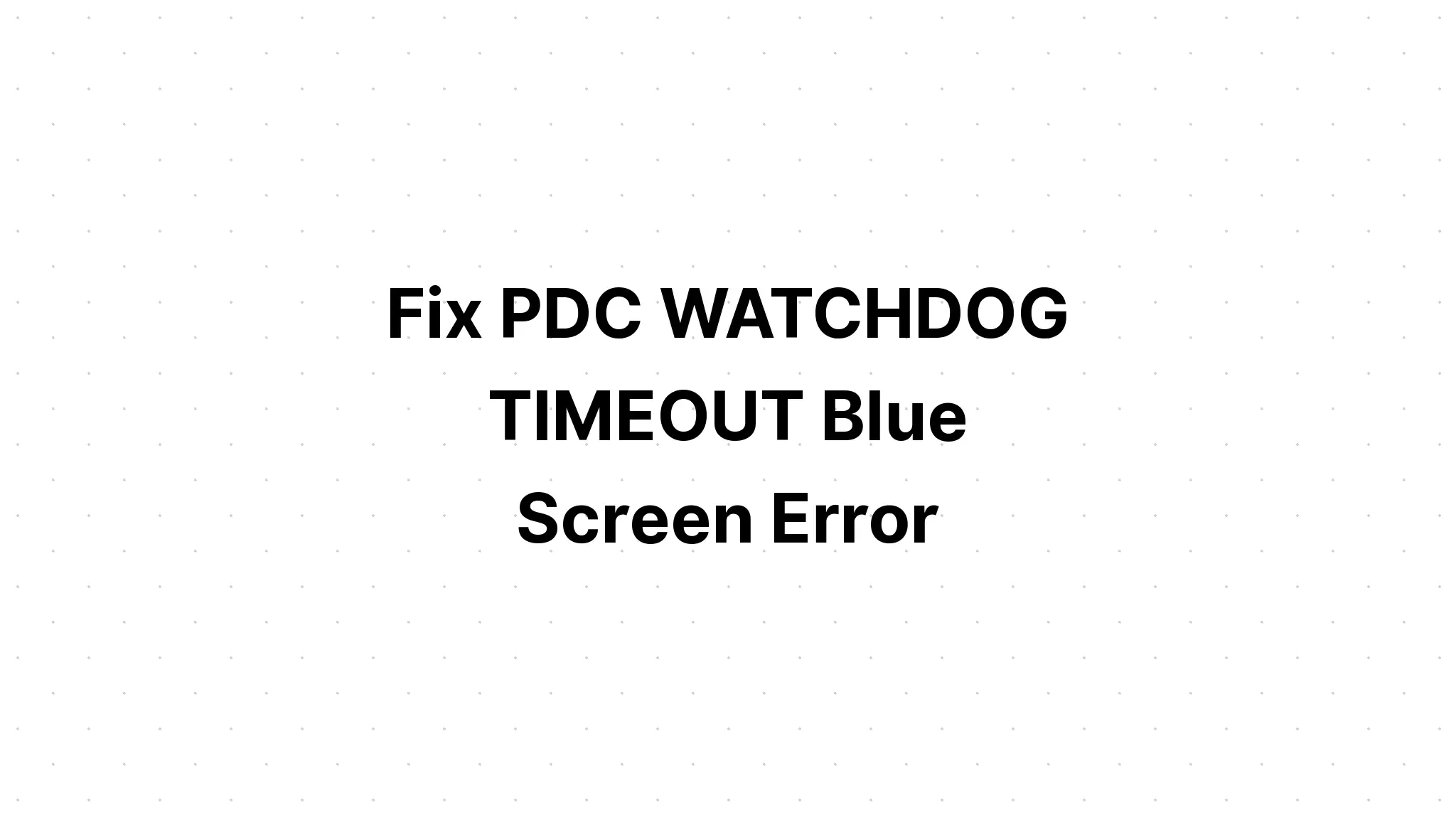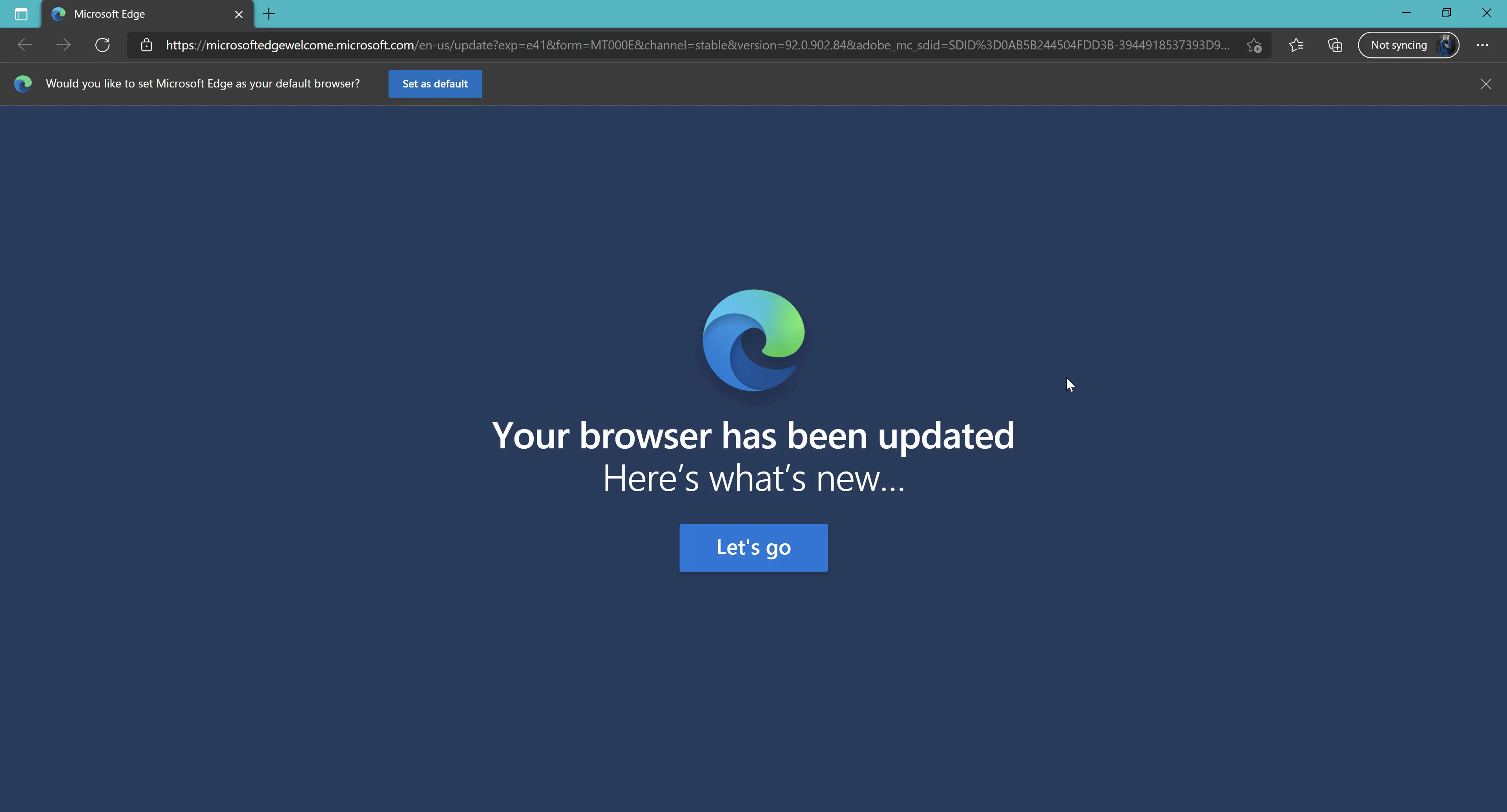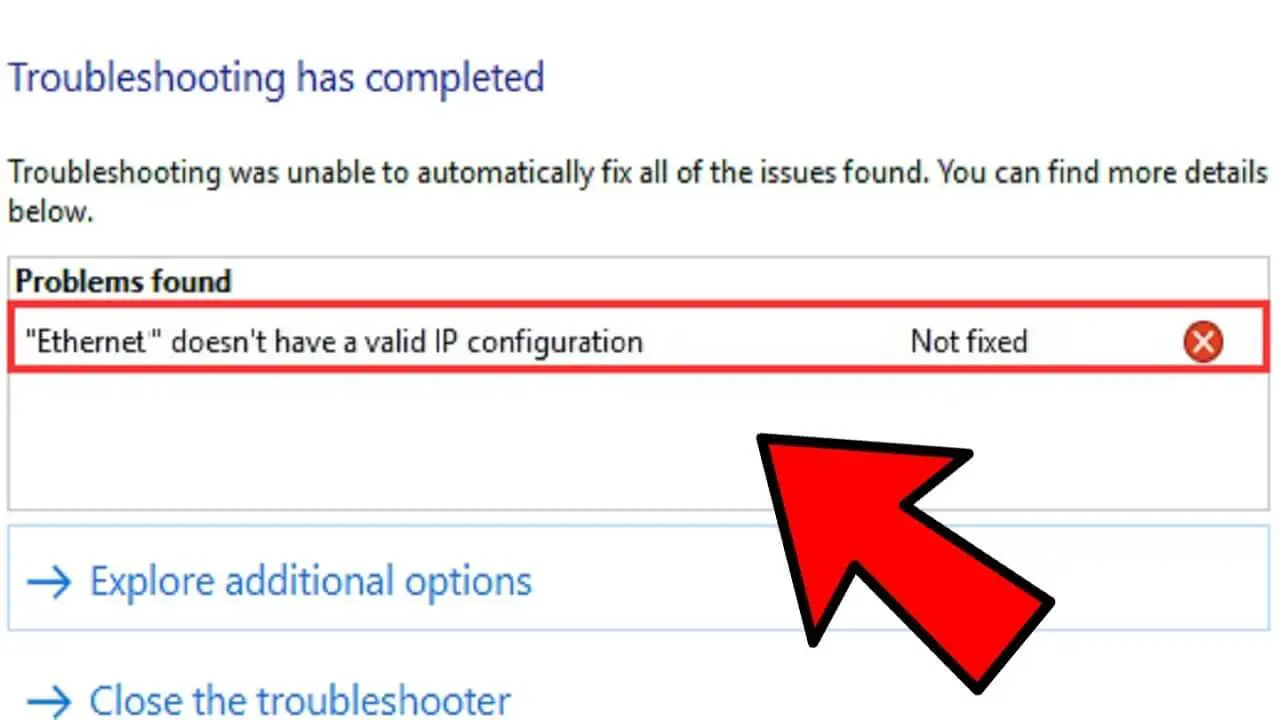How Tos
[Fixed] BAD POOL CALLER Error in Windows!
![[Fixed] BAD POOL CALLER Error in Windows!](https://techfolder.org/wp-content/uploads/2021/10/Fixed-BAD-POOL-CALLER-Error-in-Windows-1.jpg)
The BAD_POOL_CALLER error is just one of the Blue Screens Of Death (BSOD) issues that affect many Windows computers.
If this error occurs the computer will shut down and display an unreadable blue screen, and it will show you the “BAD_POOL_CALLER” error message.
It is most often seen in various different versions that run Windows OS, including Windows Vista 7, 8, 8.1, and Windows 10.
It can happen any time while you work on your Windows PC.
Many people who encounter the BSOD issue have complained that their computer’s looping constantly with the error.
This article will clarify the BAD_POOL_CALLER error message meaning, as well as what you can do to correct this issue.
What Does BAD_POOL_CALLER Mean?
The “Bad Pool Caller” error message is displayed in Windows OS when it’s unable to read a file or setting it requires.
Windows OS keeps a series of files that are required within the “data pool.”
The data pool functions as an instant repository for Windows that lets it read any files it’s required.
The “Bad Pool Caller” BSOD error is caused when Windows is unable to read a specific setting or file that it requires.
Eventually, it’ll shut down and restart itself.
To resolve to fix this BSOD problem on your Windows PC There are various ways you can try, which we’ll discuss within this post.
Methods To Fix BAD_POOL_CALLER (BAD POOL CALLER) Error
This BSOD message appears when a request for an application set, file, or setting fails.
It’s typically followed by a string of numbers and letters usually in the format “Stop Code: 0x000000xx”) to indicate the nature of the error.
If you are unable to log into your computer, you could try some of the suggestions below to help solve this issue.
Check The Memory Dump File For The Cause
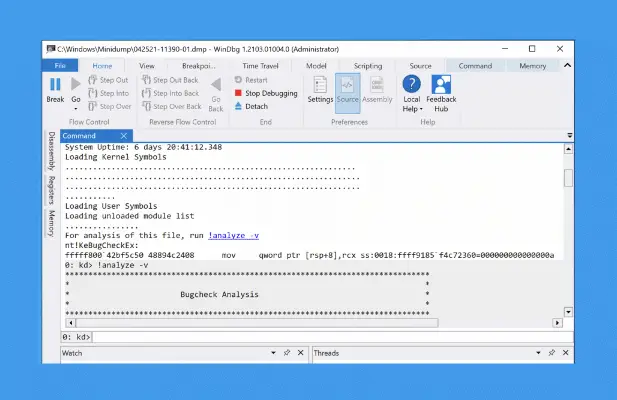
Most of the time the error can be traced to defective RAM.
Sometimes, it can also be due to defective device drivers or bugs in software.
One way to identify the reason if an application is a reason for the error is a blue-screen error that pops up only when you run that particular software.
If you have recently installed any program or device prior to the issue arising Uninstall it.
If your Windows computer crashes, the system automatically creates dump files inside the root folder of the system.
The majority of the time it will be located in C:\Windows\minidump
Utilize Debugging tools for Windows to open what’s inside the file.
You can also utilize BlueScreenView which is a free application that can help you accomplish this.
It scans all of your minidump files that were created during BSOD crashes and then displays details about each crash.
It’s a great tool to view the blue Screen of Death Error information to determine the root cause.
Find out the file’s names (often .sys) that are causing an unsuitable request to pool.
Remove the program or driver that caused the BSOD error.
If its important software you should download the latest version and then install it onto your system.
Check And Reinstall Corrupted Drivers
As we have mentioned that faulty drivers could cause this BSOD issue on your Windows PC.
If you find the problem driver, you can uninstall it and then reinstall it.
Tips: We would suggest you use Safe Mode. If you’re unable to access your computer after the BSOD error has occurred, you can try accessing Safe Mode.
Repair Corrupted Windows System Files
If one or more or all of Windows system files have been damaged, it can result in being a victim of the “Bad Pool Caller” error.
To correct this issue it is necessary to use the sfc /scannow command to repair and scan Windows systems files.
Check And Verify If Any Faulty RAM Or Hardware
The first step is to remove any RAM memory sticks that are on your system. Then, clear all RAM slots.
Sometimes, dust from the RAM slots could be blocking the RAM’s connection point.
Then next, clean the contact points on the RAM stick.
If you own several RAM cards, attempt to start your computer using one RAM stick at a time. This technique will enable you to pinpoint the problem memory module.
This technique can also be used to determine if your hardware is defective by taking out all devices and unneeded equipment from the computer (except that of the disk).
If you have found any RAM module or other hardware that can be the cause for this BSOD error, you must remove it from your system and replace it a new version. It will help you fix the issue.
Tips: You can use a built-in diagnostic tool for memory in Windows to test your memory. Also, you can make use of Memtest86, a sophisticated memory diagnostic tool that can assist you in testing the memory sticks.
Restore Or Reset Your Windows Computer
If these methods don’t assist you in fixing this error, attempt using Windows System Restore to roll “the whole Windows OS” back to any working state prior to the error.
When you install a fresh version of Windows on your PC it will activate the “System Protection” feature by default. “System Protection” will automatically create a backup of your Windows in case anything happen.
You can then reverse the changes in case there is a mistake.
In this instance, you’ll need to launch “System Restore,” choose the date you wish to restore your Windows back and then let it work its magic.
You may also set the settings on your Windows computer if you’re running Windows 8, 8.1, or Windows 10.
When you reset your Windows computer, you’ll end all programs installed.
We hope that this post and the way it is written can assist you in fixing the error BAD POOL CALLER.
If you have any other concerns, don’t hesitate to reach us via email and let us know your inquiry.

-

 List7 months ago
List7 months ago1337x Proxy List For 2022 [100% Working 1337x Mirror Sites]
-

 Explained7 months ago
Explained7 months agoWhy Did iMessage Turn Green Explained!
-

 How Tos7 months ago
How Tos7 months agoHow To Get A Specific Phone Number for yourself?
-

 List3 years ago
List3 years ago11 Best Music Players for Android Auto
-

 Explained7 months ago
Explained7 months agoWhat is Android System WebView? Should You Delete it?
-

 How Tos7 months ago
How Tos7 months agoHow To Fix This Webpage Is Not Available Error In Google Chrome
-

 Explained7 months ago
Explained7 months agoHow Can Monitors Be Connected By USB? (Explained)
-
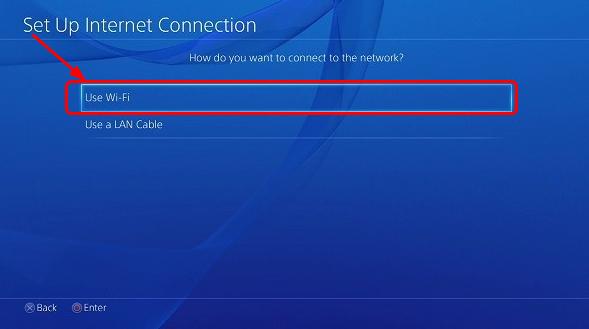
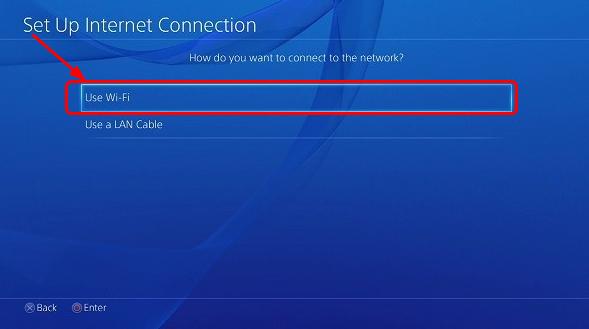 Gaming7 months ago
Gaming7 months agoWhy Can’t I Connect to 5GHz WiFi On PS4? [Solved!]